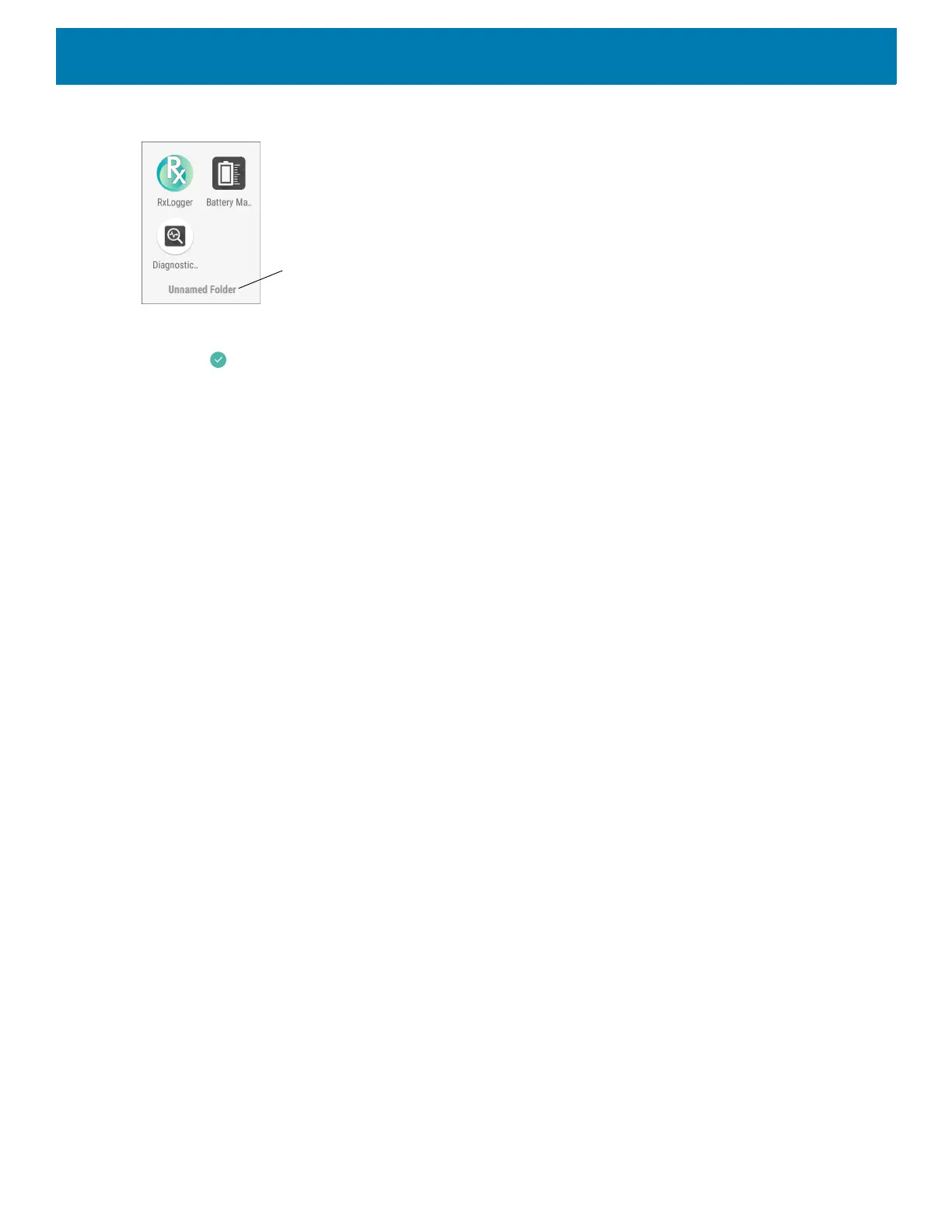Using the Device
56
Figure 32 Open Folder
2. Touch the title area and enter a folder name using the keyboard.
3. Touch on the keyboard.
4. Touch anywhere on the Home screen to close the folder. The folder name appears under the folder.
Removing a Folder
To remove a folder:
1. Touch and hold the folder icon until it enlarges.
2. Drag the folder to
X
Remove and release.
Home Screen Wallpaper
To change the Home screen wallpaper:
1. Touch and hold the screen until the menu appears.
2. Touch WALLPAPERS.
3. Touch Photos or Gallery to select a photo or select one of the pre-installed wallpapers.
4. Touch Set wallpaper.
Using the Touchscreen
Use the multi-tap sensitive screen to operate the device.
• Tap - Tap to:
• Select items on the screen.
• Type letters and symbols using the on-screen keyboard.
• Press on-screen buttons.
• Tap and Hold - Tap and hold:
• An item on the Home screen to move it to a new location or to the trash.
• An item in Apps to create a shortcut on the Home screen.
• The Home screen to open a menu for customizing the Home screen.
• An empty area on the Home screen until the menu appears.
• Drag - Tap and hold an item for a moment and then move finger on the screen until reaching the new
position.