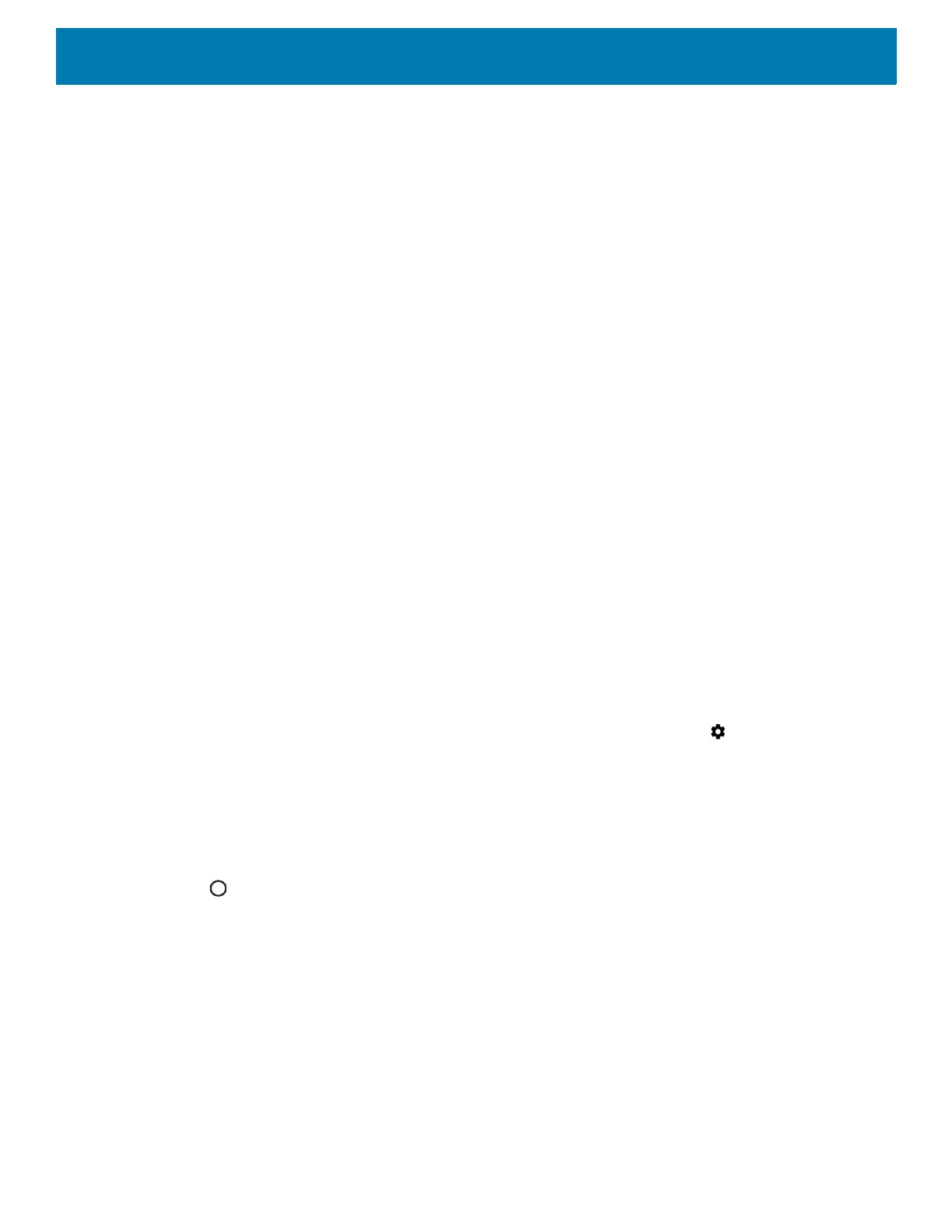Wireless
73
Use the Additional Settings to configure additional Wi-Fi settings. To view the additional Wi-Fi settings, scroll
to the bottom of the Wi-Fi screen and touch Wi-Fi Preferences > Advanced > Additional settings.
•Regulatory
• Country Selection - Displays the acquired country code if 802.11d is enabled, else it displays the
currently selected country code.
• Region code - Displays the current region code.
• Band and Channel Selection
• Wi-Fi frequency band - Set the frequency band to: Auto (default), 5 GHz only or 2.4 GHz only.
• Available channels (2.4 GHz) - Touch to display the Available channels menu. Select specific
channels and touch OK.
• Available channels (5 GHz) - Touch to display the Available channels menu. Select specific channels
and touch OK.
• Logging
• Advanced Logging – Touch to enable advanced logging or change the log directory.
• Wireless logs - Use to capture Wi-Fi log files.
• Fusion Logger - Touch to open the Fusion Logger application. This application maintains a history
of high level WLAN events which helps to understand the status of connectivity.
• Fusion Status - Touch to display live status of WLAN state. Also provides information about the
device and connected profile.
• About
• Version - Displays the current Fusion information.
Removing a Wi-Fi Network
To remove a remembered or connected network:
1. Swipe down from the status bar to open the quick access panel and then touch .
2. Touch Network & Internet > W-Fi.
3. Scroll down to the bottom of the list and touch Saved networks.
4. Touch the name of the network.
5. In the dialog box, touch FORGET.
6. Touch .
Wi-Fi Advanced Features
Some additional Wi-Fi settings cannot be accessed from the User Interface. They can be configured by using
Wi-Fi (CSP). Refer to EMDK documentation for the details on the Wi-Fi settings configuration using the Wi-Fi
CSP.
• Auto Time Config - Using this feature, the device can sync up its time with Zebra WLAN infrastructure.
This feature works only when the device is connected to Zebra WLAN infrastructure and the feature is
enabled on the WLAN infrastructure side. Default: disabled.