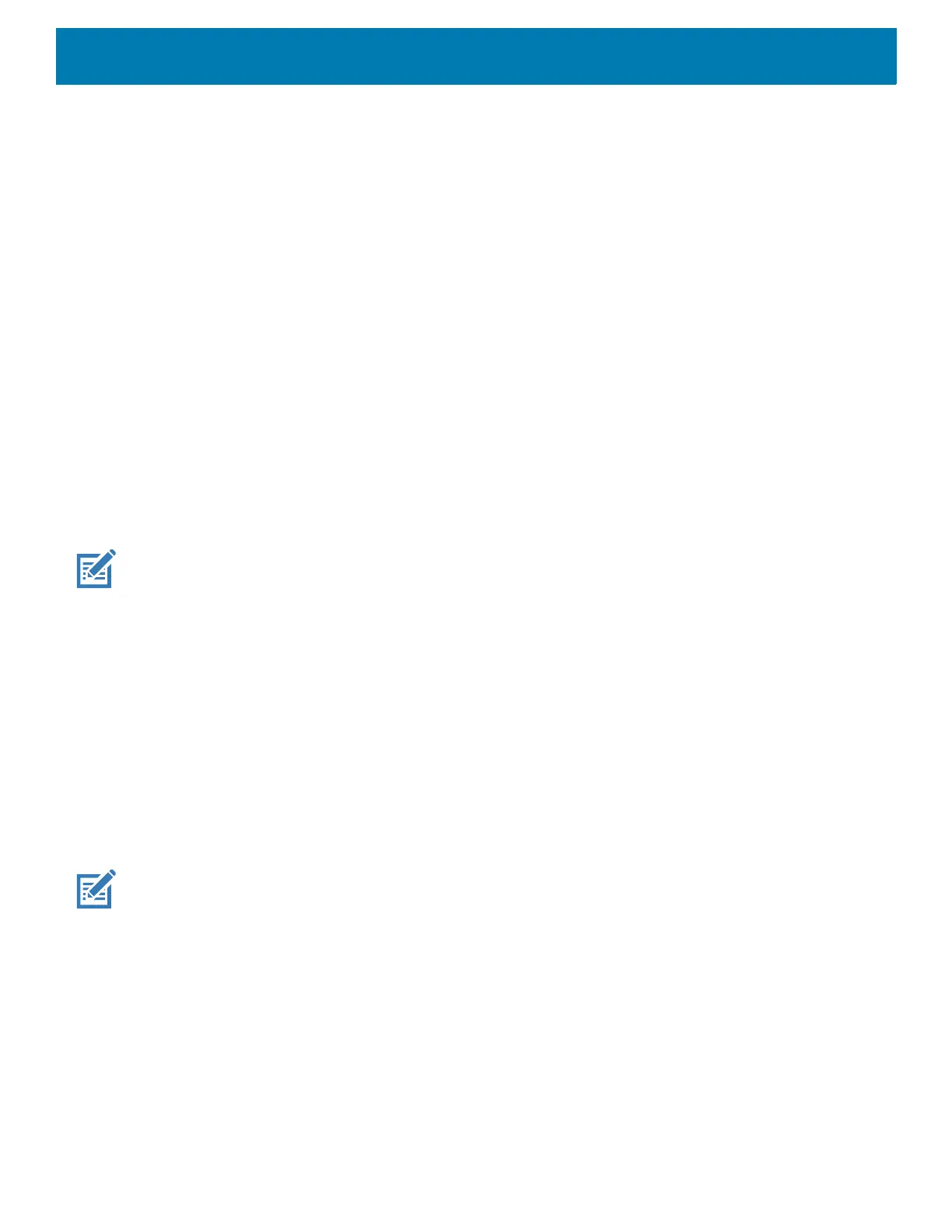DataWedge
196
3. Touch Settings.
4. Touch Restore.
5. Touch Yes.
Configuration and Profile File Management
The configuration or profile settings for DataWedge can be saved to a file for distribution to other devices.
After making configuration or profile changes, export the new configuration or profile to the root of the
On-device Storage. The configuration file created is automatically named datawedge.db. The profile file
created is automatically named dwprofile_x.db, where x is the profile name. The files can then the copied to the
On-device Storage of other devices and imported into DataWedge on those devices. Importing a configuration
or profile replaces the existing settings.
Enterprise Folder
Internal storage contains the Enterprise folder (/enterprise). The Enterprise folder is persistent and maintains
data after an Enterprise reset. After an Enterprise Reset, DataWedge checks folder
/enterprise/device/settings/datawedge/enterprisereset/for a configuration file, datawedge.db or a
profile file, dwprofile_x.db. If the file is found, it imports the file to replace any existing configuration or profile.
NOTE: A Factory Reset deletes all files in the Enterprise folder.
Auto Import
DataWedge supports remote deployment of a configuration to a device, using tools such as commercially
available third-party Mobile Device Management (MDM) systems. DataWedge monitors the
/enterprise/device/settings/datawedge/autoimport folder for the DataWedge configuration file
(datawedge.db) or a profile file (dwprofile_x.db). When DataWedge launches it checks the folder. If a
configuration or profile file is found, it imports the file to replace any existing configuration or profile. Once the
file has been imported it is deleted from the folder.
While DataWedge is running it receives a notification from the system that a file has been placed into the
/enterprise/device/settings/datawedge/autoimportfolder. When this occurs, DataWedge imports this
new configuration or profile, replacing the existing one and delete the file. DataWedge begins using the
imported configuration immediately.
NOTE: A Factory Reset deletes all files in the /enterprise folder.
It is strongly recommended that the user exits DataWedge before remotely deploying any configuration or profile. It is
required that the file permissions are set to 666.
The
/enterprise folder cannot be seen with Files app or other user-level tools. Moving configuration files to and from the
/autoimport or /enterprisereset folders must be done programmatically, or with a staging client app or MDM.
Reporting
DataWedge 6.6 (and higher) can report the results of the importation of device Profiles. These HTML reports
display settings differences between the originating (source) database and the target (destination) device. This
allows administrators to easily identify differences and make adjustments to compensate for disparities in
