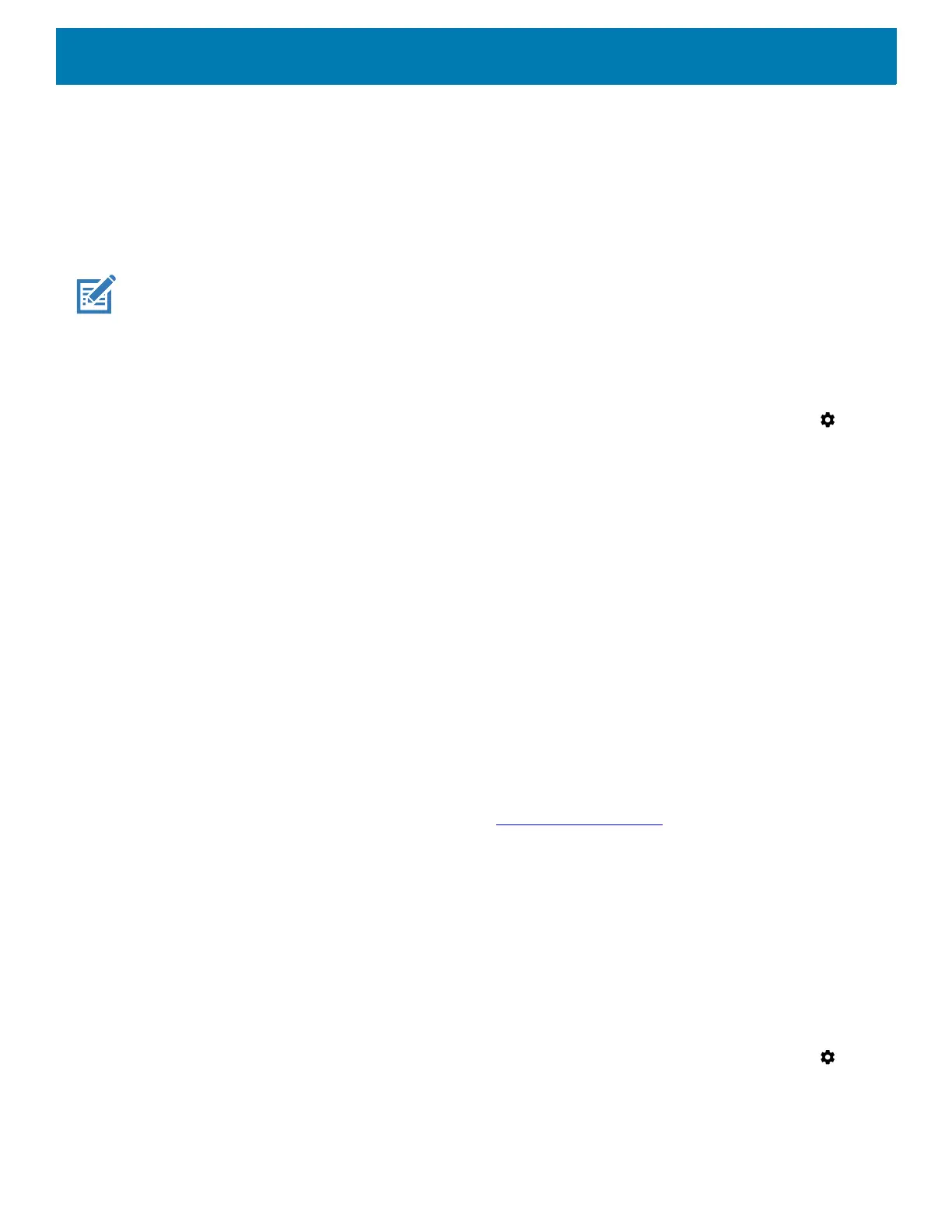Application Deployment
216
13.On the host computer command prompt window type:
adbsideload<file>
where: <file> = the path and filename of the zip file.
14.Press Enter. The System Update installs (progress appears as percentage in the Command Prompt
window) and then the Recovery screen appears.
15.Press the Power button to reboot the device.
NOTE: If installing GMS software on a device that had Non-GMS software or Non-GMS software on a device that had GMS
software, perform a Factory or Enterprise reset (retains enterprise data).
Verify System Update Installation
To check that the system update installed properly:
1. On the device, swipe down from the Status bar to open the Quick Access panel and then touch .
2. Touch System > About phone.
3. Scroll down to Build number.
4. Ensure that the build number matches the new system update package file number.
Performing an Enterprise Reset
An Enterprise Reset erases all user data in the /data partition, including data in the primary storage locations
(
/sdcard and emulated storage).
Before performing an Enterprise Reset, provision all necessary configuration files and restore after the reset.
Perform Enterprise Reset using ADB.
Downloading the Enterprise Reset Package
To download the system update package:
1. Go to the Zebra Support & Downloads web site, www.zebra.com/support
.
2. Download the Enterprise Reset file to a host computer.
Using ADB
To perform an Enterprise Reset using ADB:
1. Connect the device to the Rugged Charge/USB cable or insert the device into the 1-Slot USB/Charge Only
Cradle.
2. Connect the cable or cradle to the host computer.
3. On the device, swipe down from the Status bar to open the Quick Access panel and then touch .
4. Touch System > Developer options.
5. Slide the switch to the ON position.
