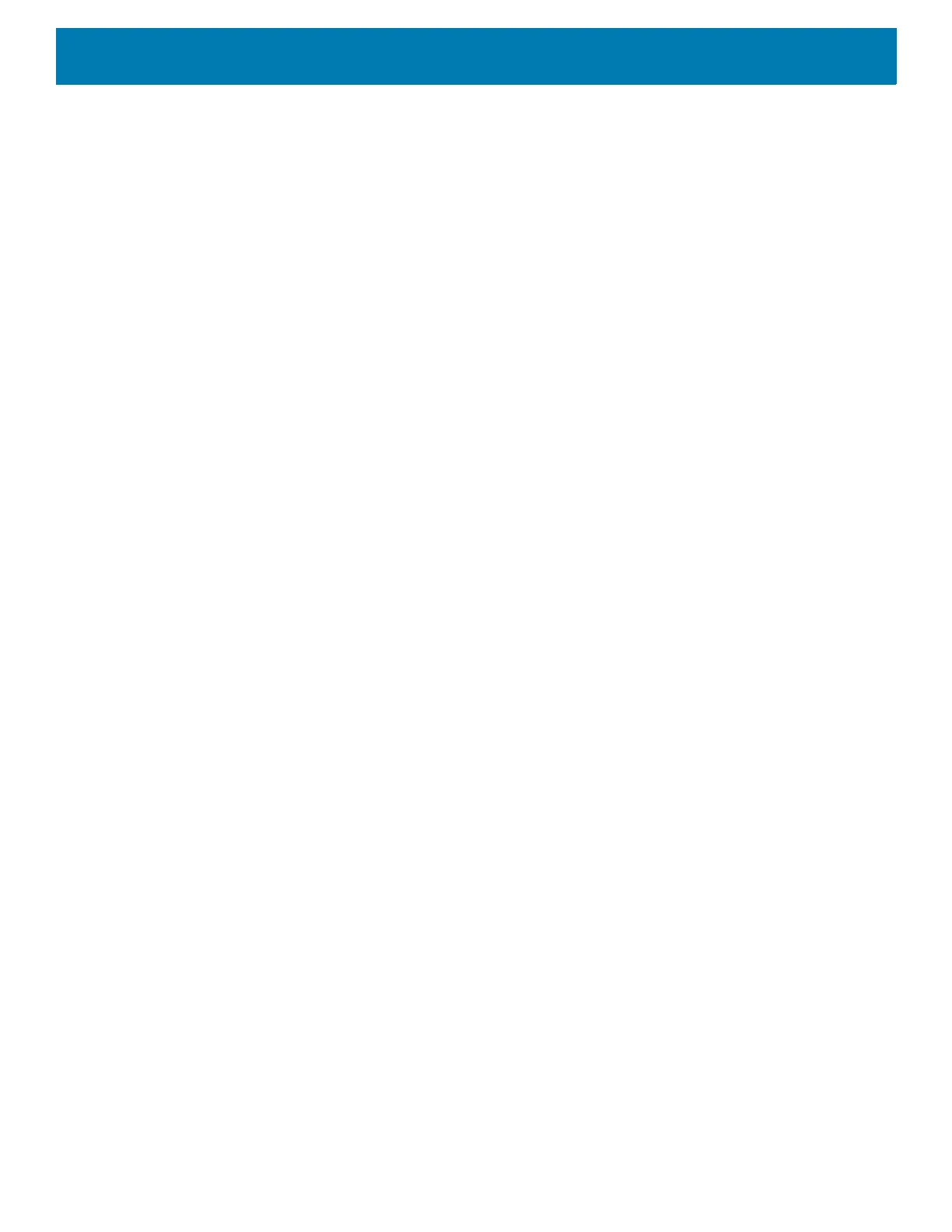DataWedge
178
• Data type - Allows the user to configure the data type. Set the data type to limit the data capture according
to the preferences specified. Available options:
• Any - Scanning a barcode of ABC123, returns ABC123.
• Alpha - Scanning a barcode of ABC123, returns ABC only.
• Numeric - Scanning a barcode of ABC, returns 123 only.
• Start phrase waiting tone - Enables or disables this option. Enables audio feedback for
Waitingfor
start
. This option notifies the user that the device is waiting to start the speech engine if you miss the toast
message and the
Waitingforstart state changes.
• Data capture waiting tone - Enables or disables this option. Enables audio feedback for
Waitingfor
data
. This option notifies the user that the device is waiting to capture data if you miss the toast message.
• Validation window - Enables or disables the Validate captured data window. Enable this option to
validate the result that you speak. The window displays the data spoken and the data can be edited on the
same screen if any modification is needed. This is very useful when used with the offline mode.
Editing in the Validation window is not supported if Keystroke Input is enabled in the profile where Voice
Input is enabled.
• Offline speech recognition - Enables or disables speech recognition. Enable this option to use Voice
Input when you do not have access to the Internet. This option uses an offline recognition speech engine to
detect the data you speak.
Keystroke Output
DataWedge supports Keystroke Output, which collects the processed data and sends it to the foreground
application as a series of keystrokes which helps data capturing to applications without writing any code.
DataWedge sends captured data via intents, where user applications can consume them in their applications
without worrying about the complexities to write code to capture the data.
Use to configure the Keystroke Output Plug-in for the profile.
• Enabled — Enables or disables this plug-in. A check in the checkbox indicates that the plug-in is enabled
(default - enabled).
• Action key character - Enables decoding of a special character embedded within a barcode data for use in
native Android applications. This feature is helpful when populating or executing a form.
• None - Action key character feature is disabled (default).
• Tab - Tab character code in a barcode is processed. When DataWedge detects this character code in a
barcode, move the focus to the next field.
• Line feed - Line feed character code in a barcode is processed. When DataWedge detects this
character code in a barcode, move the focus to the next field.
• Carriage return - Carriage return character code in a barcode is processed. When DataWedge detects
this character code in a barcode, move the focus to the next field.
• Inter character delay - Set the delay between keystrokes (in milliseconds).
• Delay Multibyte characters only - If Inter character delay is set, enable Delay Multbyte characters only to
delay only the multibyte characters.
• Multi byte character display - Set the amount of time (in milliseconds) of the inter character delay for multi
byte characters. (default - 0.)
• Key event delay - Set the amount of time (in milliseconds) of the wait time for control characters. (default -
0.)
