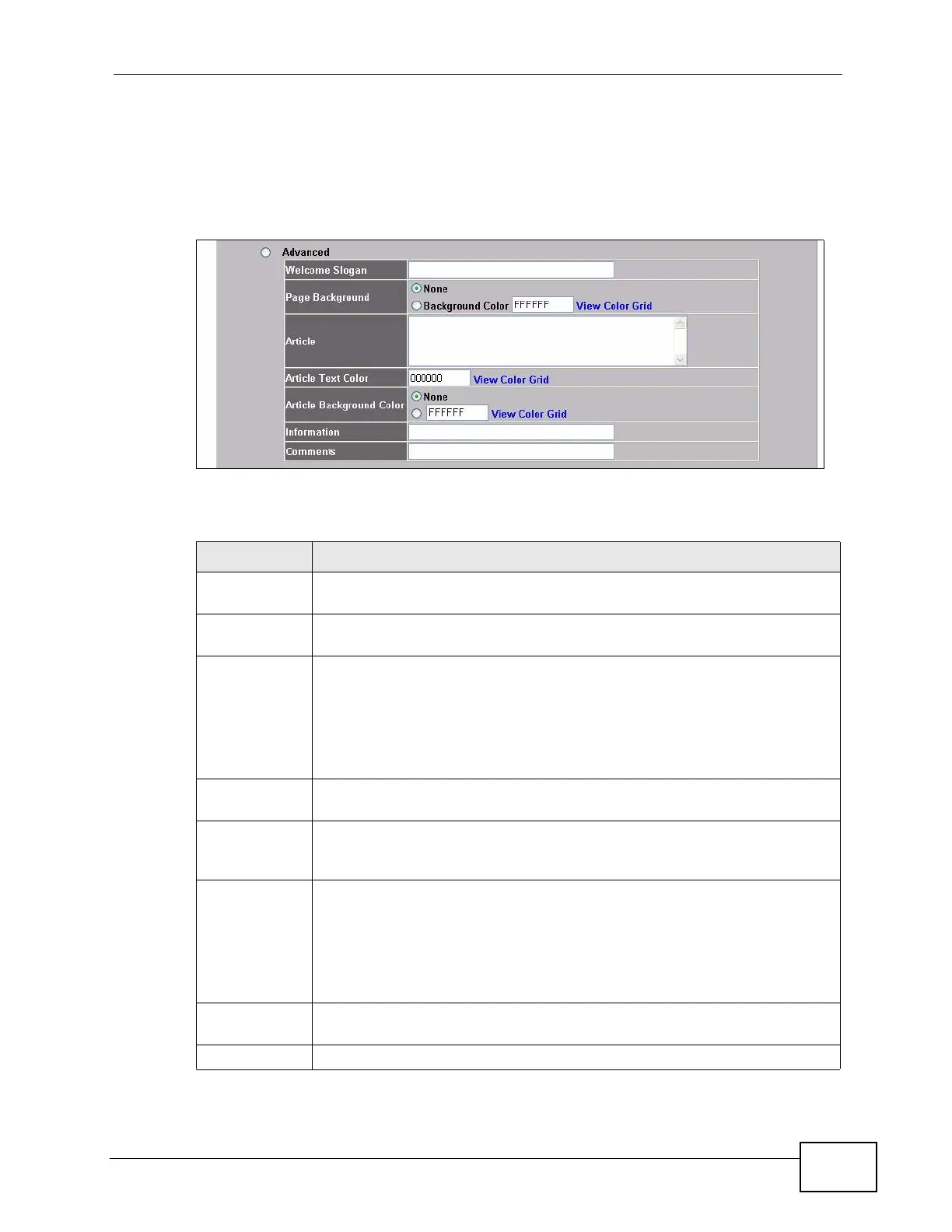Chapter 13 Customization
N4100 User’s Guide
125
13.2.3 Advanced
Select the Advanced option to customize a login screen where you can create a
welcome slogan and add advertising information.
Figure 56 ADVANCED > CUSTOMIZATION > Login Page: Advanced
The following table describes the related labels.
Table 20 ADVANCED > CUSTOMIZATION > Login Page: Advanced
LABEL DESCRIPTION
Advanced Select this option to set the N4100 to display the advanced subscriber
login screen.
Welcome
Slogan
Enter a welcome message (up to 80 characters long) in the text box
provided.
Page
Background
Select None to set the background color of the login screen to white (the
default).
Select Background Color to set the color of the login screen
background to the color specified, for example, enter ‘000000’ for black.
Click View Color Grid to display a list of web-friendly colors and
corresponding hexadecimal values.
Article Enter a block of text (up to 1024 characters long) in the text box. This is
useful for advertisements or announcements.
Article Text
Color
Set the color of the article text block background to the color specified,
for example, enter ‘000000’ for black. Click View Color Grid to display a
list of web-friendly colors and corresponding hexadecimal values.
Article
Background
Color
Select None to set the article background color of the login screen to
white (the default).
Select the other radio button to set the color of the login screen’s article
background to the color specified, for example, enter ‘000000’ for black.
Click View Color Grid to display a list of web-friendly colors and
corresponding hexadecimal values.
Information Enter information such address and telephone or fax numbers in the text
box provided. Up to 80 characters allowed.
Comments Enter any comments (up to 80 characters long) in the text box provided.
