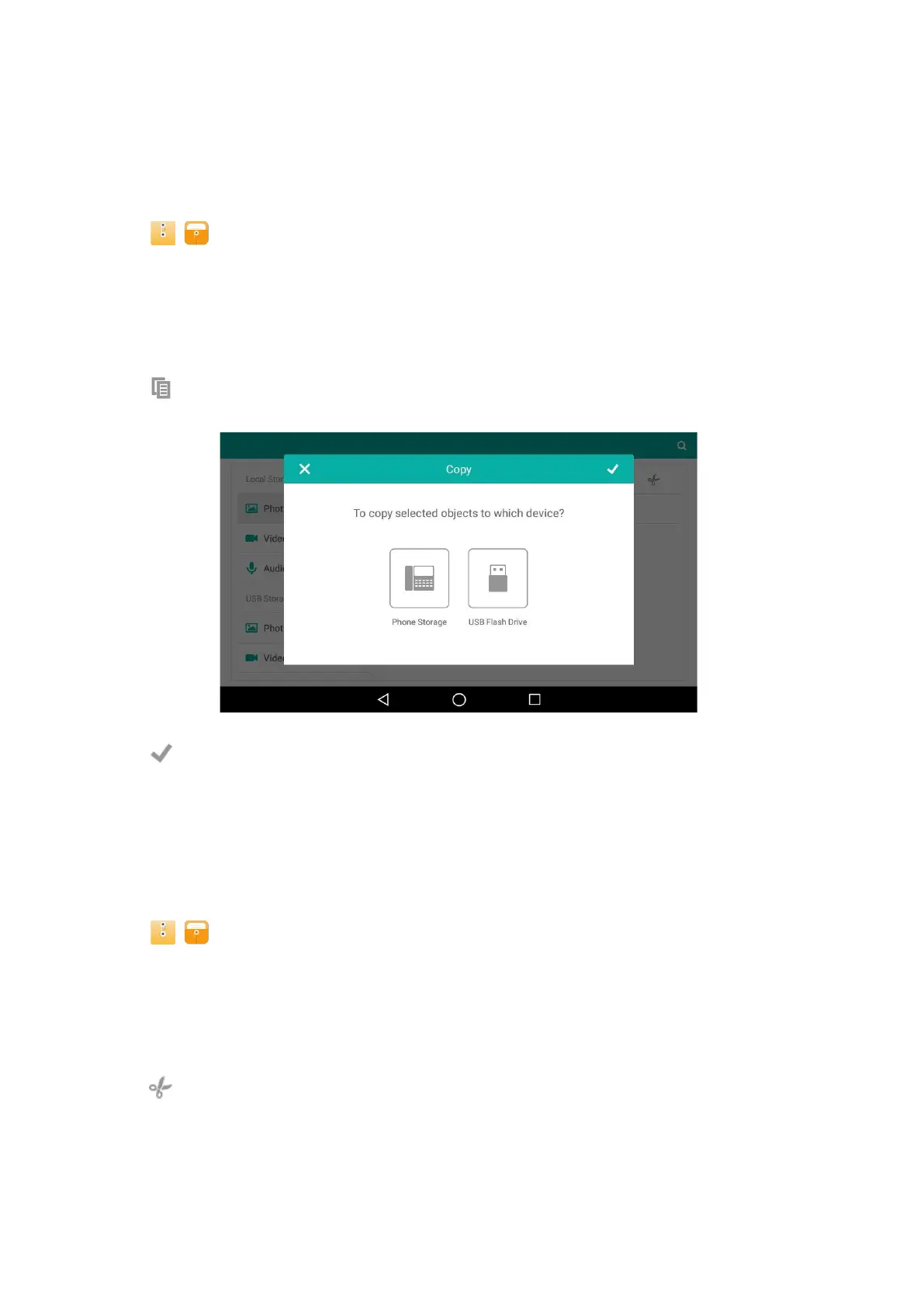Copying Files
You can copy the files that stored in the USB flash drive to internal SD card, or vice versa.
Procedure
1.
Swipe left or right to go to the second idle screen.
2.
Tap ( ) to launch File Manager.
3.
Tap Photos/Videos/Audios in Local Storage field.
If a USB flash drive has been connected to your phone, you can tap Photos/Videos/Audios in the USB
Storage
field to view the files stored in USB flash drive.
4.
Select the check box before the desired file.
You can also select the Select All check box to copy all files.
5.
Tap .
The following prompt will appear on the phone screen:
6.
Tap the desired storage device.
7.
Tap .
The files are copied successfully with a prompt.
Cutting Files (Moving Files)
You can move the files to other desired path. Once you move the files, they will not be kept in the original
storage
device any more.
Procedure
1.
Swipe left or right to go to the second idle screen.
2.
Tap ( ) to launch File Manager.
3.
Tap Photos/Videos/Audios in Local Storage field.
If a USB flash drive has been connected to your phone, you can tap Photos/Videos/Audios in the USB
Storage
field to view the files stored in USB flash drive.
4.
Select the check box before the desired file.
You can also select the Select All check box to cut all files.
5.
Tap .
The following prompt will appear on the phone screen: