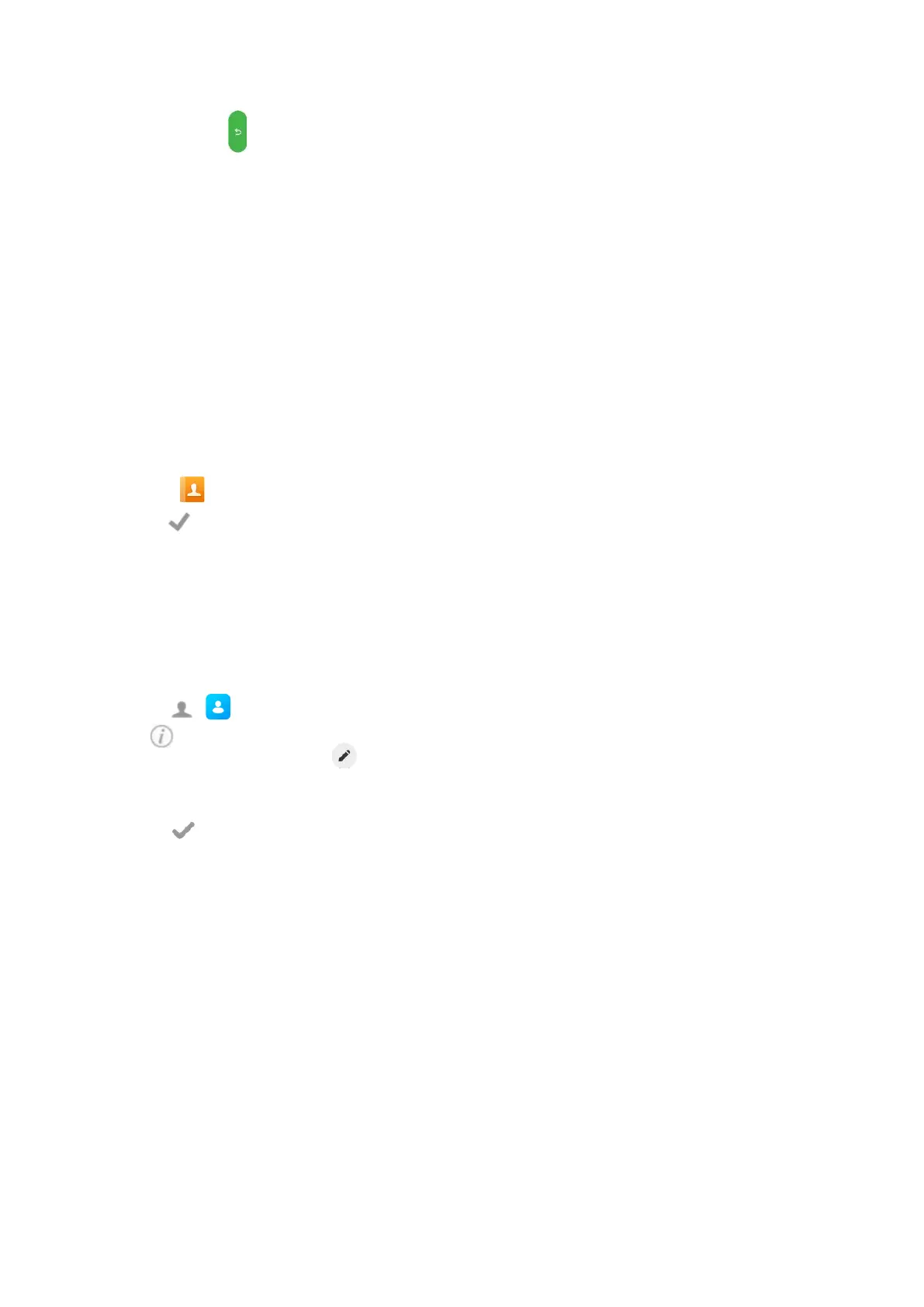3. Select Forward ( ).
The phone prompts a call forward message.
Forwarding Incoming Calls with a Forward Key
When the phone receives an incoming call, you can easily tap the Forward key to forward the incoming call to a
spe-
cific contact.
Procedure
1.
Swipe left or right to go to the second idle screen.
2.
Go to Settings > Features > Dsskey.
3.
Select the desired line key.
4.
Select Key Event from the Type field.
5.
Select Forward from the Key Type field.
6.
If your system administrator has set the forward mode to Custom, select the desired line.
7.
Do one of the following:
l
(Optional.) Enter the string that will display on the phone screen in the Label field.
Enter the contact number you want to forward the incoming calls to in the Value field.
l
Select
and select the desired contact.
8.
Select .
Tip
: By default, you can drag the line key to the
Edit
field to set it.
When the phone is ringing, tap the forward key to quickly forward the call to the specific contact.
Diverting Calls to a Contact
You can divert all incoming calls from a particular contact to another contact. Auto divert has precedence over call forward.
Procedure
1.
Select ( ).
2.
Tap after the desired contact.
Tap the desired contact and select .
3.
Edit the contact information.
4.
Enter a contact’s number you want to divert the call to in the Auto Divert field.
5.
Select
or OK.
Transferring Calls
During a call, you can transfer the call to another contact.
You can use one of three ways:
l
Blind Transfer: Transfer a call directly to the third party without consulting.
l
Semi-Attended Transfer: Transfer a call when receiving ringback.
l
Attended Transfer (Consultative Transfer): Transfer a call with prior consulting.
Topics
Performing a Blind Transfer
Performing a Semi-Attended/Attended Transfer
