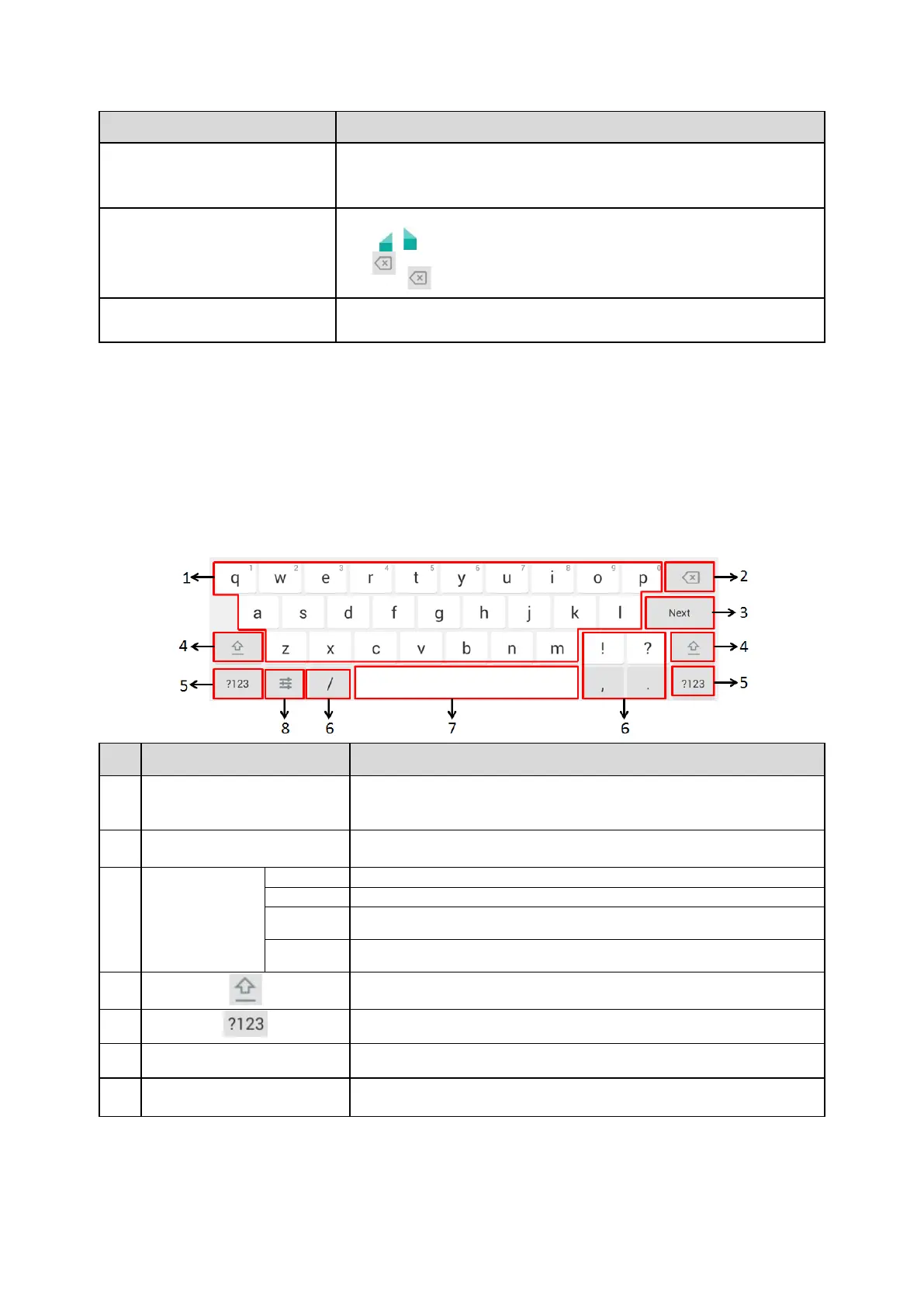3.
Tap CUT/COPY on the top of the phone screen.
4.
Long tap the desired field.
5. Tap PASTE.
Delete more characters at a time.
•
Long tap the entered character(s).
Drag /
to select the characters you want to delete.
Tap .
•
Long tap
.
1.
Drag your finger to highlight the characters you want to replace.
2.
Tap the desired character.
Related Topic
Changing the Input Method
Topics
English (UK) Input Method
Google Pinyin Input
Method
English (UK) Input Method
You can use the English (UK) input method to enter information.
•
Tap to enter letters.
•
Long tap a key then slide to choose one of the options to enter an
altern-
ate character.
•
Tap to delete the entered characters one by one.
•
Long tap to delete two or more characters.
Label auto-
matically to
identify
the
context-sens- itive
features.
Tap to go to the next field.
Tap to confirm the settings.
Tap to dial out the number.
Tap to browse the web page.
Tap to switch to the uppercase input mode.
Tap to switch to the numeric&symbolic input mode.
Tap to enter the special character.
•
Tap to enter spaces.
•
Long tap to change the input method.