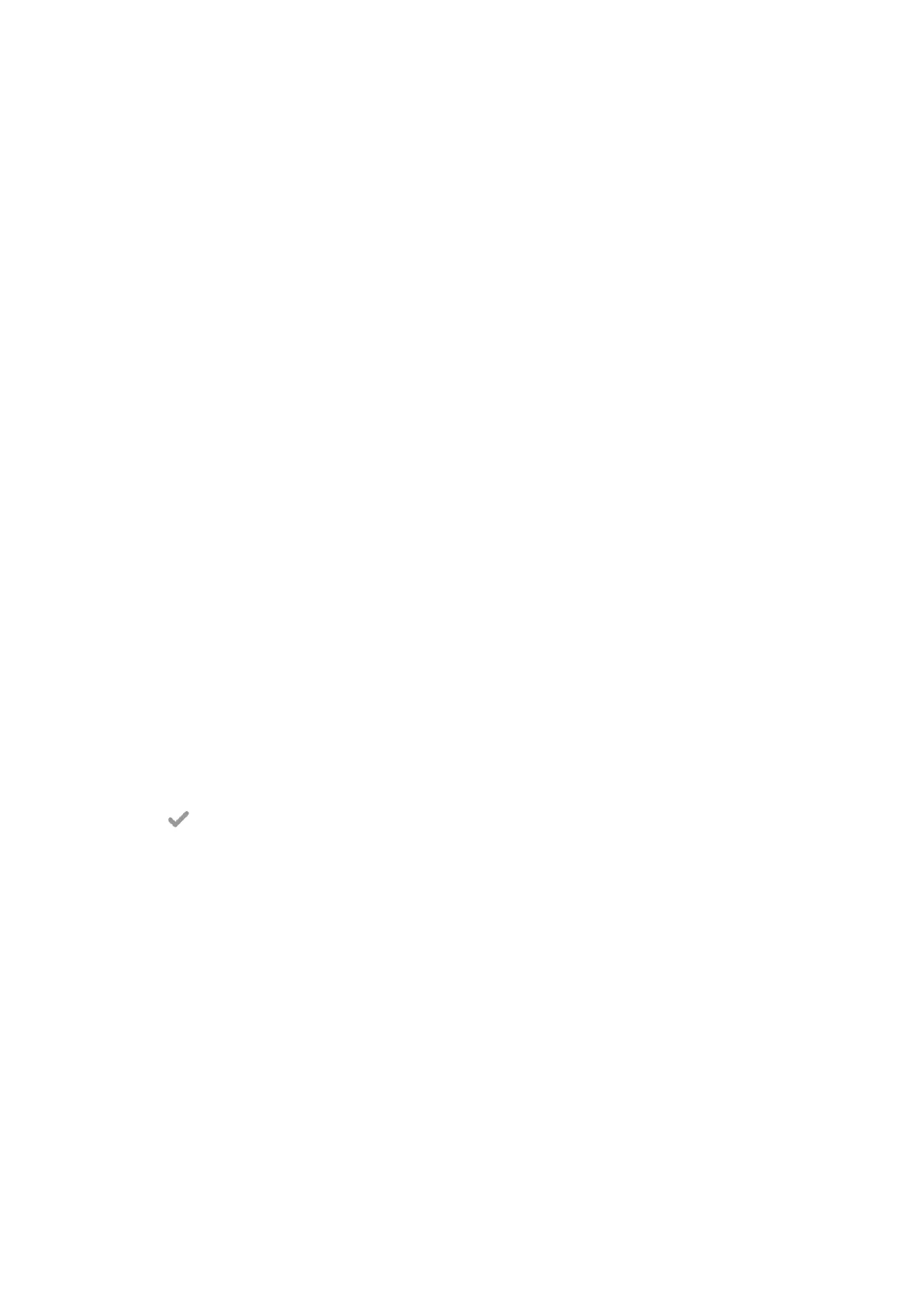Wireless Access Point
The IP phone supports creating AP hotspots and sharing its wired network with other devices.
Topics
Enabling the Wireless Access
Point
Configuring Wireless Access
Point
Viewing the Connected
Devices
Adding Connected Devices to the Blocklist
Removing Devices from the Blocklist
Disabling the Wireless Access Point
Enabling the Wireless Access Point
Procedure
1.
Swipe left or right to go to the second idle screen.
2.
Go to Settings > Basic Settings > Wi-Fi AP.
3.
Turn on the Wi-Fi AP.
4.
If you already turn on Wi-Fi, select OK to turn it off.
Configuring Wireless Access Point
You can configure the wireless access point for the device.
Before you begin
Make sure you enable wireless access point.
Procedure
1.
Swipe left or right to go to the second idle screen.
2.
Go to Settings > Basic Settings > Wi-Fi AP > AP Configure.
3.
Enter the name of wireless AP in the AP Name field.
4.
Select the desired security mode of the wireless AP from the AP Security Mode field.
If you select WPA2-PSK, enter the password of the wireless AP in the AP Password field.
5.
Select the desired frequency of the wireless AP in the AP Frequency field.
6.
Select the desired channel of the wireless AP in the AP Channel field.
7.
Select .
Related Topic
Enabling the Wireless Access Point
Viewing the Connected Devices
Procedure
1.
Swipe left or right to go to the second idle screen.
2.
Go to Settings > Basic Settings > Wi-Fi AP > AP Client List.
3.
View the name and MAC address of the connected device.
Adding Connected Devices to the Blocklist
You can add connected devices to the blocklist, and the device is disconnected from the wireless AP.
