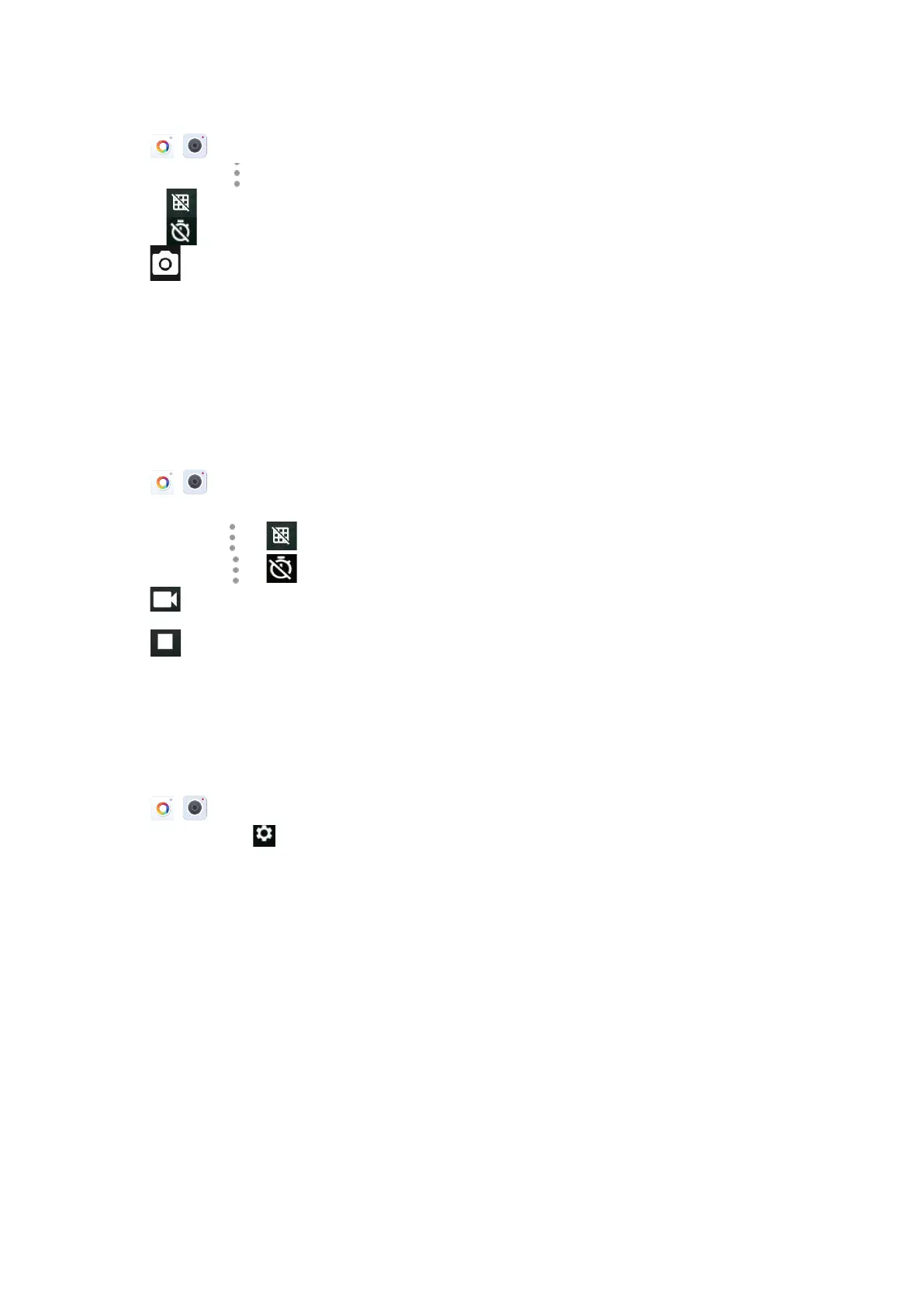1.
Swipe left or right to go to the second idle screen.
2.
Tap
( ) to launch the Camera.
3.
(Optional.) Tap , and then do the following:
l
Tap to turn on the camera grid.
l
Tap
to configure the camera timer.
4.
Tap to take a picture.
You can swipe left to view all pictures or videos taken by the camera.
Recording Videos
You can easily record videos with the Camera when the phone is in the idle screen.
Before You Begin
Make sure you have inserted the camera to the phone.
Procedure
1.
Swipe left or right to go to the second idle screen.
2.
Tap
( ) to launch the Camera.
3.
Swipe right, and then select Video.
to turn on the camera grid.
The recording time will appear on the left-top of the phone screen.
7. Tap
to stop recording.
You can swipe left to view all videos taken by the camera.
Camera Settings
After you insert the USB camera to the phone, you can set the camera to get a better photo effect.
Procedure
1.
Swipe left or right to go to the second idle screen.
2.
Tap
( ) to launch the Camera.
3.
Swipe right and tap
on the right-top of the phone screen.
4.
You can do the following:
l
Tap Resolution & quality to configure the resolution of the camera.
l
Tap Advanced to configure whether to use manual exposure.
Email
You can use the Email to access personal or business email account and send/receive emails.
Topics
Signing in Email
Sending Emails
Reading Emails
Deleting Emails
Marking/Printing
Email