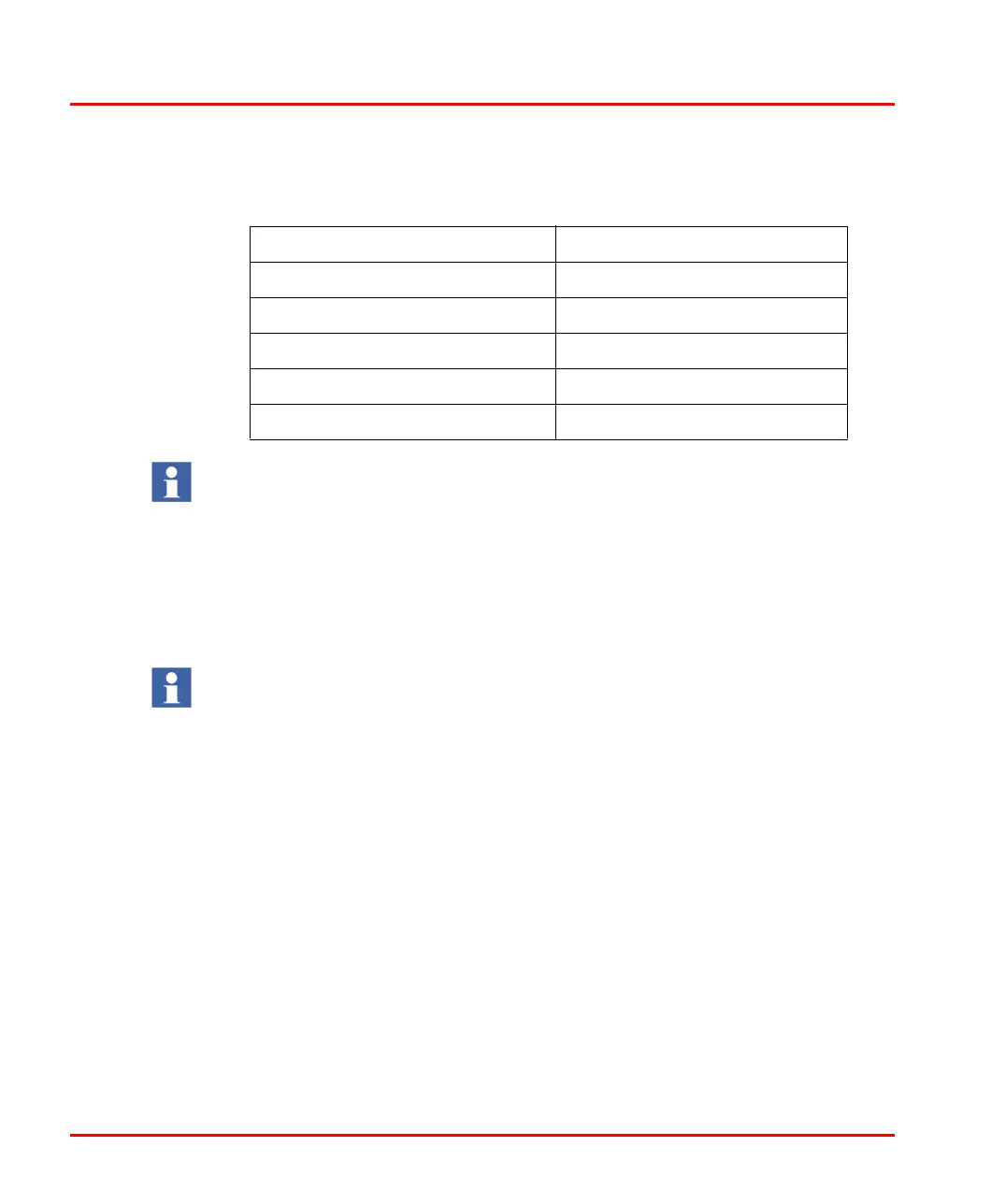Tabl e 12. Hardware Tree Icons
Icon Name Icon for
ETHERNETIP_ADAPTERType Ethernet/IP Modular Adapter
ETHERNETIP_DEVICEType Ethernet/IP Non-Modular Device
DEVICENET_ADAPTERTypes DeviceNet Modular Adapter
DEVICENET_DEVICEType DeviceNet Non-Modular Device
RackIOType Any I/O module
Only existing icons can be selected from the Hardware tree icon drop-down list,
based on the device type.
Two devices with same names cannot exist under the same hardware library.
Hence, to allow import of the same device with different major revisions, the
Major Revision number is appended at the end of Product name and Product
name in HWD.
Device Section 3 Device Import Wizard
58 9ARD000014-600 A
In the Device tab, click Restore Defaults to restore the values of modified fields
back to their original values, as per the EDS file.
Select All and Select None are enabled only for multiple EDS file import (Modular
import), as shown in Figure 14. In this case, the tree view shows multiple EDS files,
with the Adapter file at the top.
These are the examples of different EDS file selected.
• Refer Figure 13 to see how Device tab appears when a non-modular f
ile is
selected.
• Refer Figure 14 to see how Device tab ap
pears when a modular file is selected
• Refer Figure 15 to see how Device tab ap
pears when a Control Logix PLC
EDS file is selected
