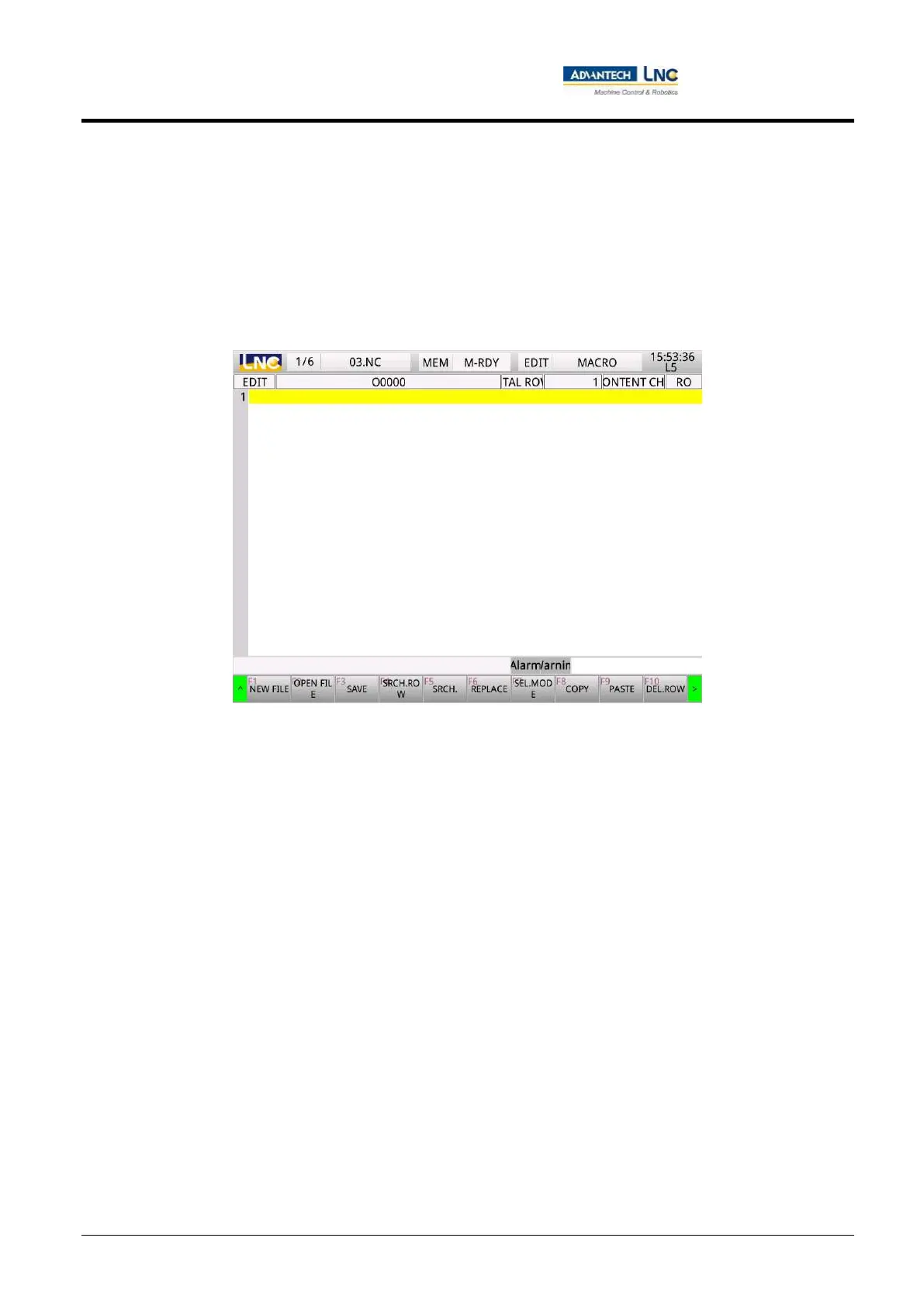Milling Machine Series
CNC operations
49
Advantech-LNC Technology Co., Ltd.
1.4.6 Manufacturer macros
1. Program editing
Users can edit macros according to their own needs, such as: By editing the square milling program, users can
modify it for either square or rectangular workpieces by changing arguments in the macro without editing the
program, which saves a lot of time.
Please note: There are specific regulations associated with the filename, please refer to the section on (Editing
and using manufacturer macros).
Manufacturer macro – users can use the <PROG> key on the MDI panel to switch to editing group before
pressing 【Manufacturer macro】 and 【Program editing】 keys to access the program editing page.
The list below contains the description of each key:
【Create a new file】: Create a new manufacturer macro.
【Open file】: Open a manufacturer macro at the controller end.
【Save file】: Save the modified manufacturer macro.
【Row position】: Search for a line number in the manufacturer macro.
【Find】: Search for a string or character in the manufacturer macro.
【Replace】: Search for a string or character in the manufacturer macro and replace it with a new string or
character.
【Selection mode】: Use the arrow keys to mark the area after entering selection mode, which can be used
in coordination with cut, paste, delete row, and other function keys.
【Copy】: Copy the contents of a selected area.
【Paste】: Paste the cut or copied content.
【Delete row】: Delete the row highlighted by the cursor, and delete the contents in the selected area.
【Cut】: Cut the contents of a selected area.
【Undo】: Restore to previous editing status.
