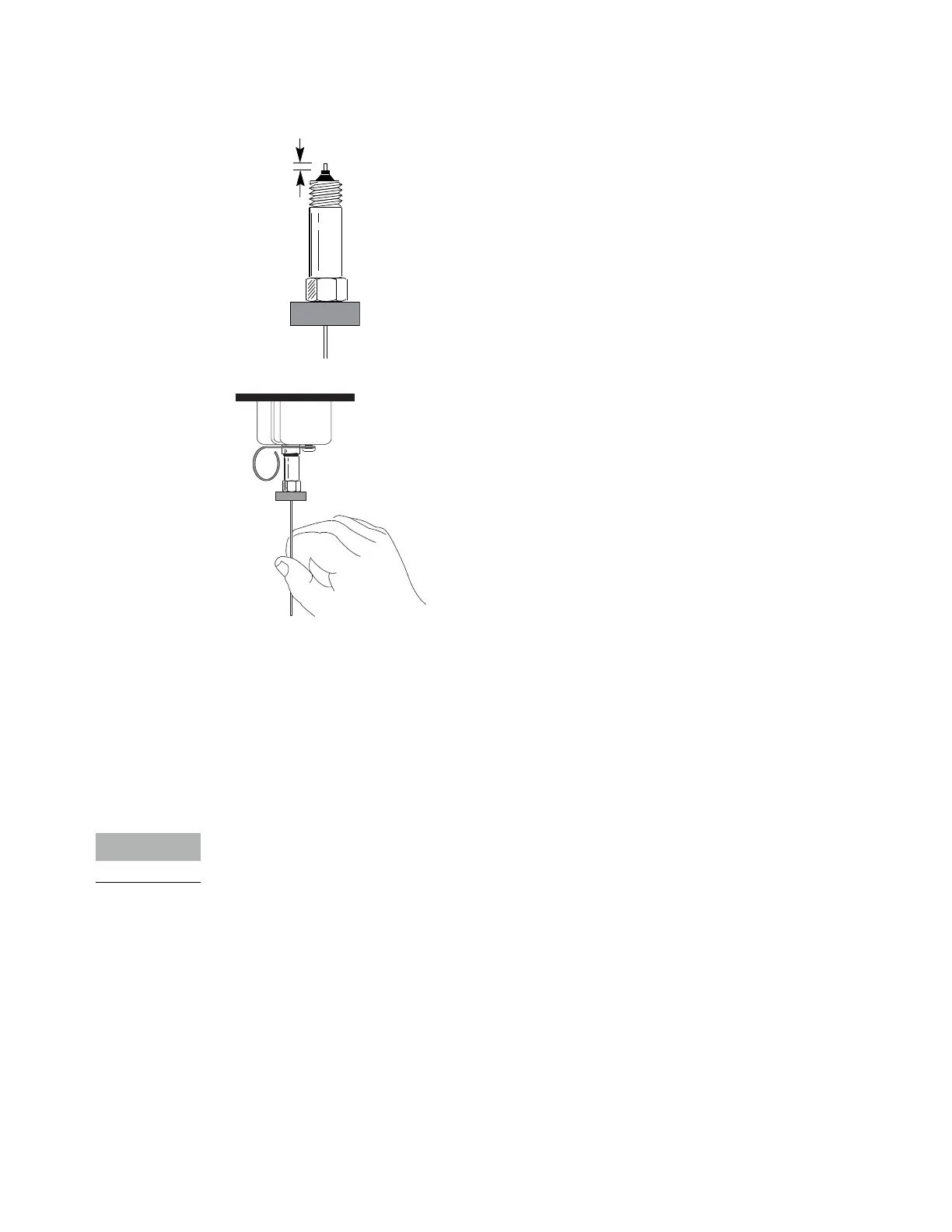6 Maintaining the Purged Packed Inlet
To Install a Capillary Column with the Purged Packed Inlet
72 Maintaining Your GC
10 Thread the column nut into the inlet adapter but do not tighten.
11 Adjust the column position so that the septum is even with the bottom of the column nut.
Finger-tighten the column nut until it begins to grip the column.
12 Tighten the column nut an additional 1/4 to 1/2 turn with a wrench so that the column
cannot be pulled from the fitting with gentle pressure.
13 Configure the new column.
14 Condition the column per the manufacturer’s recommendation. See “To Condition a
Capillary Column”.
15 Install the column into the detector.
Perform the column installation procedure manually. Do not use the automated column
installation wizard.
• To Install a Capillary Column in the FID
• To Install a Capillary Column in the NPD
• To Install a Capillary Column in the TCD
• To Install a Capillary Column in the ECD
• To Install a Capillary Column to the FPD+
16 The GC maintenance wizard will perform checks at the appropriate times, including Leak &
Restriction tests, and will automatically reset the maintenance counters.
17 Select Finished, then select OK to exit the GC maintenance wizard.
