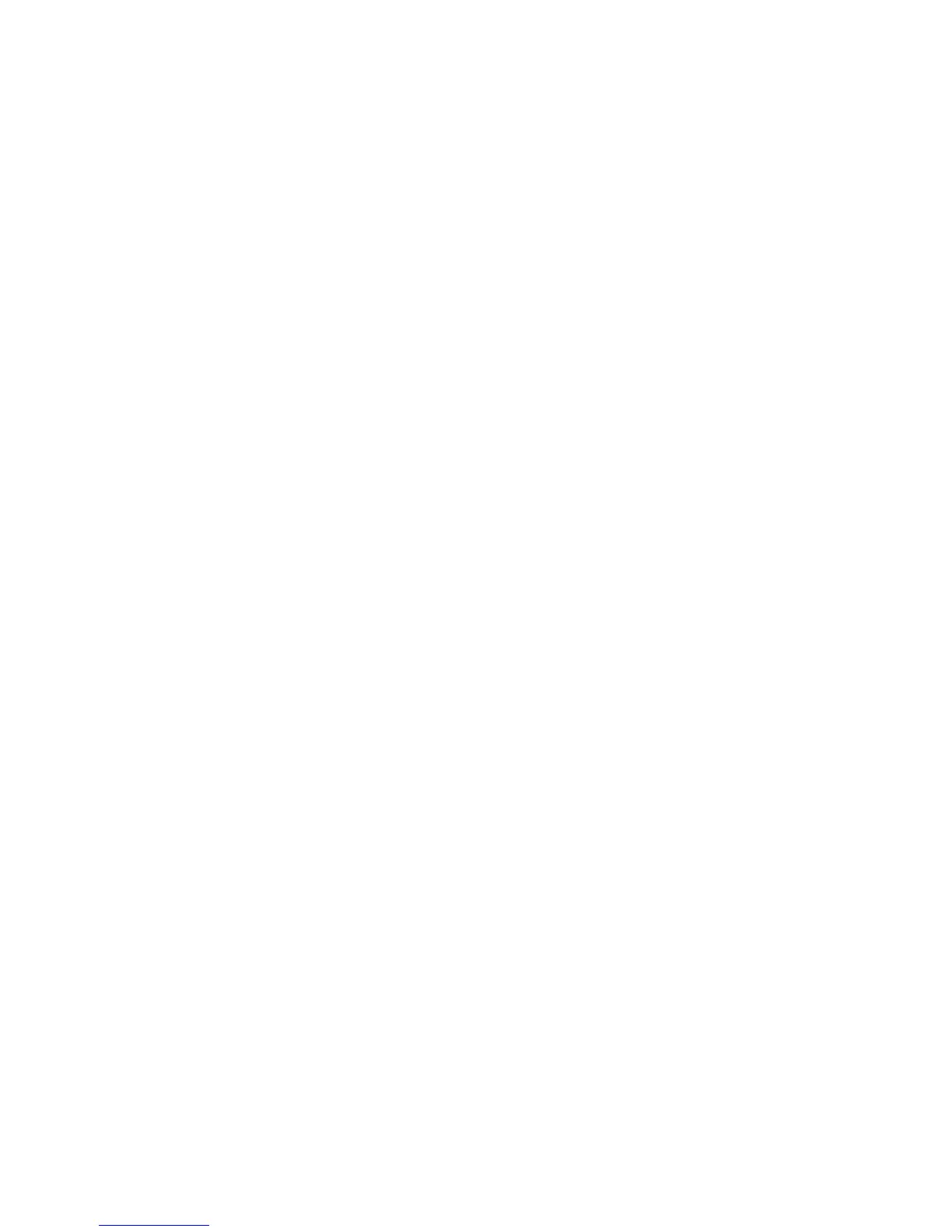Save/Recall (Setups, Screens, Data) 17
Agilent InfiniiVision 2000 X-Series Oscilloscopes User's Guide 221
2 Press the softkey in the second position and use the Entry knob to
navigate to the save location. See "To navigate storage locations" on
page 226.
3 Press the Settings softkey.
In the File Settings Menu, you have these softkeys and options:
• Setup Info — when enabled, setup information (vertical, horizontal,
trigger, acquisition, math, and display settings) is also saved in a
separate file with a TXT extension.
• Length — sets the number of data points that will be output to the
file. For more information, see "Length Control" on page 223.
• Save Seg — when data is acquired to segmented memory, you can
specify whether the currently displayed segment is saved or all
acquired segments are saved. (See also "Saving Data from Segmented
Memory" on page 158.)
4 Finally, press the Press to Save softkey.
A message indicating whether the save was successful is displayed.
See Also • "Binary Data (.bin) Format" on page 281
• "CSV and ASCII XY files" on page 287
• "Minimum and Maximum Values in CSV Files" on page 288
To save ALB data files
Agilent logic analyzer binary (ALB) format data files can be viewed and
analyzed offline on a PC using the Agilent Logic Analyzer application and
the Agilent B4610A Data Import Tool. See the "Agilent Technologies
B4610A Data Import Tool for Offline Viewing and Analysis Data Sheet
(publication number 5989- 7834EN)".
ALB data files can be saved to an external USB storage device.
1 Press [Save/Recall] > Save > Format; then, turn the Entry knob to select
ALB data (*.alb).
2 Press the softkey in the second position and use the Entry knob to
navigate to the save location. See "To navigate storage locations" on
page 226.
3 Press the Settings softkey.
In the File Settings Menu, you have these softkeys and options:
