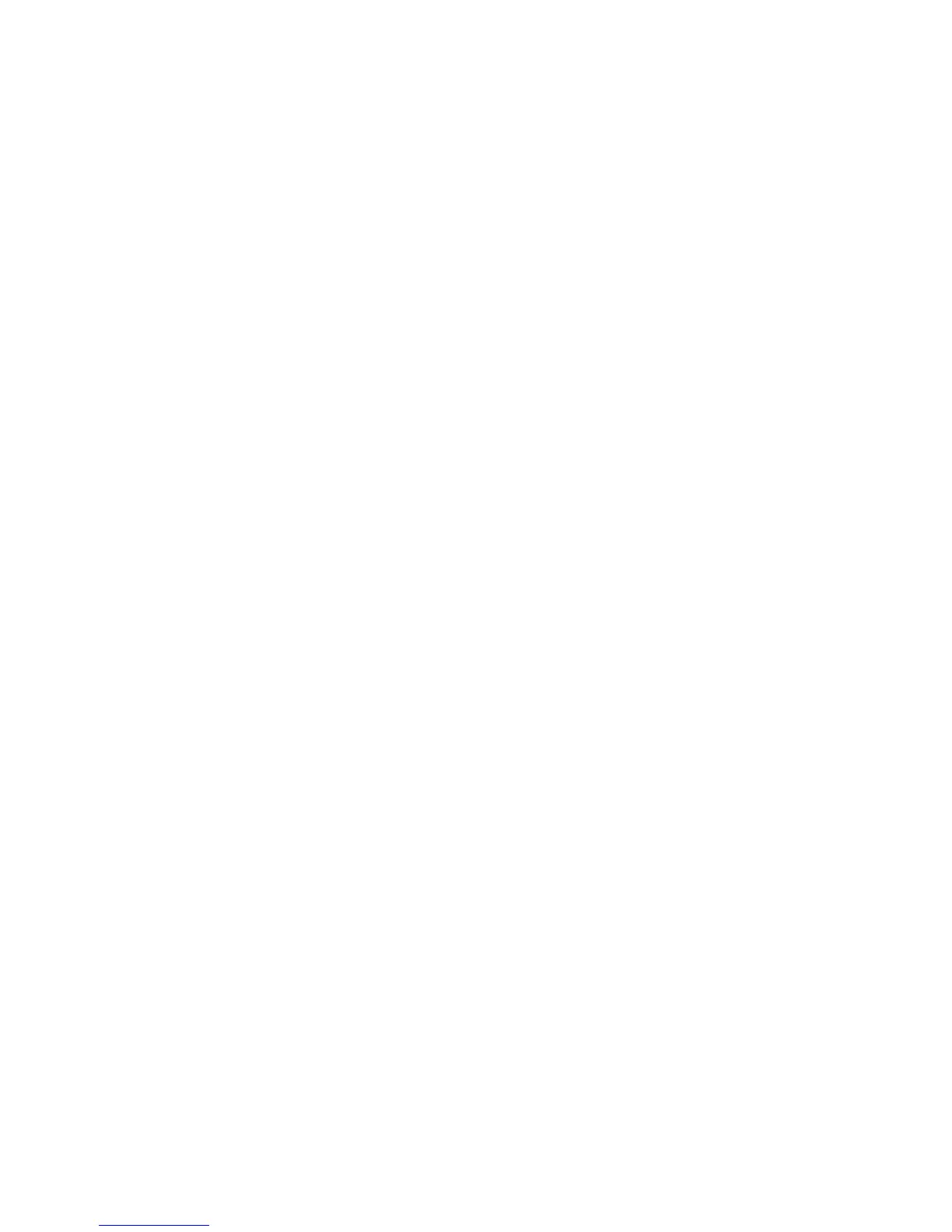Save/Recall (Setups, Screens, Data) 17
Agilent InfiniiVision 2000 X-Series Oscilloscopes User's Guide 219
• Mask (*.msk) — This creates a mask file in an Agilent proprietary
format that can be read by Agilent InfiniiVision oscilloscopes. A mask
data file includes some oscilloscope setup information, but not all
setup information. To save all setup information including the mask
data file, choose "Setup (*.scp)" format instead. See "To save
masks" on page 225.
You can also configure the [Quick Action] key to save setups, screen images,
or data. See "Configuring the [Quick Action] Key" on page 253.
To save setup files
Setup files can be saved to one of 10 internal (\Agilent Flash) locations or
to an external USB storage device.
1 Press [Save/Recall] > Save > Format; then, turn the Entry knob to select
Setup (*.scp).
2 Press the softkey in the second position and use the Entry knob to
navigate to the save location. See "To navigate storage locations" on
page 226.
3 Finally, press the Press to Save softkey.
A message indicating whether the save was successful is displayed.
Setup files have the extension SCP. These extensions appear when using
the File Explorer (see "File Explorer" on page 241), but they do not
appear when using the Recall Menu.
To save BMP or PNG image files
Image files can be saved to an external USB storage device.
1 Press [Save/Recall] > Save > Format; then, turn the Entry knob to select
8-bit Bitmap image (*.bmp), 24-bit Bitmap image (*.bmp), or 24-bit image (*.png).
2 Press the softkey in the second position and use the Entry knob to
navigate to the save location. See "To navigate storage locations" on
page 226.
3 Press the Settings softkey.
In the File Settings Menu, you have these softkeys and options:
