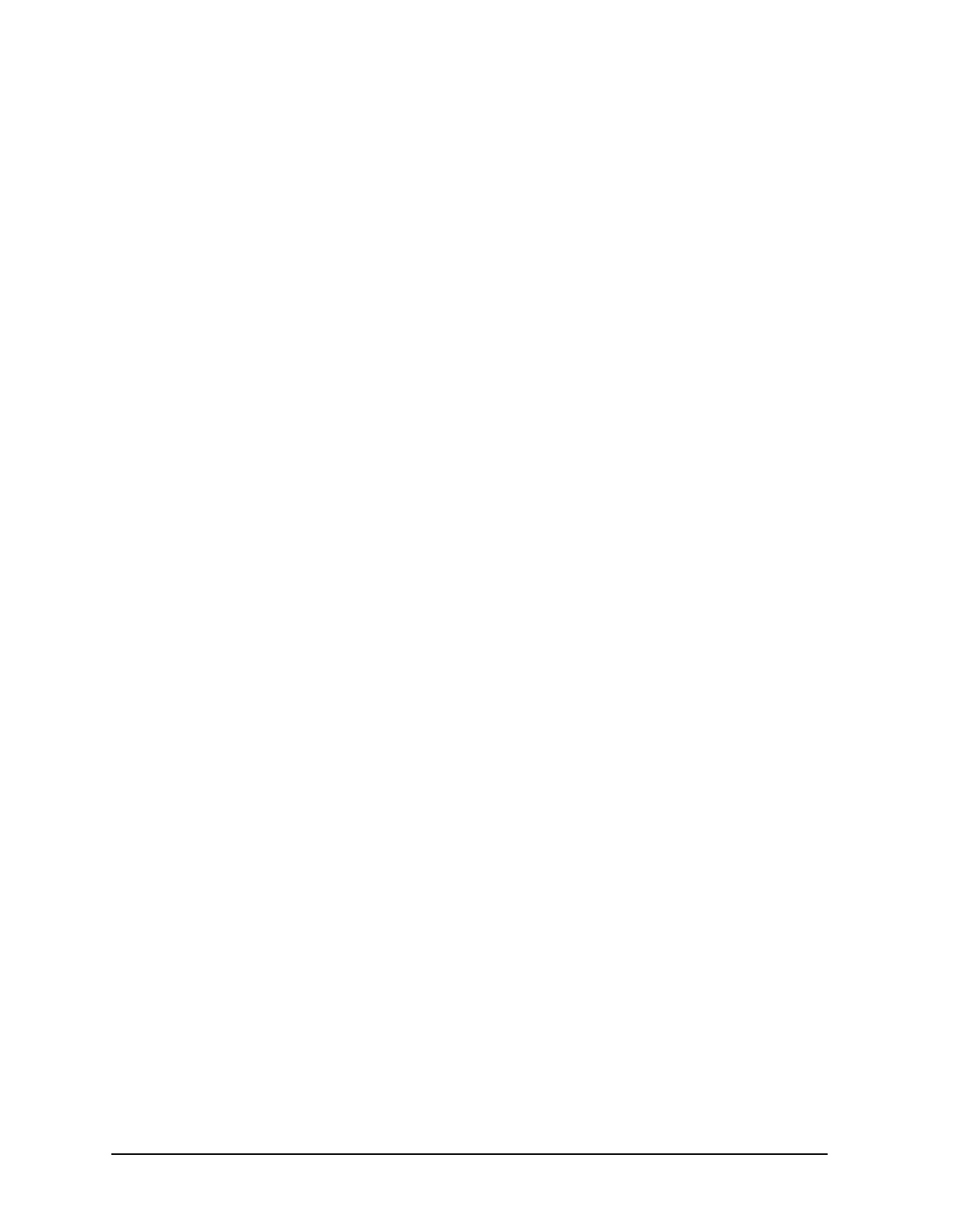7-60 Service Guide E8361-90001
Repair and Replacement Procedures PNA Series Microwave Network Analyzers
Removing and Replacing the A41 Hard Disk Drive E8361A
4. Install the four screws (item ①), finger tight, through the eight bushings (item ②), to
attach the hard disk drive to the bracket.
With a T-10 TORX driver, torque the four screws, in a Z-pattern, to 4 in-lb, and
then torque them again, in the same pattern, to 7 in-lb.
Reinstalling the HDDA
Refer to Figure 7-27 on page 7-58.
1. Slide the hard disk drive assembly into the slot in the rear panel and push it firmly into
place to engage the connector.
2. With a T-10 TORX driver, tighten the four HDDA mounting screws (item
①).
Install Backup Files onto the New Hard Disk Drive
The files that were saved onto a floppy disk in Step 1 must now be installed onto the new
hard disk drive for the analyzer to operate properly.
The network analyzer must be powered up and operating for this procedure.
1. Insert the floppy disk containing the backup files into the floppy disk drive.
2. Open two copies of Windows Explorer:
a. Click on START. (It may be necessary to exit the Network Analyzer application.)
b. Point to Programs, Accessories, and then click on Windows Explorer.
c. Adjust the horizontal width of the Windows Explorer window to approximately
one-half the width of the display and position it to either the left or right side of the
display.
d. Repeat this procedure to create another copy of the Windows Explorer window and
position it to the opposite side of the display so that the two copies are displayed
side-by-side.
3. Set one copy of Windows Explorer to the A: drive and the other to the C: drive:
a. In one copy of Windows Explorer, double-click on My Computer, and then
double-click on 3 1/2 Floppy (A:). A listing of the files on the floppy disk will appear
in the right-hand side of the window.
b. In the other copy of Windows Explorer, double-click on My Computer, and then
double-click on Hard Disk (C:).
c. Navigate to C:\Program Files\Agilent\Network Analyzer by double-clicking on
each of the names in this path name, in turn. A listing of the files in this directory on
the hard disk will appear in the right-hand side of the window.
4. Copy each of the backup files from the floppy disk to the hard disk drive:
a. Click and drag each of the files from the A: drive to the C:\Program
Files\Agilent \Network Analyzer directory by clicking and holding on the file
name in the A: directory and, while holding the mouse button down, drag the file
name to the Network Analyzer directory on the C: drive. If you need help with this
“dragging” process, refer to Windows Help.
