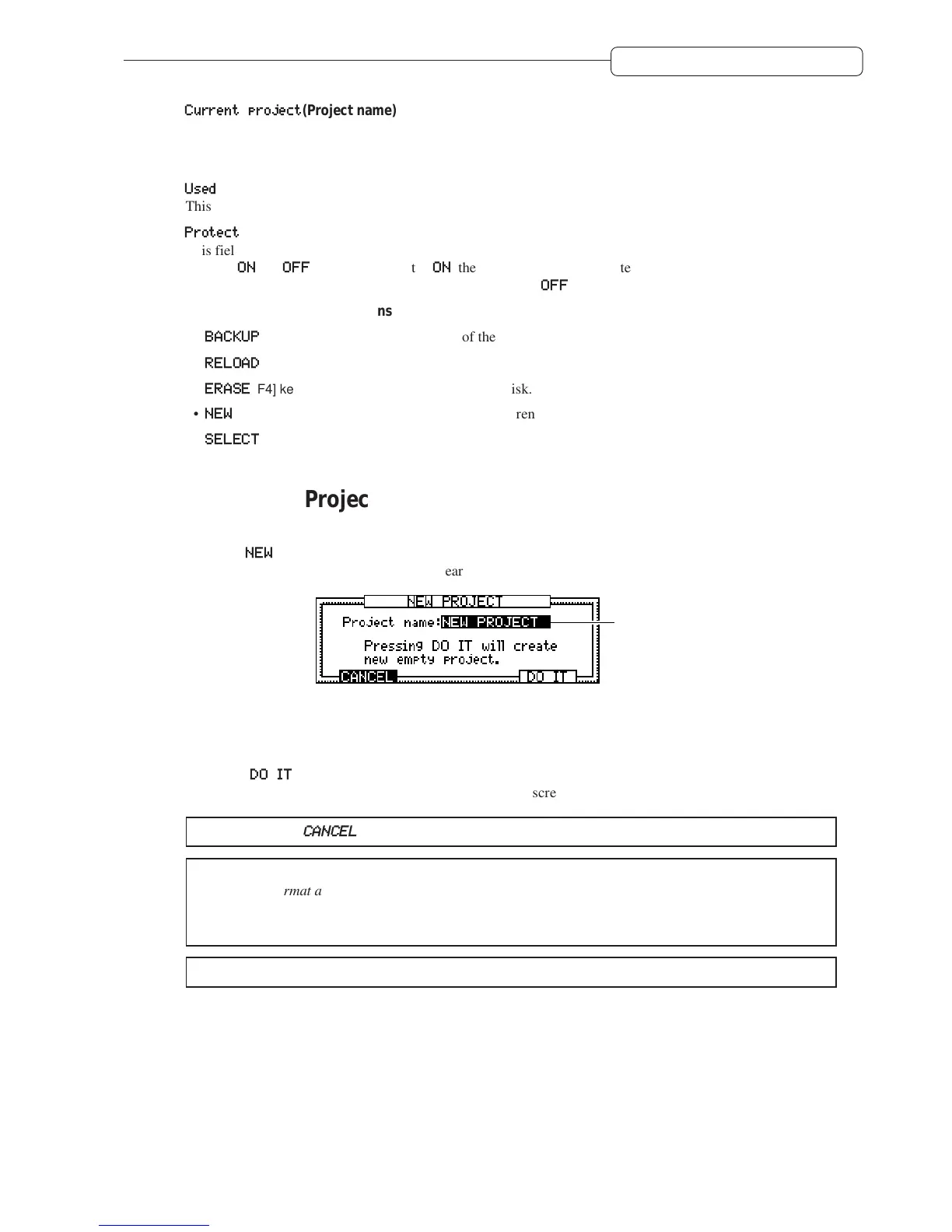97
Chapter 10: Project management
1
Current project
(Project name)
This field indicates the name of the current Project. Use the [CURSOR] key to move the cursor to this field,
and press the [NUMBER/NAME] key to enter characters. (Refer to pages 18 and 19 for more information on
entering characters.)
2
Used
(Project size)
This field indicates the size of the current Project on the disk.
3
Protect
(protect on/off)
This field enables you to select whether or not the current Project is protected. Turning the [JOG] dial toggles
between
ON
and
OFF
. If this field is set to
ON
, the current Project is protected, and you are unable to make
recordings or edits in this Project. In general, set this field to
OFF
.
4 This area indicates the functions assigned to the function keys in Project mode.
•
BACKUP
[F2] key .... Creates a back-up file of the Project.
•
RELOAD
[F3] key .... Recalls a back-up Project.
•
ERASE
[F4] key....... Erase a Project in the current disk.
•
NEW
[F5] key............ Creates a new Project in the current disk.
•
SELECT
[F6] key .... Selects the current Project.
Creating a new Project
You need to create a new Project to make a new recording. Follow the steps below to create a new Project.
1. Press the
NEW
[F5] key in Project mode.
The following NEW PROJECT window appears.
Project name
2. Name the Project, if necessary.
Pressing the [NUMBER/NAME] key enables you to enter characters. (See pages 18 and 19 for more information
on entering characters.)
3. Press the
DO IT
[F5] key.
The DPS12 creates a new Project and returns to the MAIN screen.
✐
TIP :
Press the
CANCEL
[F2]
key to cancel the creation of the new Project.
NOTES:
• When you format a disk, the DPS12 automatically displays the NEW PROJECT window.
• When you create a new Project, the previous Project is automatically stored. You can recall it at any
later time.
✐
TIP :
You can also change the name of the Project in the PROJECT screen.
