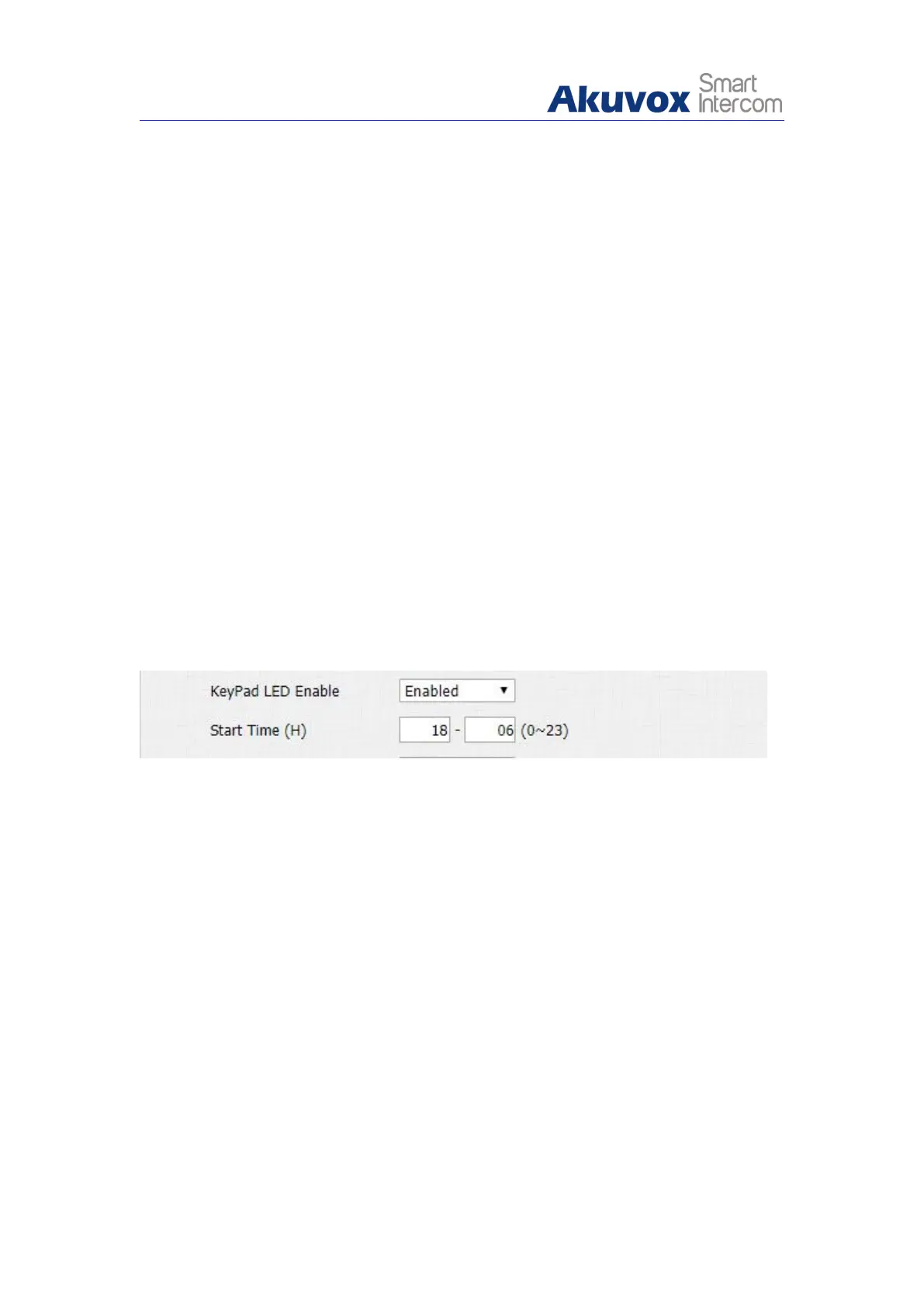Card LED enable: Click to enable or disable the card reader LED lighting.
Start Time (H): Enter the time span for the LED lighting to be valid. Eg. If
the time span is from 18-06 it means LED light will stay on during the time
span from 6:00 pm to 6:00 am during a day.
5.2.5. LED Setting on Keypad Area
You can enable or disable the LED lighting of keypad as needed on the web
interface. Meanwhile, If you prefer not to have the LED light of keypad stay on,
you can also set the timing for the exact time span during which the LED light
can be enabled in order to reduce the electrical power consumption etc.
To do so , you can follow the following process:
1. Click Intercom - LED Setting to find LED Control.
2. Set the parameter and press Submit button to validate the setting.
Parameters Set-up:
Keypad LED Enable: Click to enable or disable the keypad LED lighting.
Start Time (H): Enter the time span for the LED lighting to be valid. Eg. If
the time span is from 18-22 it means LED light will stay on during the time
span from 6:00 pm to 22:00 pm during a day.
5.2.6. Voice Configuration
Volume and Tone configuration in R20B refers to the Mic volume, the speaker
volume, tamp alarm volume, ring back volume and IP announcement volume
and open door tone configuration. More over, you can upload the tone you like