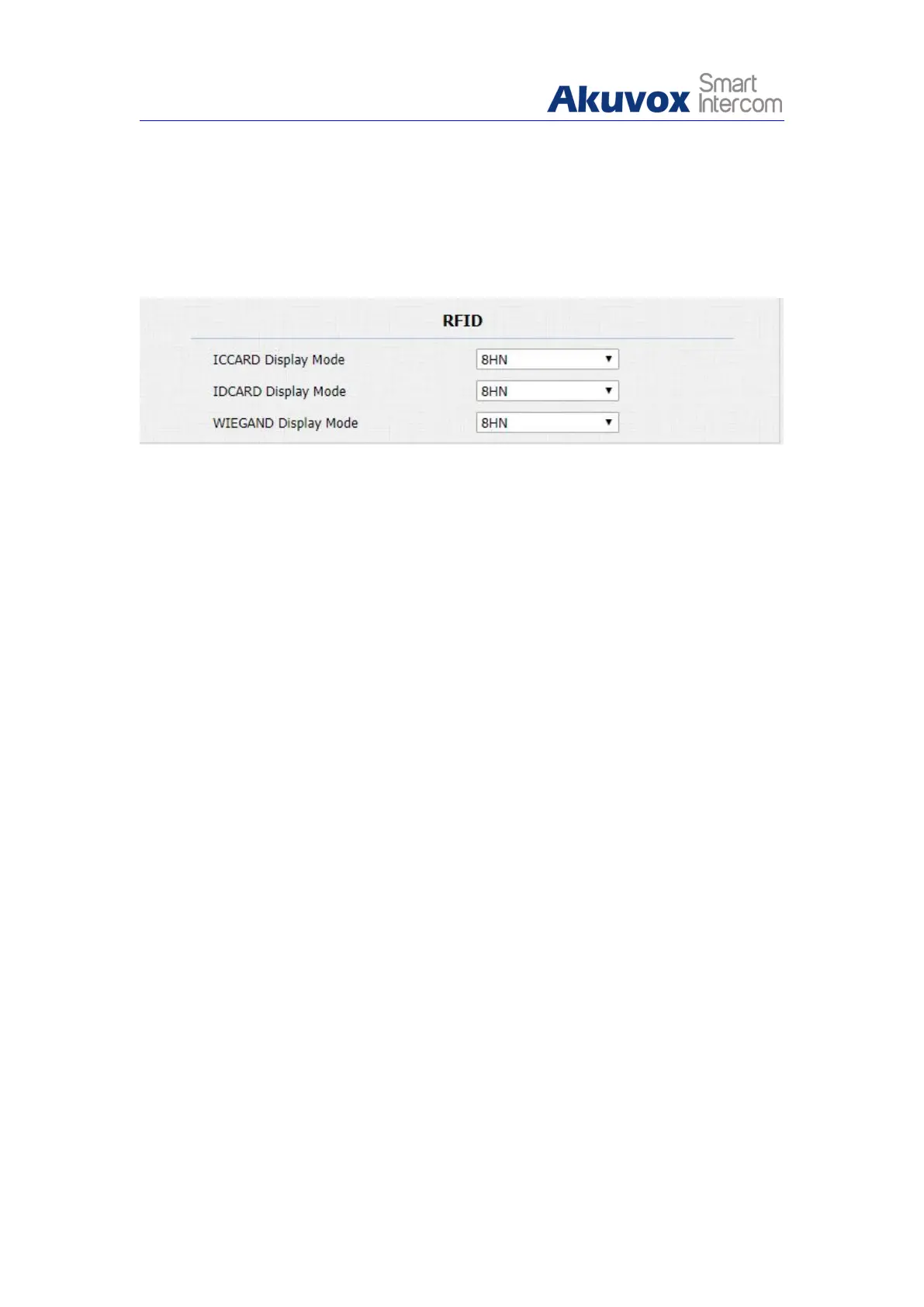1. Click Intercom - Card Setting to find RFID.
2. Select Card display format.
3. Click Submit tab to validate the selection and Cancel tab for the
cancellation.
Parameters Set-up:
ICCARD Display Mode: Select the card code format for the for IC card for
the door access among five format options: 8H10D; 6H3D5D(W26); 6H8D;
8HN; 8HR. The card code format is 8HN by default in the door phone.
IDCard Display Mode: Select the card format for the ID Card for the door
access among five format options: 8H10D; 6H3D5D(W26); 6H8D; 8HN;
8HR. The card code format is 8HN by default in the door phone.
WIEGAND Display Mode
:
Select the card format for the WIEGAND Card
for the door access among five format options: 8H10D; 6H3D5D(W26);
6H8D; 8HN; 8HR. The card code format is 8HN by default in the door
phone.
5.7.5. Unlock by HTTP Command
You can unlock the door remotely without approaching the device physically
for the door access by typing the created the HTTP command (URL) on the
web browser to trigger the relay when you are not available by the door for the
door access.
To do the configuration, you can do as follows:
1. Click Intercom - Relay to find Open Relay via HTTP.
