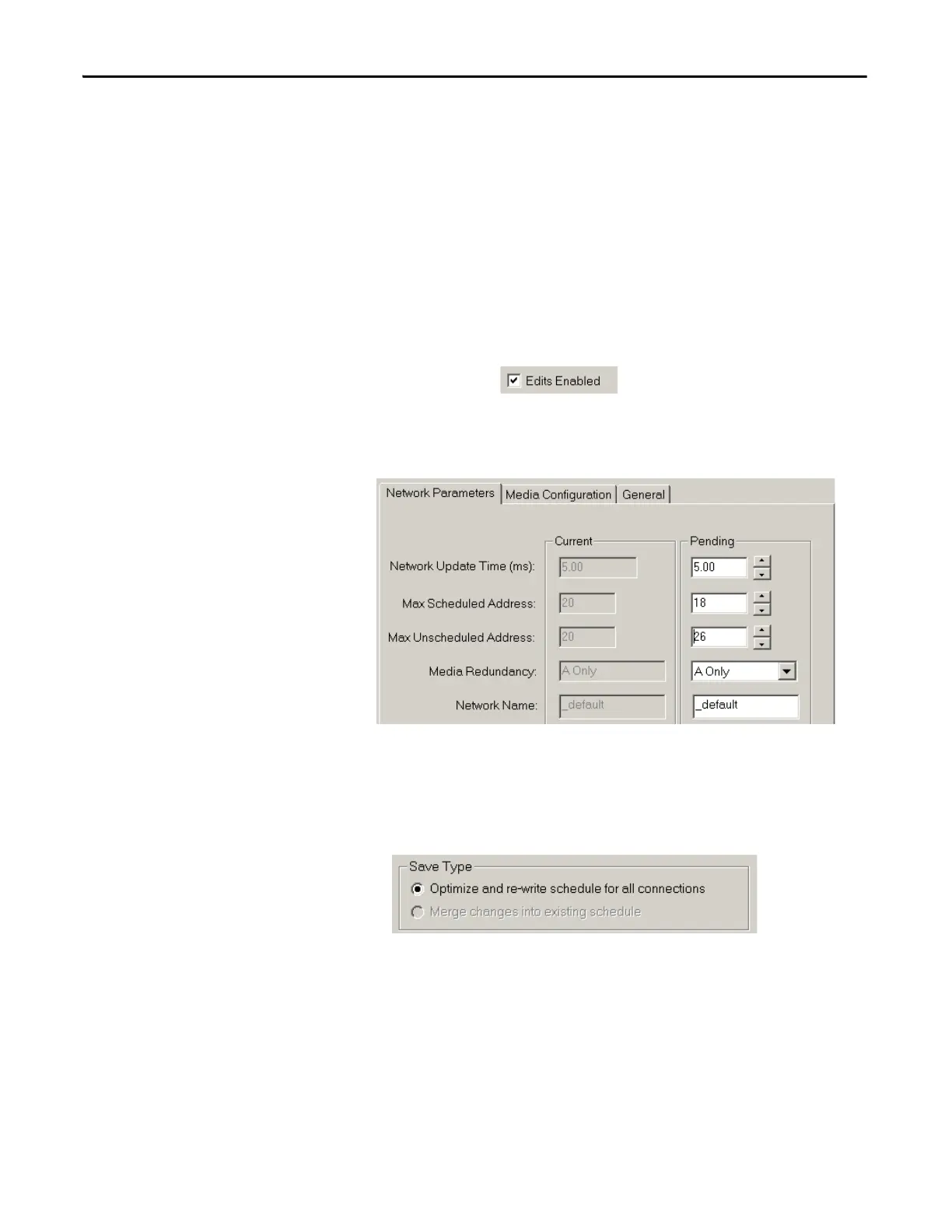100 Rockwell Automation Publication 1756-UM535D-EN-P - November 2012
Chapter 5 Configure the ControlNet Network
Update an Existing
Scheduled Network
If you are adding the redundant chassis to an existing ControlLogix system that
uses a ControlNet network, complete these steps to update the existing
ControlNet network.
1. Turn on the power to each chassis.
2. Start RSNetWorx for ControlNet software.
3. From the File menu, choose Open.
4. Select the file for the network and click Open.
5. From the Network menu, choose Online.
6. Click Edits Enabled.
7. From the Network menu, choose Properties.
8. In the Network Parameters tab, update the parameters specific to your
system.
9. Click OK.
10. From the Network menu, choose Single Pass Browse.
11. From the File menu, choose Save.
12. Click Optimize and re-write schedule for all connections and click OK.
13. Click OK.
You have completed updating your scheduled ControlNet network.
