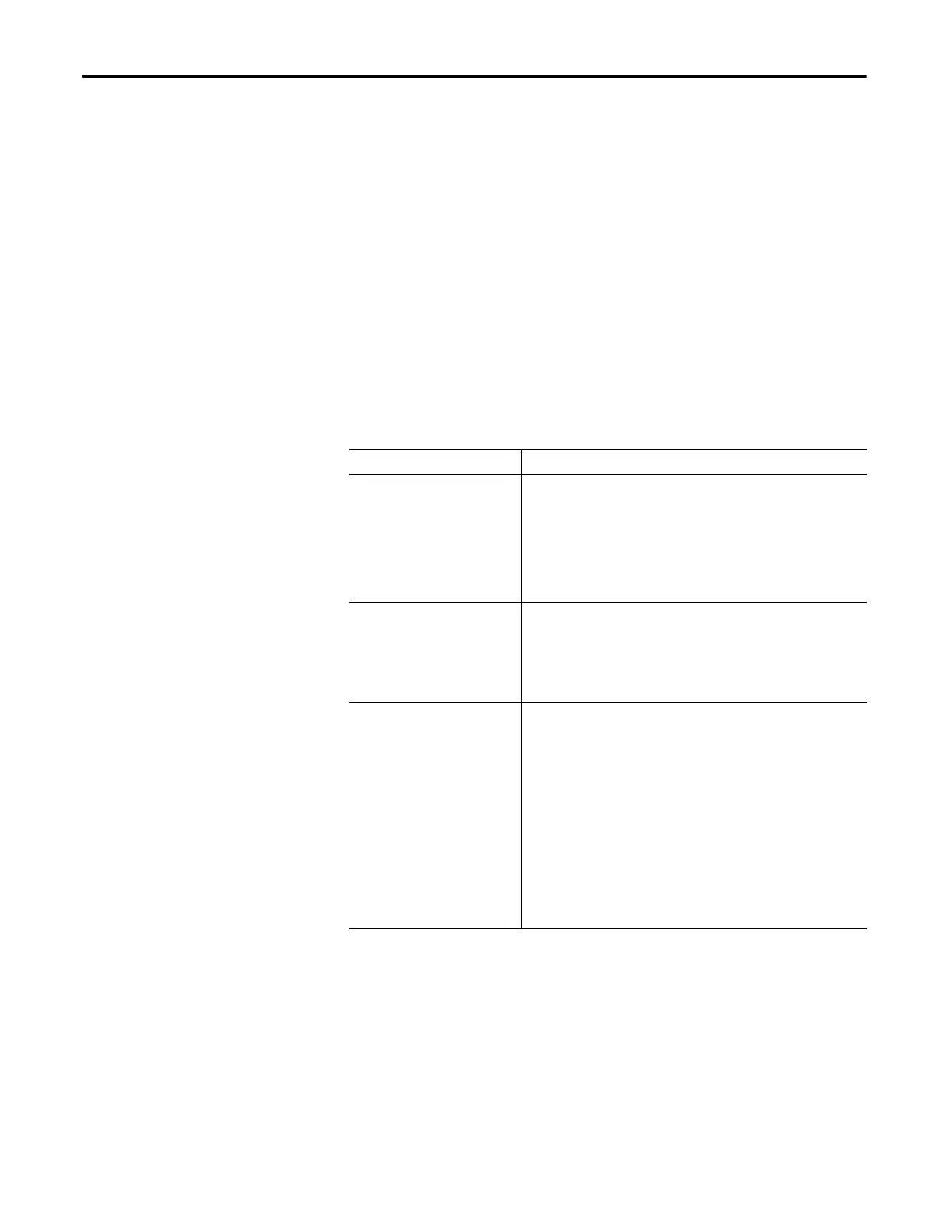114 Rockwell Automation Publication 1756-UM535D-EN-P - November 2012
Chapter 6 Configure the Redundancy Modules
Auto-Synchronization
The first parameter in the Configuration tab is the Auto-Synchronization
parameter. The value you set this parameter to determines a significant part of
your redundant system behavior.
Use this table to determine the Auto-Synchronization setting that best suits your
application.
Verify that your Auto-Synchronization parameter is at the proper value
before you make any changes to your redundant system. This helps
prevent system errors.
For example, if you are upgrading your redundant system firmware, verify
that this parameter is set to Never or Conditional before disqualifying your
secondary chassis. If this parameter is Always, you cannot properly
disqualify your chassis and conduct the update.
If you use this parameter Then this synchronization behavior results
Never The system remains in the same state, that is, either synchronized or
disqualified, until one of these events takes place:
• A command is issued from the RMCT to either synchronize or disqualify.
• The controller commands synchronization or disqualification through the
use of a MSG instruction. For this to occur, Enable User Program Control
must be checked.
• A fault on the primary causes a switchover.
Always The system automatically synchronizes on a regular basis.
If you attempt to disqualify the system by using the Disqualify Secondary
command in the RMCT, the resulting disqualification is temporary as the
system automatically qualifies and synchronizes again.
If the controller program disqualifies the system, the resulting disqualification
is also temporary.
Conditional The system behavior with this setting is dependent on the Auto-
Synchronization state of your system, found in the lower left portion of the
RMCT window after setting the Auto-Synchronization parameter to
Conditional:
• If your Auto-Synchronization parameter is set to Conditional and your
Auto-Synchronization state is 'Conditional, Enabled', then the system
continually attempts to synchronize.
• If your Auto-Synchronization parameter is set to Conditional and your
Auto-Synchronization state is 'Conditional, Disabled', then the system does
not automatically attempt to synchronize.
To change from 'Conditional, Enabled' to 'Conditional, Disabled', click
Disqualify Secondary on the Synchronization tab.
To change from 'Conditional, Disabled' to 'Conditional, Enabled', click
Synchronize Secondary on the Synchronization tab.
