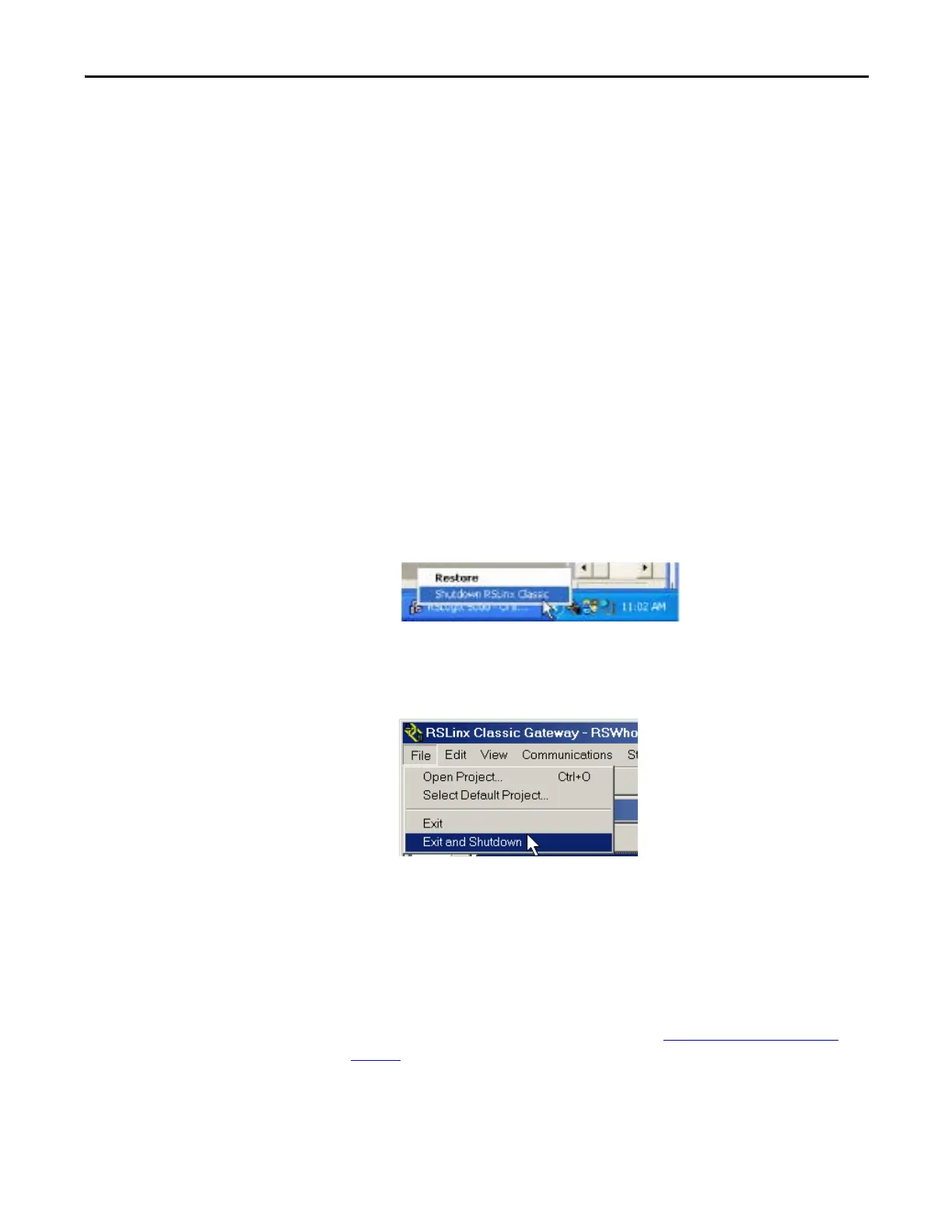Rockwell Automation Publication 1756-UM535D-EN-P - November 2012 53
Install the Enhanced Redundancy System Chapter 3
Install an Enhanced
Redundancy System
The following steps detail the installation process for an enhanced redundancy
system. They also explain how to install the redundant modules. These steps
include the following.
1. Installing the software
2. Installing the hardware
3. Connecting the fiber-optic communication cable to the redundancy
modules
4. Updating the firmware
5. Designating a primary and secondary chassis
Step 1: Install the Software
These steps detail the installation process for an enhanced redundancy system.
Before you download and update software for use with your redundant system,
use one of these methods to fully shutdown RSLinx Classic software:
• Right-click the RSLinx Classic icon in the notification area of the screen
and choose Shutdown RSLinx Classic.
• With RSLinx Classic software open, from the File menu choose Exit and
Shutdown.
Install the Software
Obtain and install the software required for your redundant system
configuration and application. This includes the latest redundancy firmware
version bundle with the RMCT. For more information on required software
versions for redundant system configuration, see Software Requirements on
page 49.
Use the installation instructions or release notes provided with each software
version for installation procedures and requirements.
