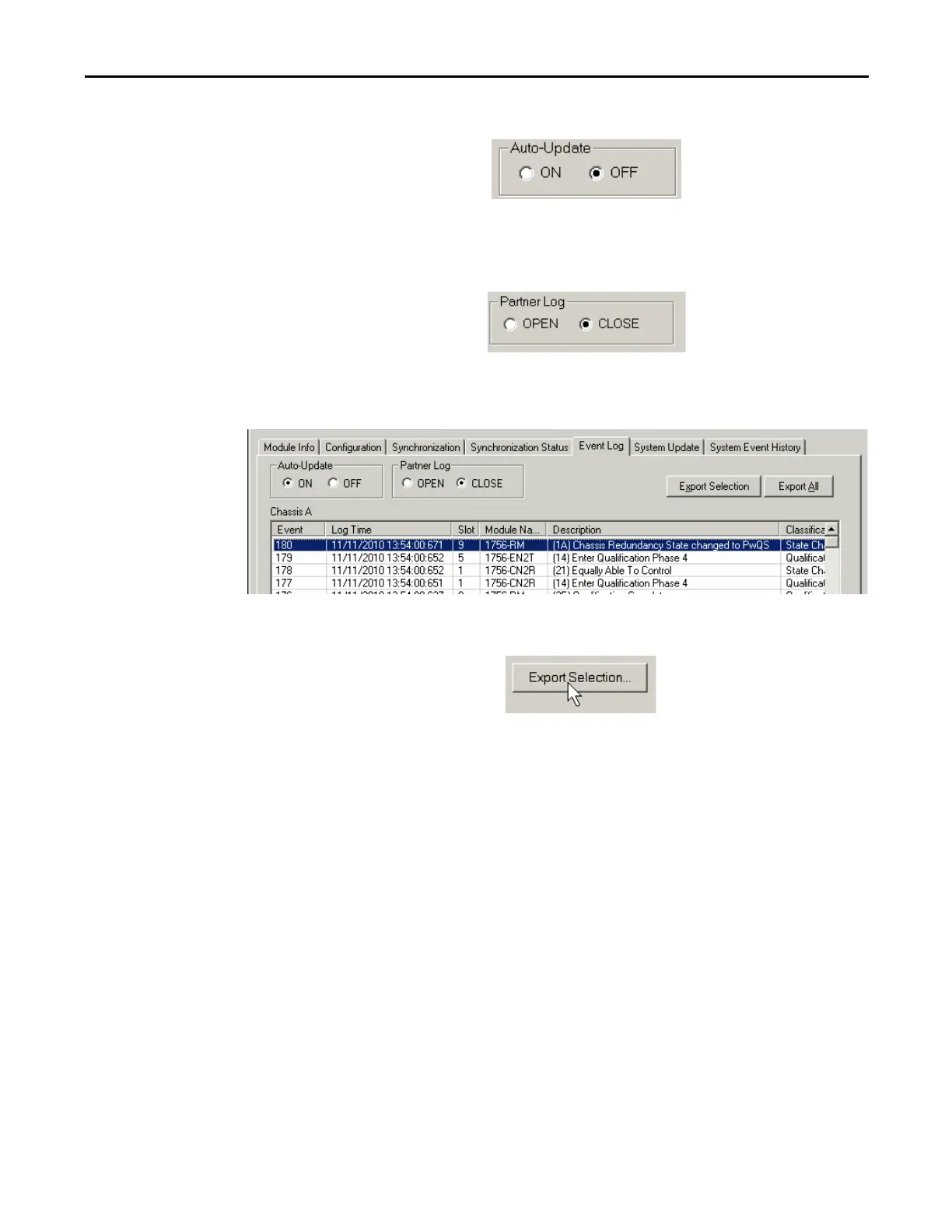Rockwell Automation Publication 1756-UM535D-EN-P - November 2012 125
Configure the Redundancy Modules Chapter 6
3. In the Auto-Update area, click Off to keep the log from updating.
4. In the Partner Log area, click Close.
This closes the event log of the partner module.
5. Select a single event or multiple events for which you want to export data.
To select multiple events, select a start event, press SHIFT, and select an
end event.
6. Click Export Selection.
The Export Event Log dialog box opens.
7. Complete these steps on the Export Event Log dialog box.
a. Specify a file name and location or use the default name and location.
b. Check CSV (Comma-Separated Value).
c. Check Include Extended Information.
If you are sending the exported Event Log files to
Rockwell Automation Technical Support, you must use the CSV
file type.
If you are sending the exported Event Log files to
Rockwell Automation Technical Support, include the diagnostic
data and extended information.
If you include this data, Rockwell Automation Technical Support
can analyze module and system failures more effectively.
