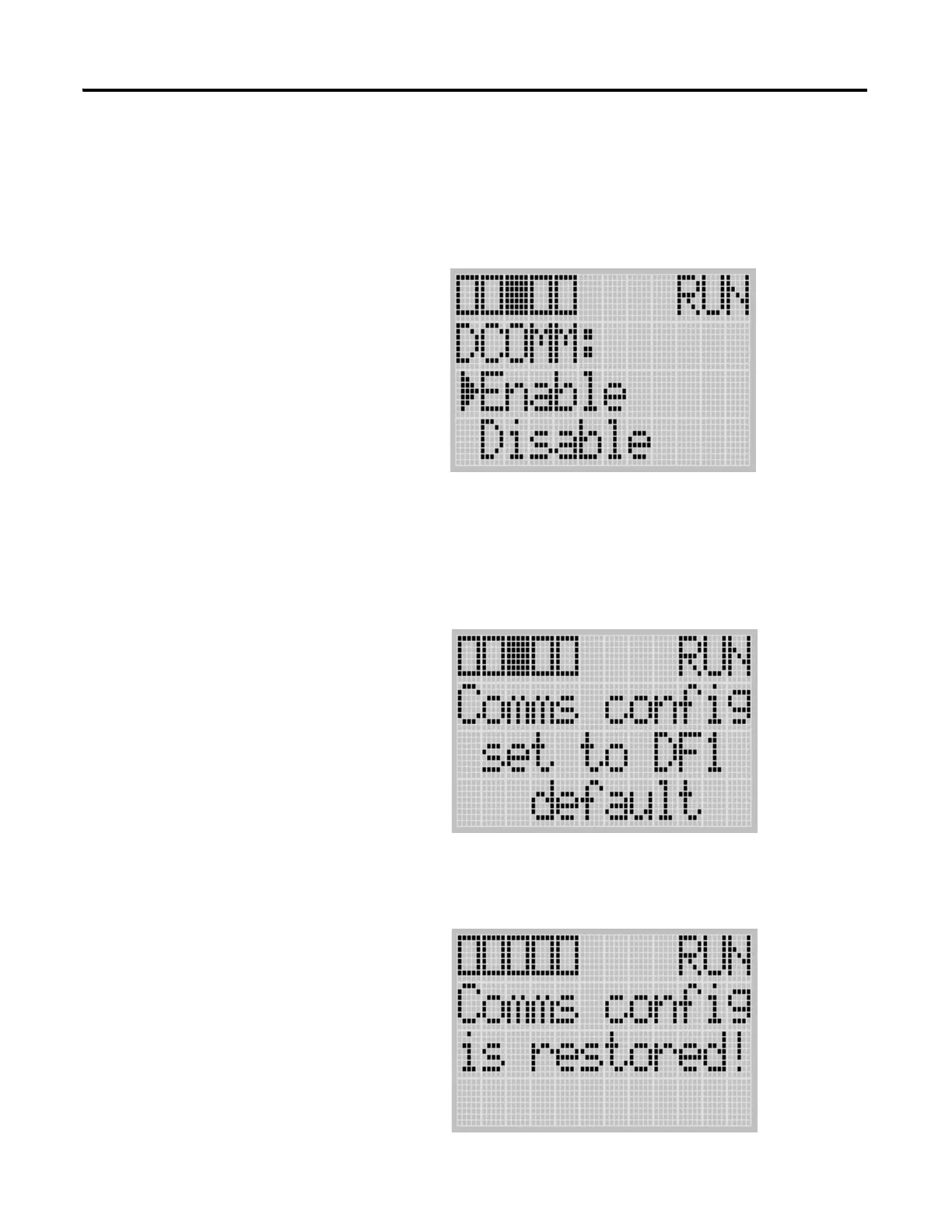Publication 1763-UM001E-EN-P - June 2015
Communication Connections 75
If the communication configuration is set to the default communication
mode, the DCOMM Configuration screen is displayed as shown below.
The DCOMM status indicator is displayed in solid rectangle.
5. Use the up arrow to change the indicator position so that it is pointing
to Enable.Press the OK key to change to the default communication
mode. The DCOMM Mode Change Notification screen is displayed, as
shown below. It indicates that the communication configuration is
changed to the default communication mode. The DCOMM status
indicator is displayed in solid rectangle.
If you change to the user-defined configuration from the default
configuration mode by selecting Disable and pressing the OK key, the
DCOMM Mode Change Notification will be displayed as shown below.
COMM0
COMM1
DCOM
M
BA
T
.
L
O
U-
M
SG
