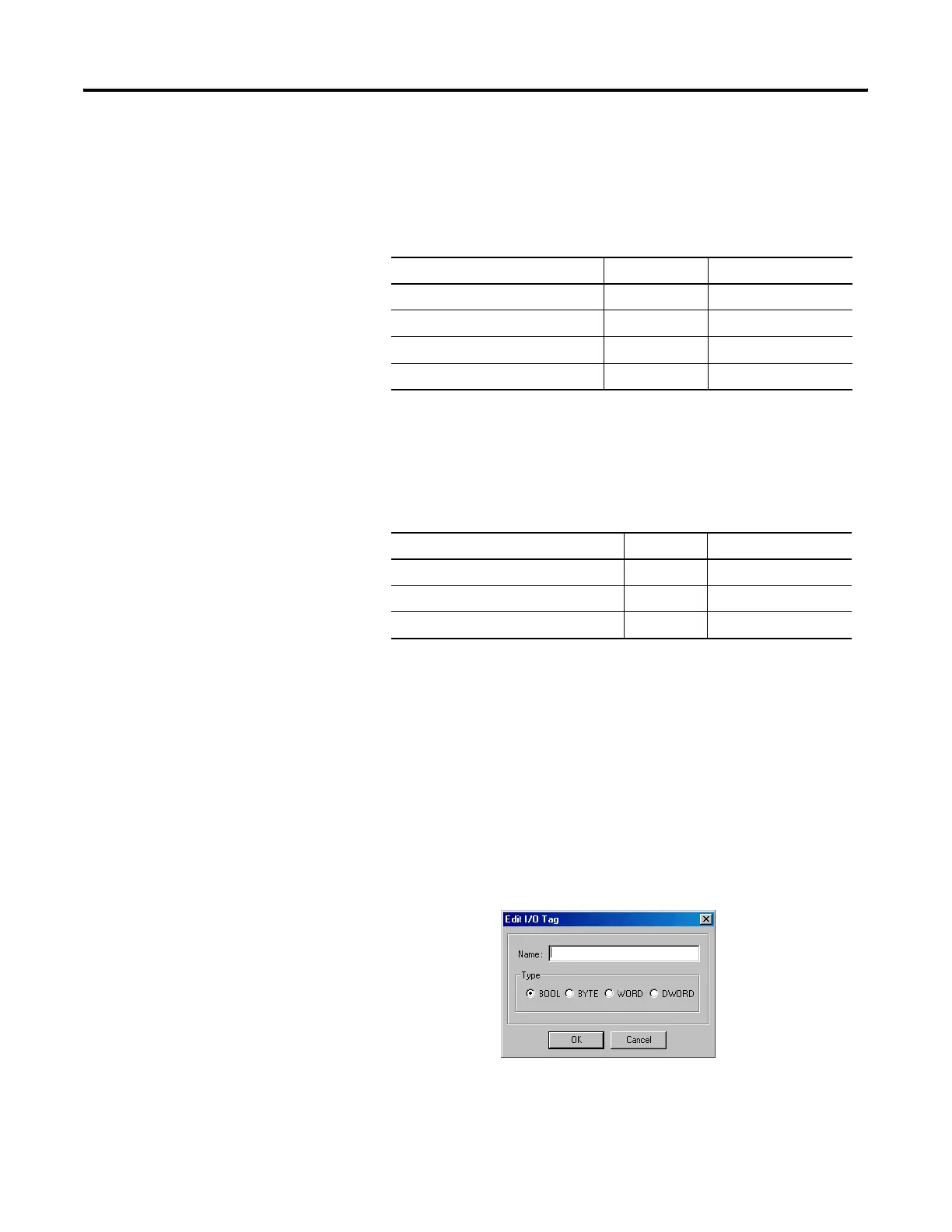Publication 1752-UM001A-EN-P - October 2006
Configure Your Controller for DeviceNet Communications 75
6. You can add status information for Input types by checking the
Status checkboxes (optional).
When the I/O type is Input, you can include the following status
information in the I/O assembly.
See Chapter 10, Monitor Status and Handle Faults, for more
information on status data.
7. You can add local I/O monitor data for Input types by checking
the appropriate Local I/O Monitor checkbox.
Output types cannot include local I/O monitor data. You can
only read input and output values; you cannot directly write to
them.
8. Click New to create an I/O tag.
Multiple I/O tags can be defined in an I/O assembly. I/O tags
for up to 16 bytes can be defined in each I/O assembly. The I/O
tags defined here can be used in the Logic Editor.
9. Type a name for the tag and choose the type: BOOL, BYTE,
WORD, or DWORD.
10. Click OK.
Tag Name Data Size Attribute Type
General Status Byte Non-safety
Local Input Status Word Non-safety
Local Output Status Byte Non-safety
Test Output/Muting Lamp Status Byte Non-safety
Tag Name Data Size Attribute Type
Local Input Monitor 1 (Inputs 0…7) Byte Non-safety
Local Input Monitor 2 (Inputs 8…15) Byte Non-safety
Local Output Monitor (Outputs 0…7) Byte Non-safety
