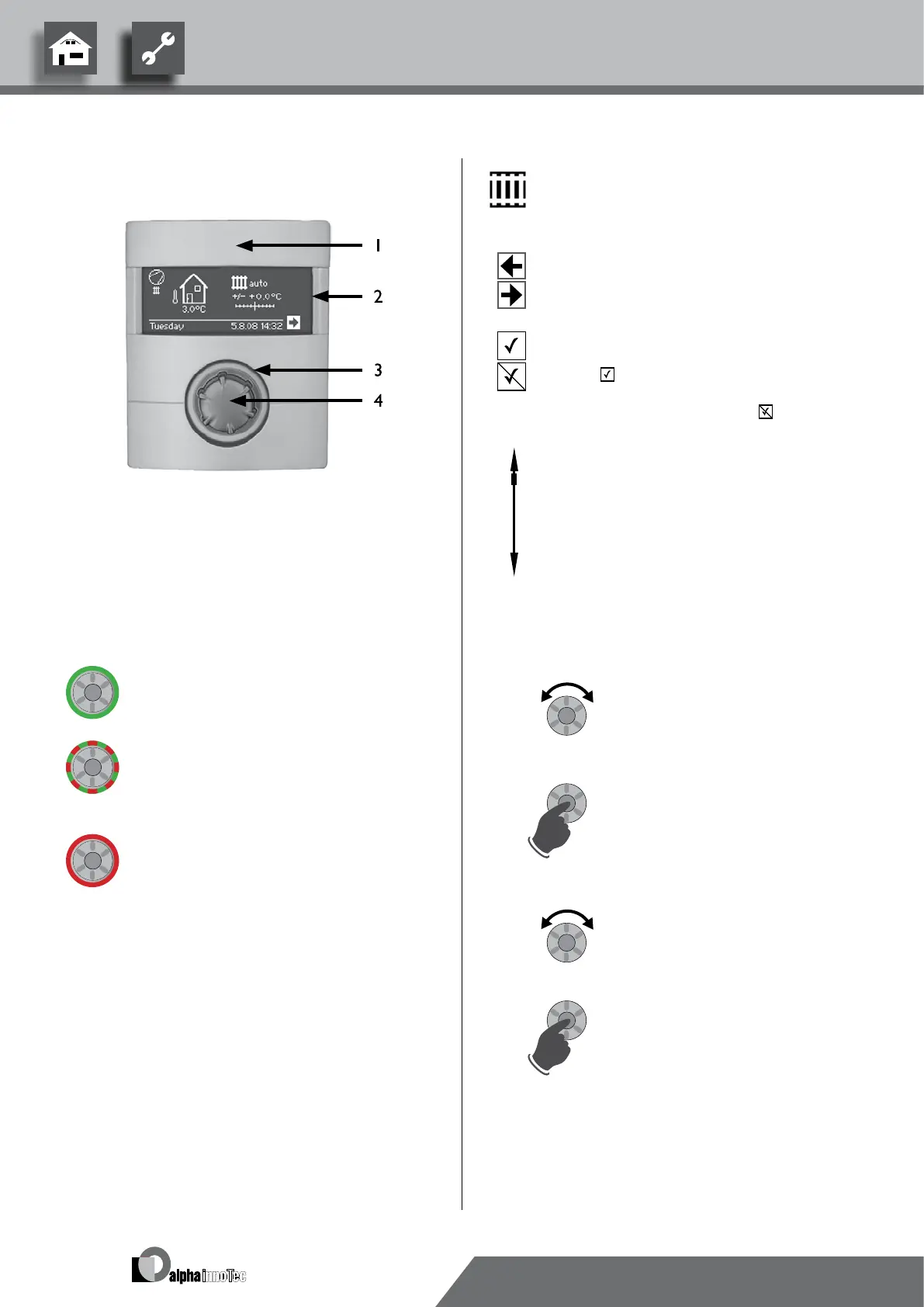16
We reserve the right to make technical changes.
83052300eUK © ait-deutschland GmbH
The control unit
1 USB interface
(plug is located behind the ap)
2 Screen
3 Status display
4 “Rotary pushbutton”
status dIsplay
Ring around the rotary pushbutton
lights up green = System operating properly
Ring around the rotary pushbutton
lights up green/red = self-resetting operational
interruption
Ring around the rotary pushbutton
lights up red = malfunction
screen
Operating information, functions and setting options for the
heating and heat pump regulator and the heat pump system
as well as error messages are displayed in the screen of the
operating element.
The screen is normally not illuminated. If the „rotary push-
button“ is used, the screen illumination will switch on. It
switches off automatically if the “rotary pushbutton” is not
pressed after longer than 10 minutes.
Dark background (inverted) =
Symbol or menu eld is activated.
Activating and selecting the navigation arrow will
take you from one menu level to the next higher or
lower one.
Some menus require the settings you have made to
be saved. You can do so through activation and se-
lection of
.
You can also cancel the settings you have made
through activation and selection of .
If a menu has more entries than the screen can dis-
play, a scroll bar will appear on the left of the screen.
This shows the location you are at in the menu. If
no symbol or menu eld is selected, you can scroll
down the screen display by turning the “rotary
pushbutton” to the right. This displays further menu
entries. You can scroll back up the screen display
again by turning the “rotary pushbutton” to the left.
“rotary pushbutton”
Turn =
Activate symbol for a required pro-
gram level or menu eld or scroll sown
(or up) the screen display.
Press (short) =
Select activated symbol (= change
to the corresponding program level)
or enable activated menu eld for
entering data and values.
Turn =
Set data and values in the enabled
menu eld.
Press (short) =
Finish entering data and values in a
menu eld.
If you keep the “rotary pushbutton pressed for more
than 3 seconds, the display will automatically switch
back to the navigation screen.
After a further 7 seconds without action, the program
will automatically return to the standard screen.
