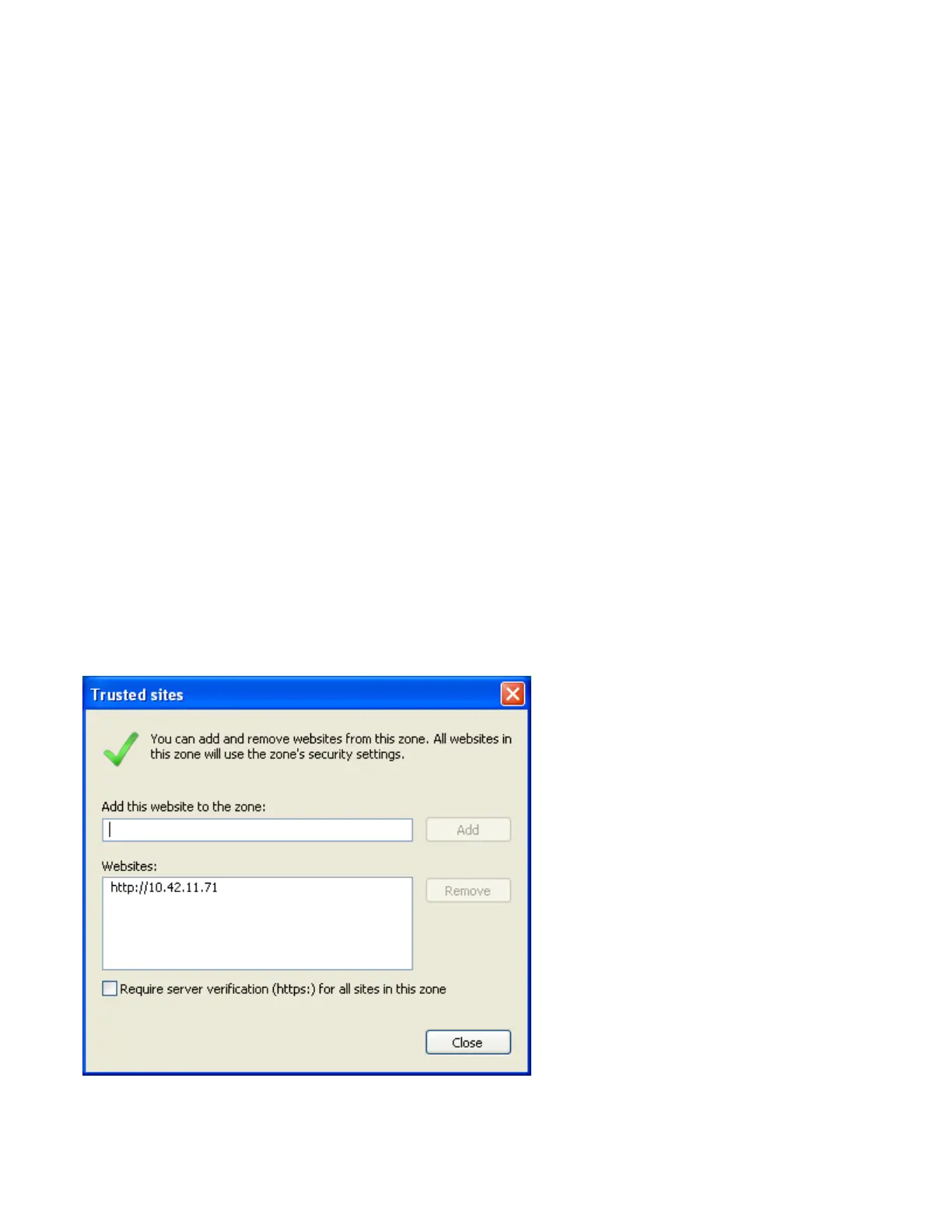APPENDIX C Page 145
APPENDIX H NOTES ON SAVING THE EVENT FILE AS .CSV
Opening the .csv file with Excel corrupts the time column.
When saving the event file as a .csv and then opening this file with Excel, the data in the time
column gets corrupted. The reason is that Excel automatically formats this column as a type
“general” and therefore tries to interpret the time as a number.
The work around is to save the file as a .txt, and then when opening this file with Excel tell
Excel to format the time column as text.
Download .csv button prompts a yellow script bar blocking the yes/no question box.
The SERIES 90B IP address must be in the trusted zone. Or, in IE, you will see a yellow bar
with a script warning when you try to download a .csv file, follow these steps to configure your
browser.
To add your SERIES 90B to the trusted zone:
1. From within Internet Explorer, click “Tools”, in the drop-down menu, click “Internet Options”.
2. In the “Internet Options” dialog box, select the “Security” tab.
3. From Zones, select “Trusted sites” (large check mark).
4. Below Zones and next to “Trusted sites”, click the “Sites” button.
5. You will be prompted with the following dialog box:
Enter your unit’s IP address in the top field and click the “Add” button which will add the IP
address to the trusted zone under “Websites”.