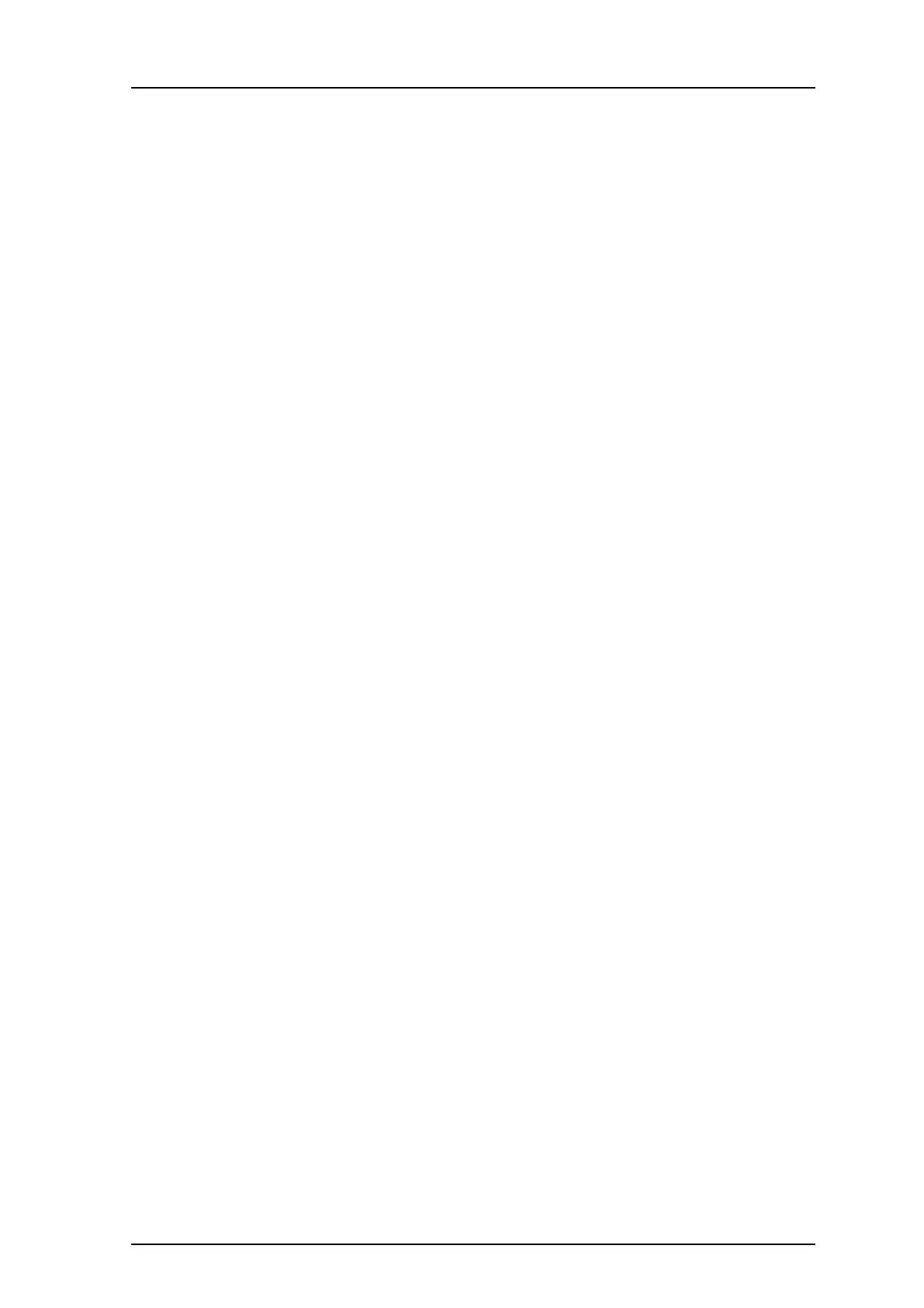TD 92372GB
2007-06-18/ Ver. E
Installation and Operation Manual
IP-DECT Base Station & IP-DECT Gateway
62
3 Call with a cordless phone (cordless phone A) all other cordless phones sequentially
and check that the cordless phone with the corresponding number on its display
rings when called.
4 Call cordless phone A and check if it rings.
9 Troubleshooting
9.1 Load Firmware Using the Gwload Tool
If the firmware is corrupt, for example if firmware download is interrupted the IPBS/IPBL
could become unreachable by the web GUI. It will not be possible to load new firmware or
to start correctly. If this occurs, the IPBS/IPBL runs on the bootcode and the Gwload tool
can be used to upload firmware.
1 Download the Gwload software from the IP-DECT system provider.
2 Set the IPBS/IPBL in TFTP-mode by performing a medium (~3 sec) hardware reset,
see
7.13 Reset Using the Reset Button on page 60.
3 Start a command window.
To update with wew firmware, execute the following command from the folder
where the gwload.exe file is located:
IPBS:
gwload /setip /i <ipaddress> /gwtype 1201 /prot <..path/firmwarefilename> /go
IPBL:
gwload /setip /i <ipaddress> /gwtype 4001 /prot <..path/firmwarefilename> /go
4 If there is more than one IPBS/IPBL in TFTP mode, select the unit to update and press
enter.
10 Related Documents
System Description, Ascom IP-DECT System TD 92375GB
Data Sheet, IP-DECT Base Station TD 92370GB
Data Sheet, IP-DECT Gateway TD 92430GB
System Planning, Ascom IP-DECT System TD 92422GB
Function Description, Ascom IP-DECT System TD 92407GB
Function Description, Configuration Notes for Cisco Call Manager in
Ascom IP-DECT System
TD 92424GB
Technical Product Manual, DCT1800-GAP TD 92093GB
