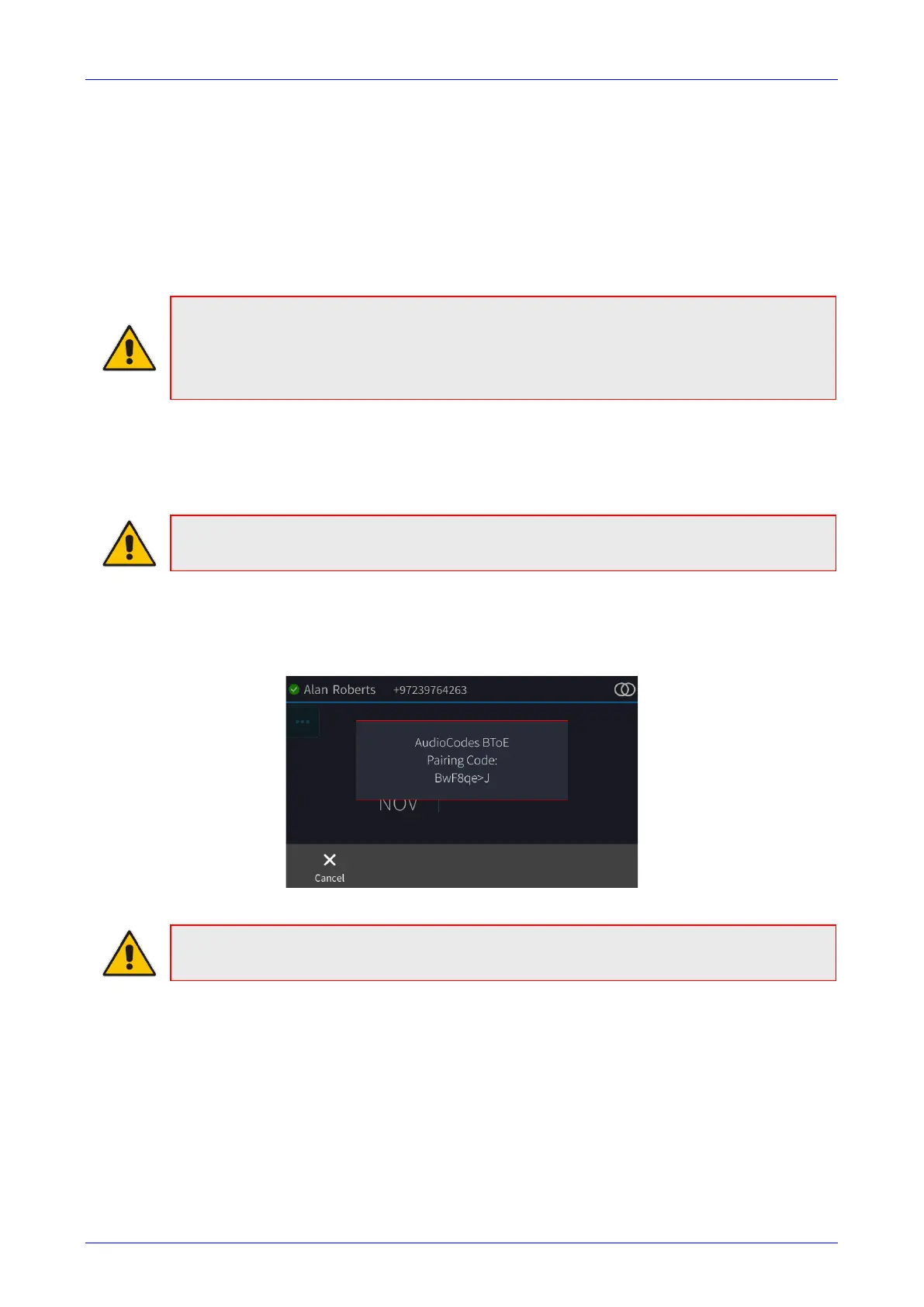User's Manual 7. Performing Advanced Operations
139 C450HD IP Phone
7.13.6 Manually Pairing the BToE PC/Laptop Application with the Phone
This section shows how to manually pair AudioCodes' BToE PC/laptop application with the phone
using a pair code. Even though automatic pairing gives users greater freedom, manual pairing is
still an option. Manually pair like this:
1. Generate a pair code (see Section 7.13.6.1)
2. Connect the phone and BToE PC/laptop application using the pair code (see Section
7.13.6.2)
Note:
• If the IP changes, you will need to generate a pair code again.
• If you know the last pair code, you don't need to generate a new one.
If you don't know it, continue below.
7.13.6.1 Manually Generating a Pair Code
This section shows how to manually generate a pair code.
Note: The phone is by default automatically paired with the PC/laptop. If you want to
manually pair, consult with your network administrator. See the Administrator's Manual.
To manually generate a pair code:
Press the MENU hard key on the phone and then touch the BToE option; the BToE pairing
code is displayed:
Note: This is the pairing code that will be used by the BToE PC/laptop application. Make a
note of it for reference when connecting the phone with the BToE PC/laptop application.
