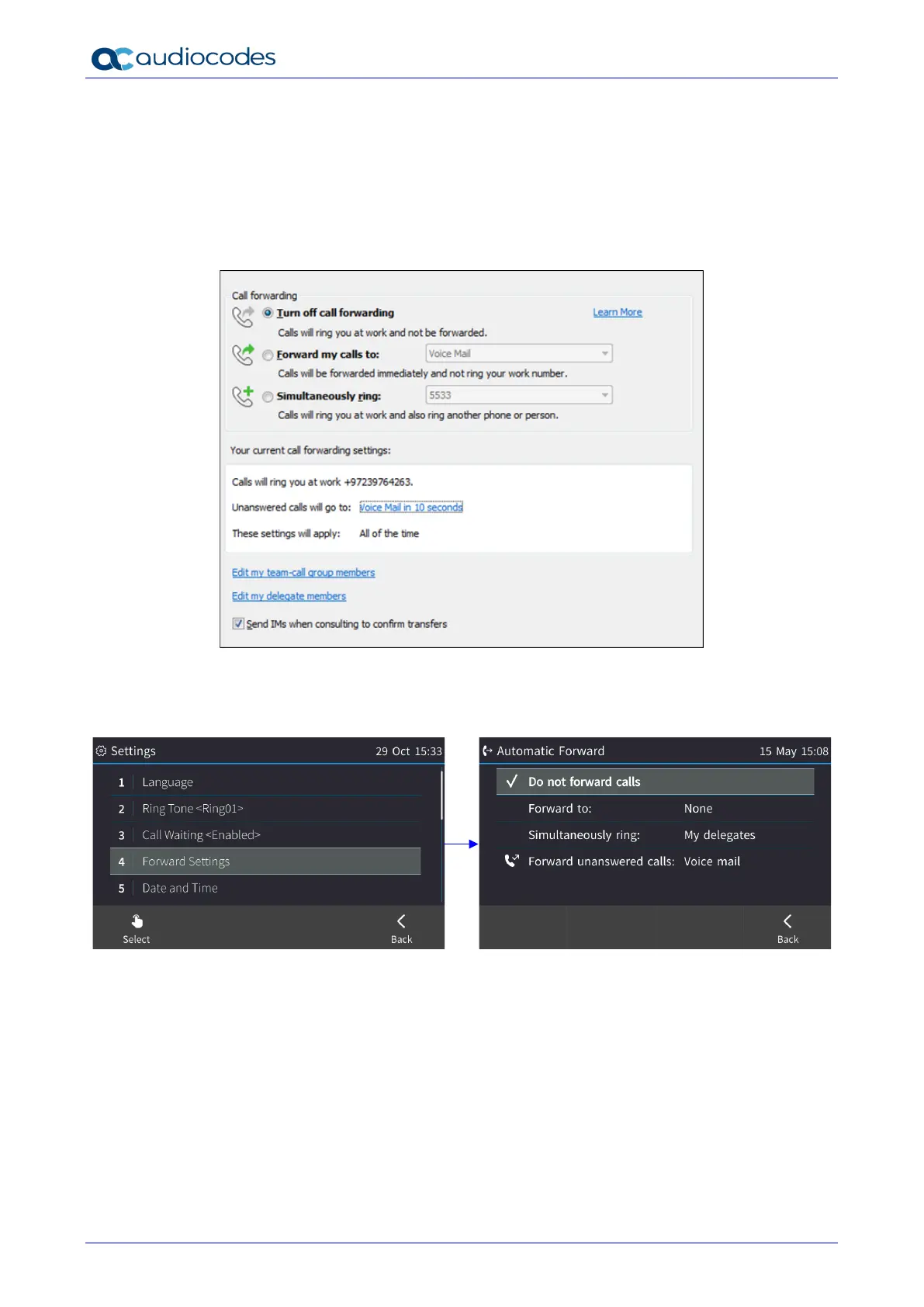C450HD IP Phone
User's Manual 54 Document #: LTRT-13261
5.6 Configuring Call Forwarding
This feature enables you to automatically redirect an incoming call to another phone number,
including a mobile phone number if a user-defined condition is met, e.g., if the line is busy.
All Call Forwarding options available on the Skype for Business client, i.e., Call Forward with
Delegation, Simultaneous ring, and Forward unanswered calls, can be configured from the
phone, in compliance with Unified Communications between pc and phone. Delegates can be
added directly from the phone and phones can be configured to ring simultaneously.
To configure call forwarding:
1. Open the Automatic Forward screen (MENU hard key > Settings > Forward settings -or-
touch the Forward softkey when the touch screen is in idle state):
To automatically forward all calls to voicemail:
• In the Automatic Forward screen, navigate to 'Forward to' and then navigate to and
select the Voice mail option.
• Touch Save; you're returned to the idle screen. In the idle screen, view a check mark in
the corner of the Forward softkey; calls will automatically be forwarded to your
voicemail.
To forward unanswered calls to voicemail:
• In the Automatic Forward screen, navigate down to Forward unanswered calls and
then touch the Configure softkey.