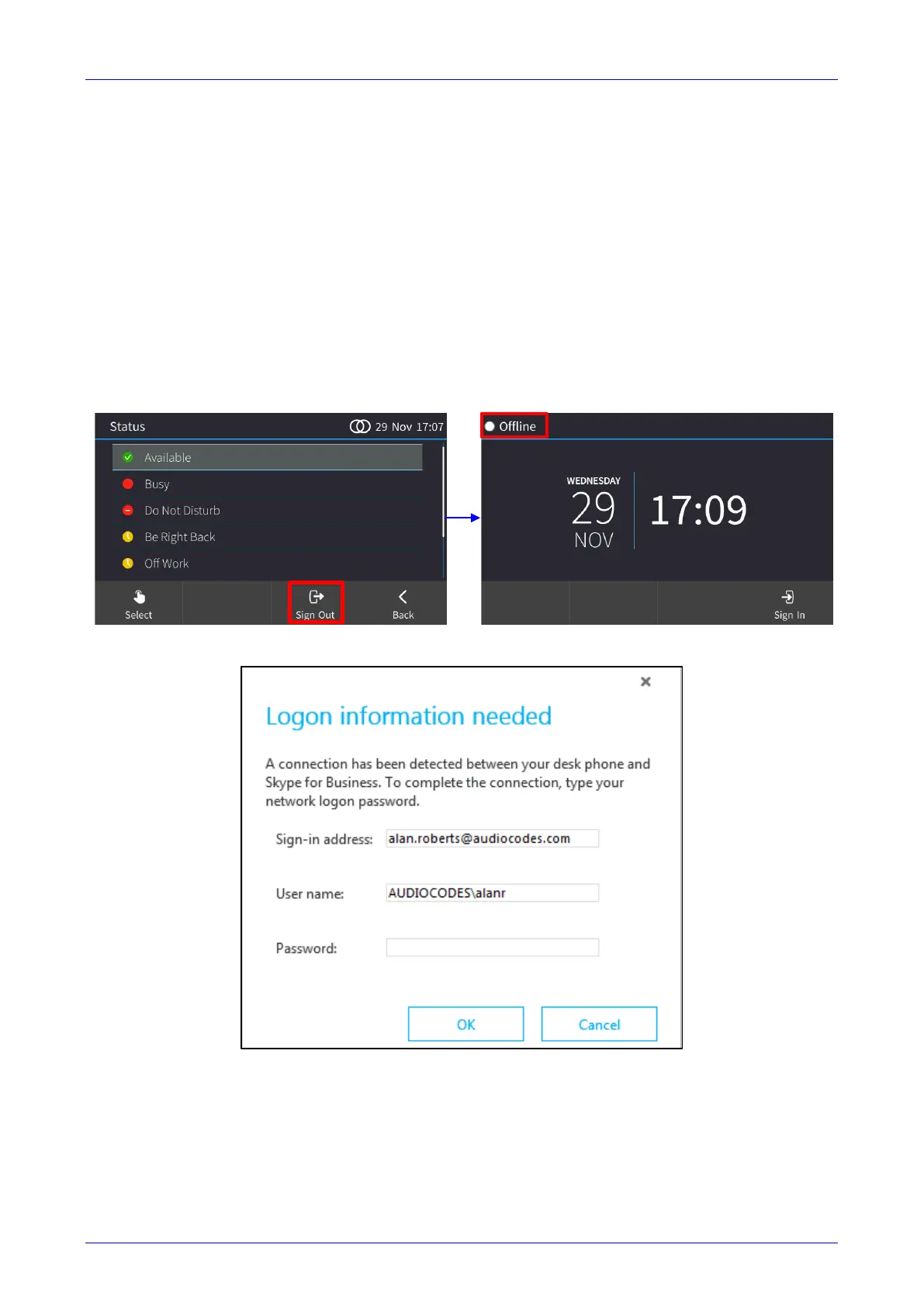User's Manual 7. Performing Advanced Operations
145 C450HD IP Phone
7.14 Using BToE Functions
You can use the phone as an extension of the Skype for Business client, and the client as an
extension of the phone, for enhanced unified communications and optimized efficiency. Before
using BToE functions, you need to install BToE and to make sure in the Skype for Business client
that the 'Primary Device' selected is Handset AudioCodes BToE.
7.14.1 Signing in to the Phone from the Skype for Business Client
You can sign in to the phone from the Skype for Business client.
To sign in to the phone from the Skype for Business client:
1. Sign out from the phone.
a. In the phone's idle screen, touch the Status softkey and then in the Status screen that
opens, touch the Sign out softkey; the phone goes offline.
b. The Skype for Business client on the PC prompts you for Logon information.
2. Enter the same password you use to access your PC and then click OK; the phone displays
the registration process, a 'BToE Activated' notification pops up, and the Phone Lock screen
is displayed.
3. Enter a PIN code to unlock the phone – see Section 0 for more information.
