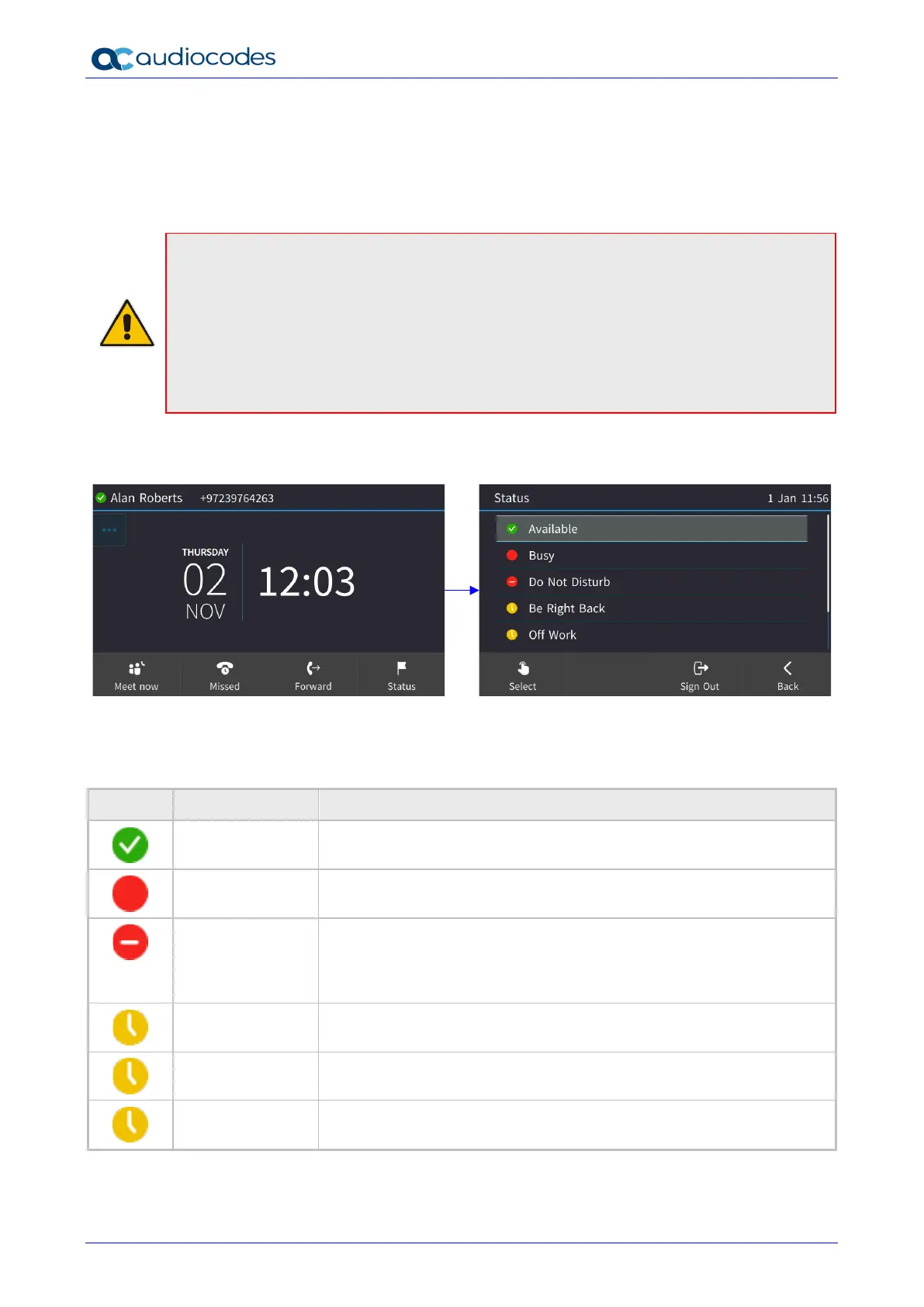C450HD IP Phone
User's Manual 90 Document #: LTRT-13261
5.23 Changing your Presence Status
You can assign a presence status to control whether you want people to contact you or not, and if
so, how. By default, your status is based on your Skype for Business client.
Note:
• Presence status can be changed by your Skype for Business client running on your
computer. This status is reflected in the phone's touch screen.
• After n minutes (configured in the Skype for Business server by your administrator),
presence status automatically changes to ‘Inactive’.
• n minutes after this (also configured in the Skype for Business server by your
administrator), presence status automatically changes to ‘Away’; all calls are then
automatically forwarded to the RGS (Response Group Service) if it is configured.
To set/change presence status:
1. In the idle screen, touch the Status softkey:
2. Navigate to a presence status, for example, Do not disturb, by pressing the lower rim of the
navigation control button:
Table 5-2: Presence Statuses
Icon Presence Status Description
Available
You're online and available for other contacts to call.
Busy
You’re busy and don’t want to be interrupted.
Do not disturb
You don’t want to be disturbed. Stops the phone from ringing when
others call you. If DnD is activated, callers hear a tone indicating that
your phone is busy; the call is blocked and your phone's touch screen
indicates 'Missed Calls'.
Be Right Back
You'll be away briefly and you'll return shortly.
Off Work
You're going on vacation (for example).
Appear Away
You want to hide your status and appear to others you're currently
away.