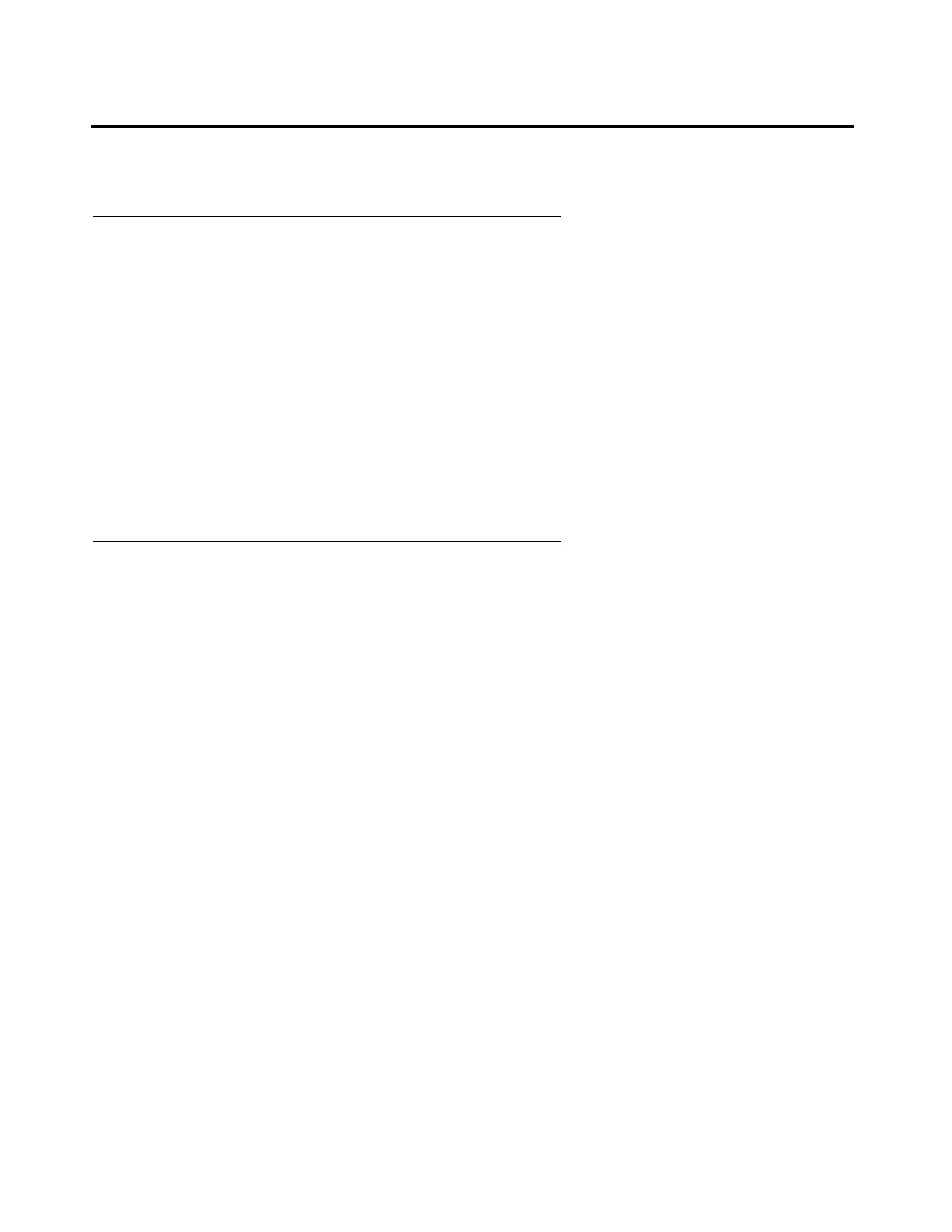Browser settings
Issue 4.1 June 2005 103
Browser settings
Connecting directly to the media server
These steps change the browser settings.
Note:
Note: Instructions are for Internet Explorer 6.0 only.
1. Click Tools > Internet Options.
2. Select the Connection tab.
3. In the LAN Settings box (lower righthand), click Advanced
4. In the Exceptions box after the last entry, type: 192.11.13.6
5. Click OK, then OK, then OK again to close all the dialog boxes.
Connecting remotely through the network
When connected through a proxy server, a connection session to a media server tends to time
out. To avoid having the media server time out during a session, add the media servers’ host
names or IP addresses to the list of host names and IP addresses.
Note:
Note: Instructions are for Internet Explorer 6.0 only.
1. Click Tools > Internet Options.
2. Select the Connection tab.
3. Click on LAN settings, then Advanced.
4. In the Do not use proxy server for addresses beginning with: field, type in
the IP address for each media server you intend to access remotely. If the IP addresses
have the first or first and second octets the same, you can shorten it to xxx.xxx.* (example,
135.9.*).
5. Click OK, then OK, then OK to close all the dialog boxes.
