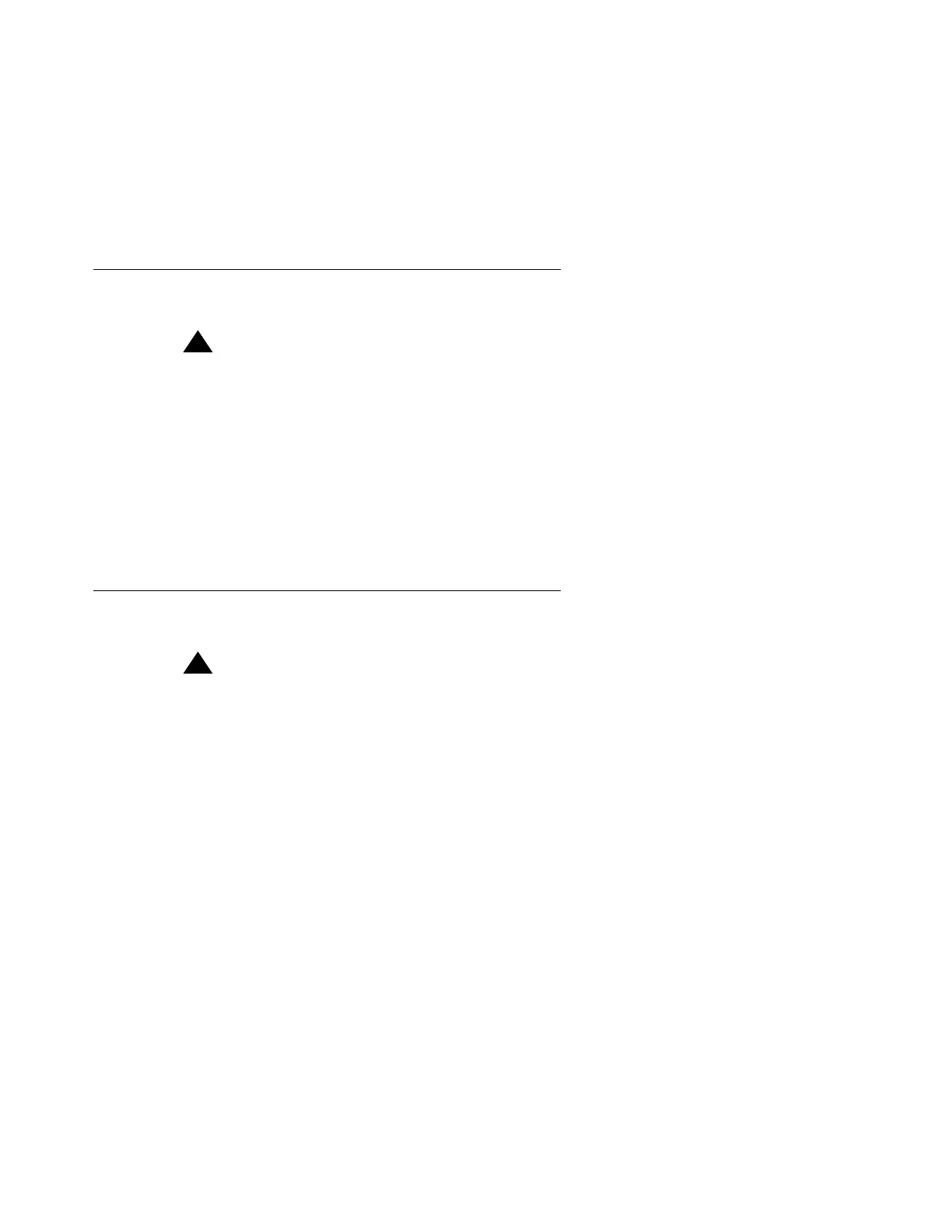Introduction
26 Installing and Configuring the Avaya S8700 Series Media Server
Note:
Note: USB and serial modems cannot connect to rotary lines. A Touch Tone line is
required.
When you configure the media server, you set the modem options. No options are set on the
modems themselves.
Connecting to collocated servers
!
Important:
Important: Both servers share one telephone line.
To connect to collocated servers:
1. Install two RJ11 jack outlets wired to a single 1MB (Measured Business) telephone line.
2. Connect the RJ11 jacks, one to each media server, using the modular telephone cord
supplied with the modem.
3. Connect one modem, using the USB cable supplied with the modem, to media server 1.
4. Connect the other modem, using the USB cable, to media server 2.
Connecting to separated servers
!
Important:
Important: Each server has a dedicated telephone line.
To connect to separated servers:
1. Install one RJ11 jack outlet wired to a single 1MB telephone line for a media server in each
location.
2. Connect the RJ11 jack to each media server, using the modular telephone cord supplied
with the modem.
3. Connect each modem, using the USB cable, to the media server at each location.
Note:
Note: For more information on media servers in two locations, see Job Aid: Server and
CSS Separation—Avaya S8700 Series Media Server (555-245-766).
