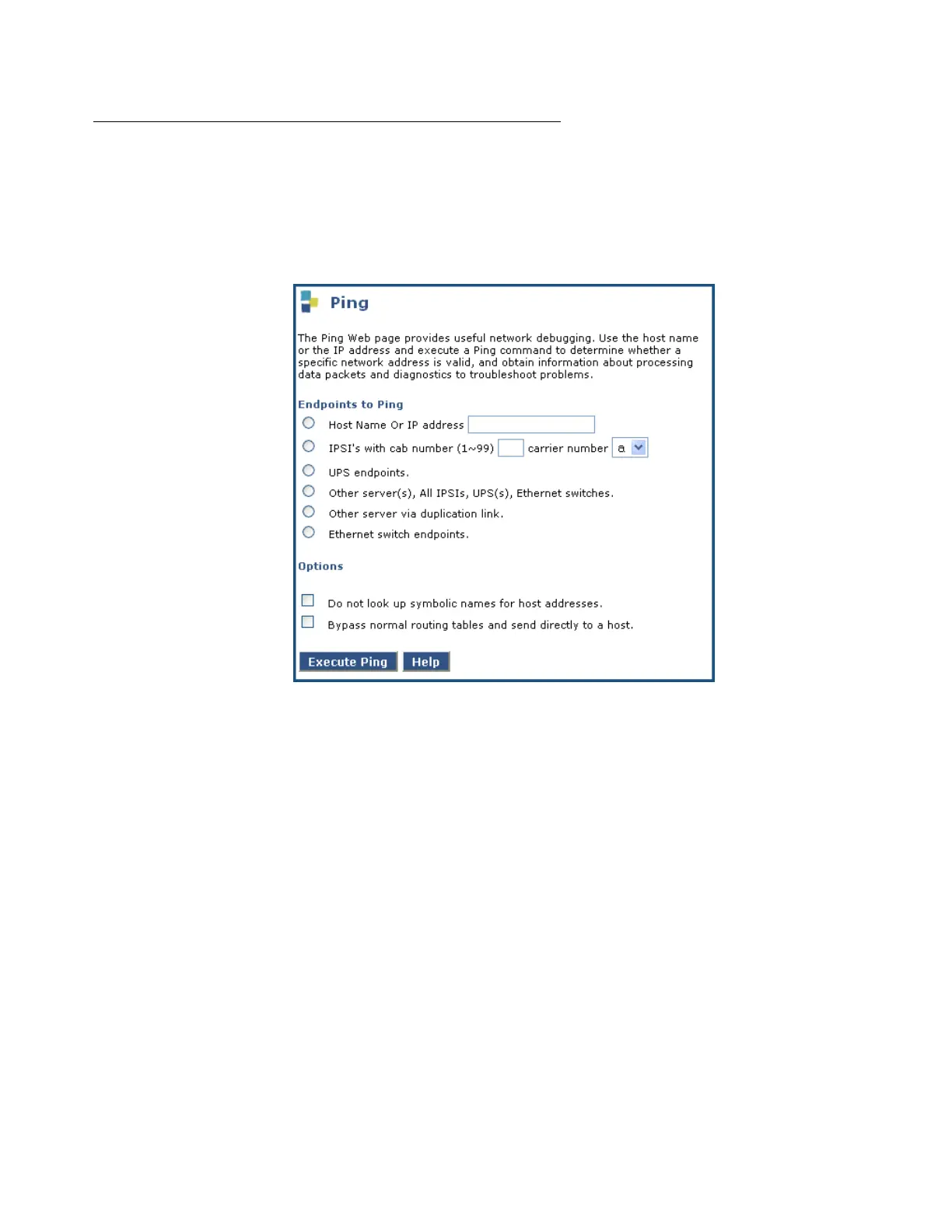46 Installing and Configuring the Avaya S8700 Series Media Server
Verifying media server connection to the customer’s LAN (if
provided)
To verify media server connection to the customer’s LAN:
1. Under Diagnostics, click Ping.
2. Select Host Name Or IP Address and type in the IP address of a computer on the network.
3. Click Execute Ping.
4. Verify that the ping was successful, indicating that the media server is connected to the
customer’s network.
5. If DNS is administered, type in the host name of a computer on the network.
6. Click Execute Ping.
7. Verify that the ping was successful, indicating that DNS is working.
If available, have a customer representative do the following test from a computer on the
network:
8. Click Start > Run to open the Run dialog box.
9. Type command and click OK to open an MS-DOS command window.
10. Type ping serveripaddress and click OK, where serveripaddress is the IP
address of the media server.
