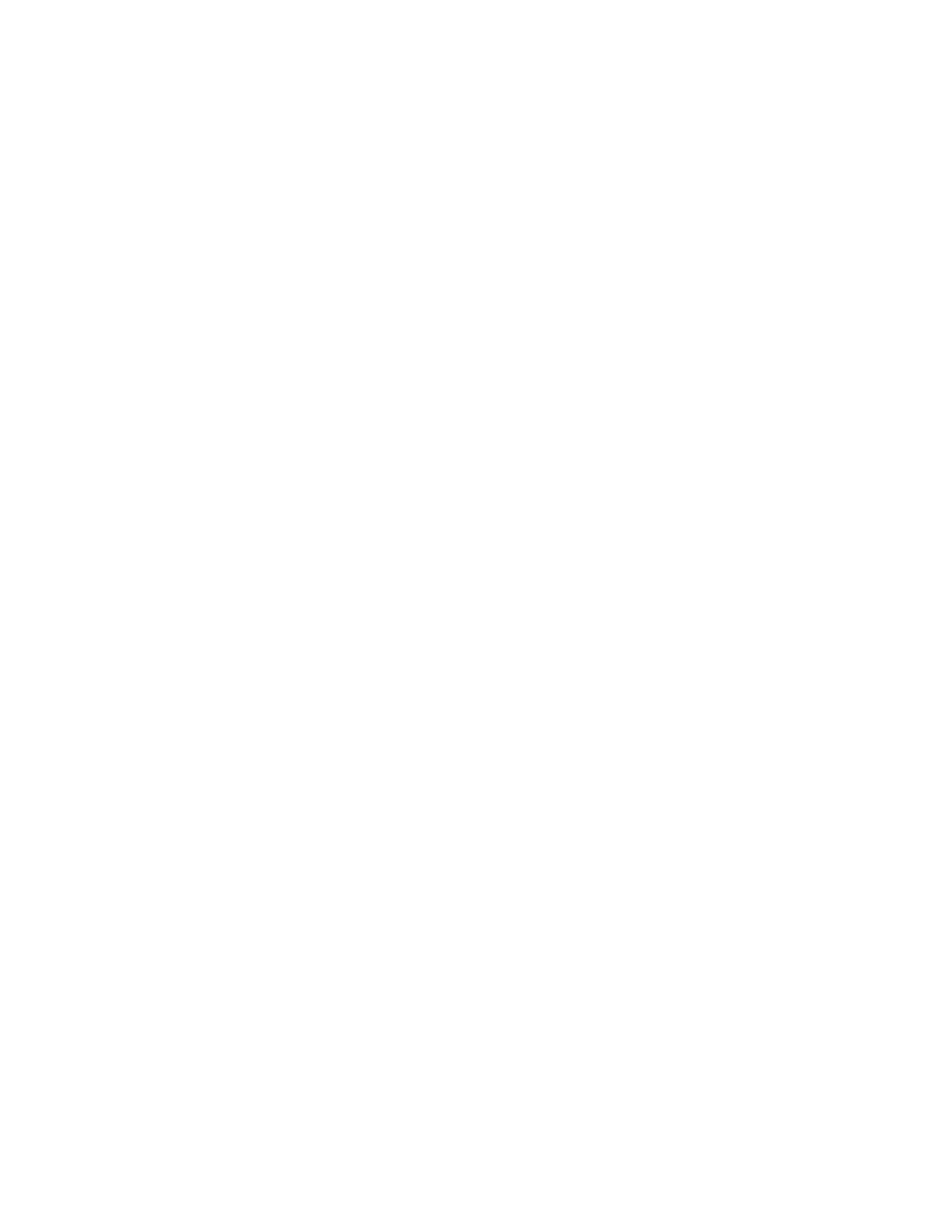LED indicators
Issue 4.1 June 2005 87
The other LEDs are exclusively under hardware control so will not flash during the test. See the
OEM user documentation that comes with the media server for information on those LEDs.
During the 1-minute test, the Active/Standby and U2 LEDs alternate from being on (amber) for 1
second and off for 1 second off. The transmit LED cycles from red (on 1 second, off 1 second)
to green (on 1 second, off 1 second).
Using the Maintenance Web Interface, test the LEDs on the front of the media server:
1. Under Diagnostics, click Test Server LEDs.
2. On the Test Server LEDs screen, click Test LEDs.
3. Observe the Active/Standby and U2 LEDs on your media server and the transmit LED on
your duplication card (back of media server) to ensure they are blinking.
Interpreting the test results
An abnormal condition is indicated if an LED shows any of the following flashing patterns.
● LED flashes red. This indicates that the green element is either burned out or not
controlled.
● LED flashes green. This indicates that the red element is either burned out or not
controlled.
● LED flashes between red and amber. This indicates that the red element is stuck on.
● LED flashes between green and amber. This indicates that the green element is stuck on.
● LED stays amber continuously. This indicates that either the media server is hung or the
LED controller is stuck.
● LED stays off continuously. This indicates that the media server is hung or powered off,
the controller is stuck, or the media server is using a new or different LED controller.
If the media server is hung, you do not need to do anything. It should automatically reboot and
fix itself. If the media server does not reboot itself, power it down and then reboot it.
If an LED is clearly stuck or has a burned out element, ignore the indicators until you can
conveniently replace the media server.
LEDs on the back of the media server
There are two sets of LEDs on the back of the media server: one set for the 4-port NIC card and
one set for the fiber optic cable used for memory shadowing. The GREEN LEDs to the right of
the NIC ports light up when they are in use. The GREEN LEDs to the right of the fiber optic
cable indicate that the cables are connected correctly.
