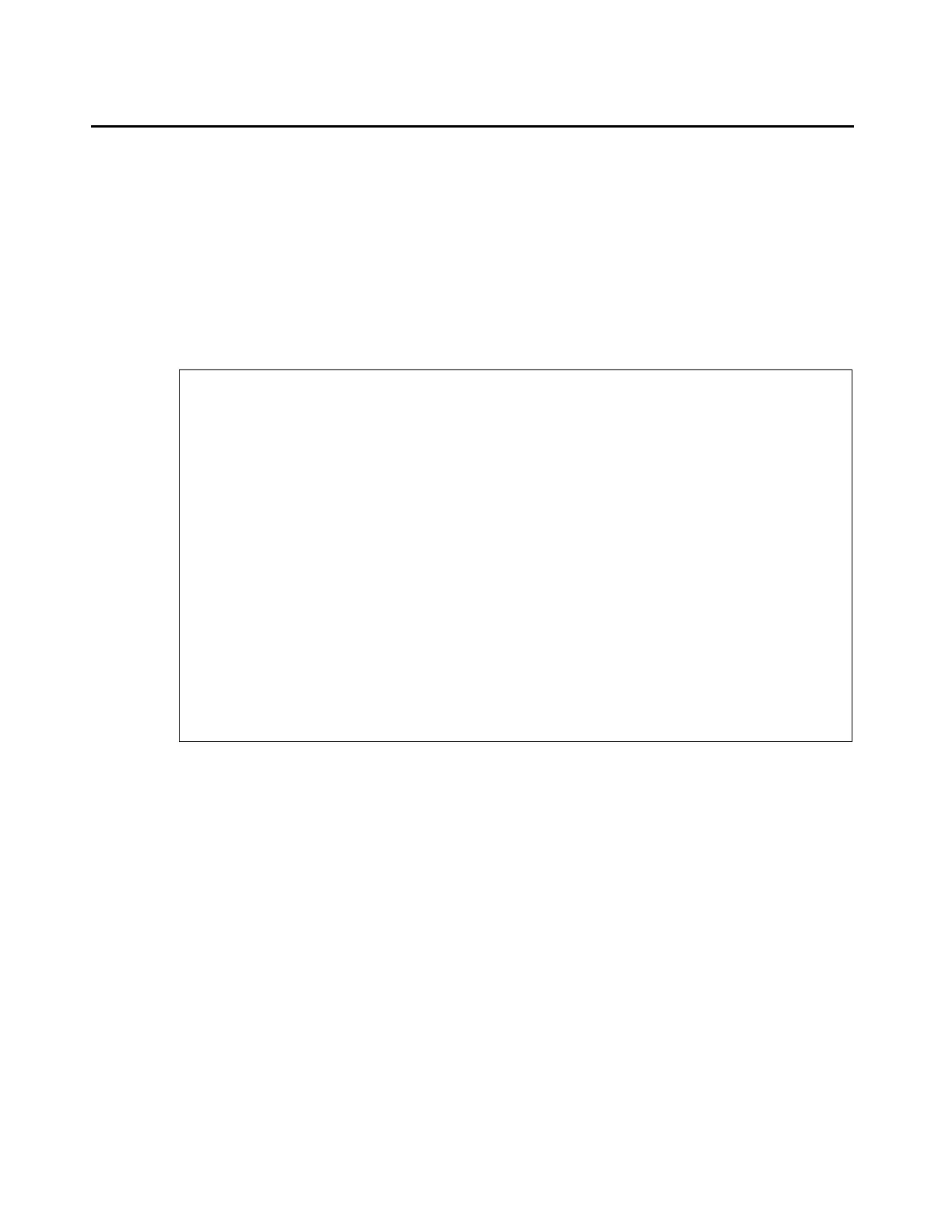Completing the installation administration
72 Installing and Configuring the Avaya S8700 Series Media Server
Setting daylight savings time rules
You can set up to 15 customized daylight savings time rules. If you have media gateways in
several different time zones, you can set up rules for them on a per-location basis. A daylight
savings time rule specifies the exact time when you want to transition to and from daylight
savings time. It also specifies the increment at which to transition.
Note:
Note: The default daylight savings rule is 0, meaning no daylight savings transition.
1. Type change daylight-savings-rules and press Enter.
2. In the Change Day, Month, Date, Time, and Increment fields, type the appropriate Start
and Stop information for each rule. For example, 1:00 in the Increment field means to move
the clock forward or back by one hour at the transition point.
Note:
Note: You can change any rule except rule 0 (zero). You cannot delete a daylight
savings rule if it is in use on either the Locations or Date and Time screens.
3. When done, press Enter to effect the changes.
change daylight-savings-rules Page 1 of 2
DAYLIGHT SAVINGS RULES
Rule Change Day Month Date Time Increment
0: No Daylight Savings
1: Start: first Sunday on or after April 1 at 02:00 01:00
Stop: first Sunday on or after October 25 at 02:00
2: Start: first on or after at : :
Stop: first on or after at :
3: Start: first on or after at : :
Stop: first on or after at :
4: Start: first on or after at : :
Stop: first on or after at :
5: Start: first on or after at : :
Stop: first on or after at :
6: Start: first on or after at : :
Stop: first on or after at :
7: Start: first on or after at : :
Stop: first on or after at :
