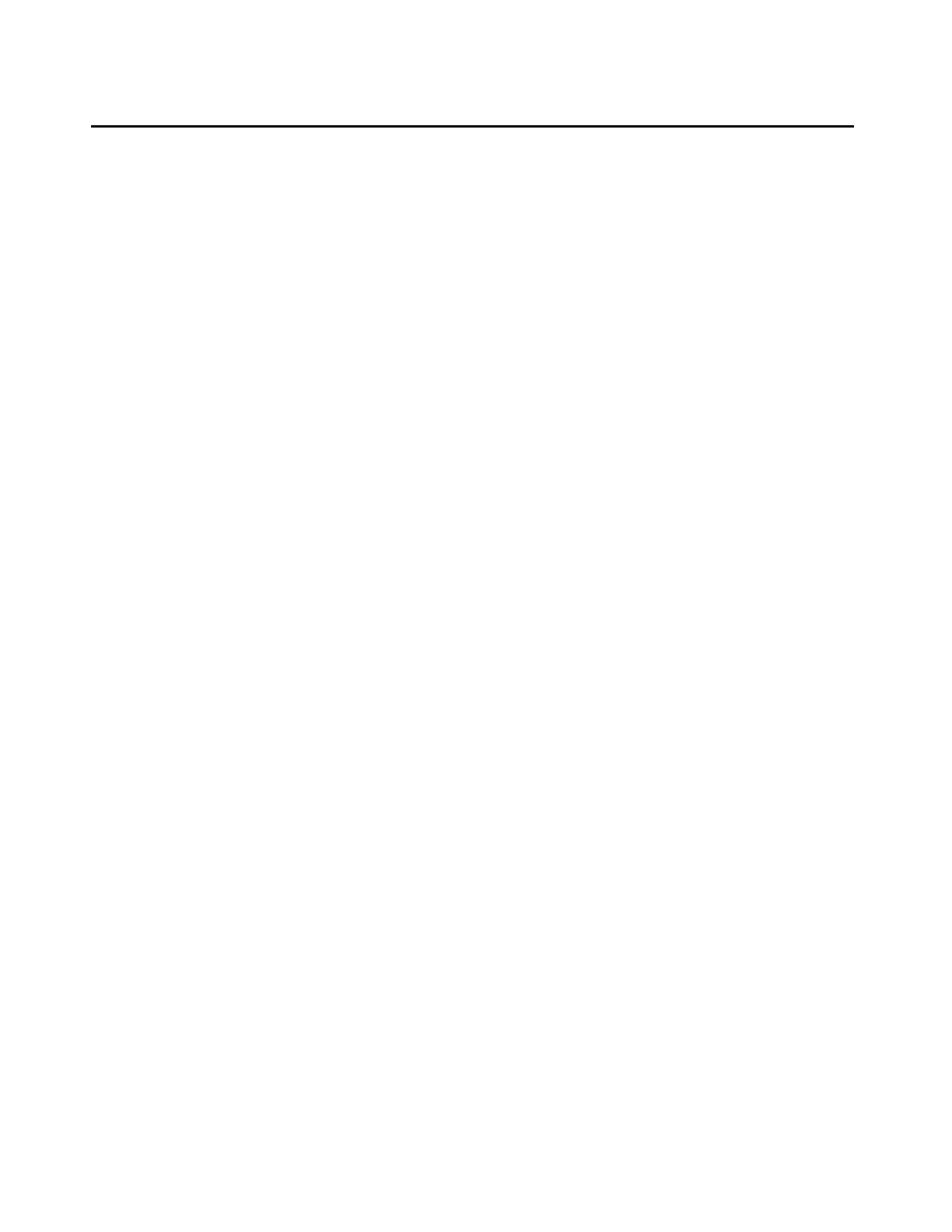Backing up files to the compact flash media (S8710 only)
Issue 4.1 June 2005 77
Backing up files to the compact flash media (S8710 only)
These steps back up files to the compact flash media.
1. Connect the compact flash drive to one of the USB ports on the back of the media server.
2. Insert a 128-Mb compact flash media into the top right slot of the drive.
Note:
Note: The industrial grade compact flash media provides improved data integrity and
reliability, enhanced durability, and extreme endurance. For these reasons Avaya
recommends the use of an industrial grade compact flash. To read more about
the industrial grade compact flash, see the Hardware Guide for Avaya
Communication Manager (555-245-207).
Note:
Note: You must format the compact flash media before writing to it.
3. Under Data Backup/Restore click Backup Now.
4. Select all applicable data sets.
Select Save ACP translations prior to backup to save translations to the media server’s
system disk before backing up the data.
5. Select either Local PC Card and Format PC Card, or Format PC Card (the second such
selection further down the screen).
Use Local PC Card and Format PC Card to format the PC card and back up the data onto it.
Use Format PC Card to format new cards or to overwrite an existing card.
Note:
Note: Customer’s may want to back up using another method.
6. Click Start Backup. You are notified when the format is completed (approximately 10
seconds).
Note:
Note: Clicking on Start Backup without media in the compact flash drive results in an
error. To continue with the backup, unplug the drive, insert the formatted media
into the right top slot, and plug the drive back into the USB port.
7. Click Backup Status to view the status of the backup.
