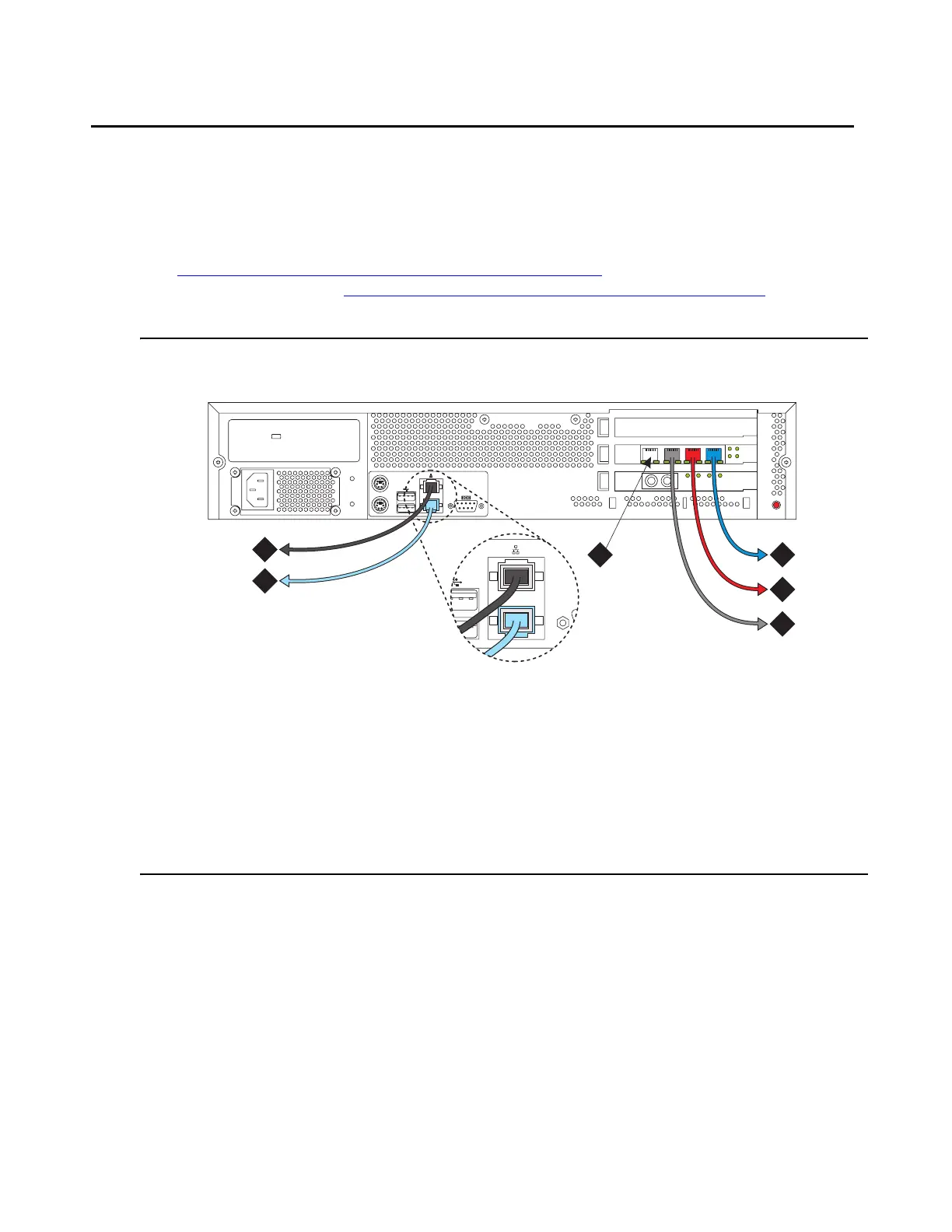Introduction
24 Installing and Configuring the Avaya S8700 Series Media Server
Connecting the Ethernet ports
The following section provides information on connecting the Ethernet ports on the back of the
media servers.
You connect to the various ports using standard CAT5 cables with RJ45 connectors on each
end. Figure 1: Avaya S8700 Media Server connectivity guide
shows typical connectivity for the
S8700 Media Servers, and Figure 2: Avaya S8710 Media Server connectivity guide
on page 25
shows typical connectivity for the S8710 Media Servers.
Figure 1: Avaya S8700 Media Server connectivity guide
Figure notes:
1. Eth0—to control network A (CNA) if
dedicated control network or to customer’s
network if nondedicated control network.
(straight-through CAT5 cable)
2. Eth1—to services laptop (cross-connect
CAT5 cable)
3. Eth2—to duplicated media server
(cross-connect CAT5 cable)
4. Eth3—to control network B (CNB) if
duplicated control network
(straight-through CAT5 cable)
5. Eth4—to customer’s network if
dedicated control network
(straight-through CAT5 cable)
6. Eth5—unused
cadlnetw KLC 093004
1
2
5
6
4
3
2
1
554433
22
DAI - 1
DUP
M
EMORY
LINE
RECEIVE
TRANS
LINK
STAT
AVAYA
