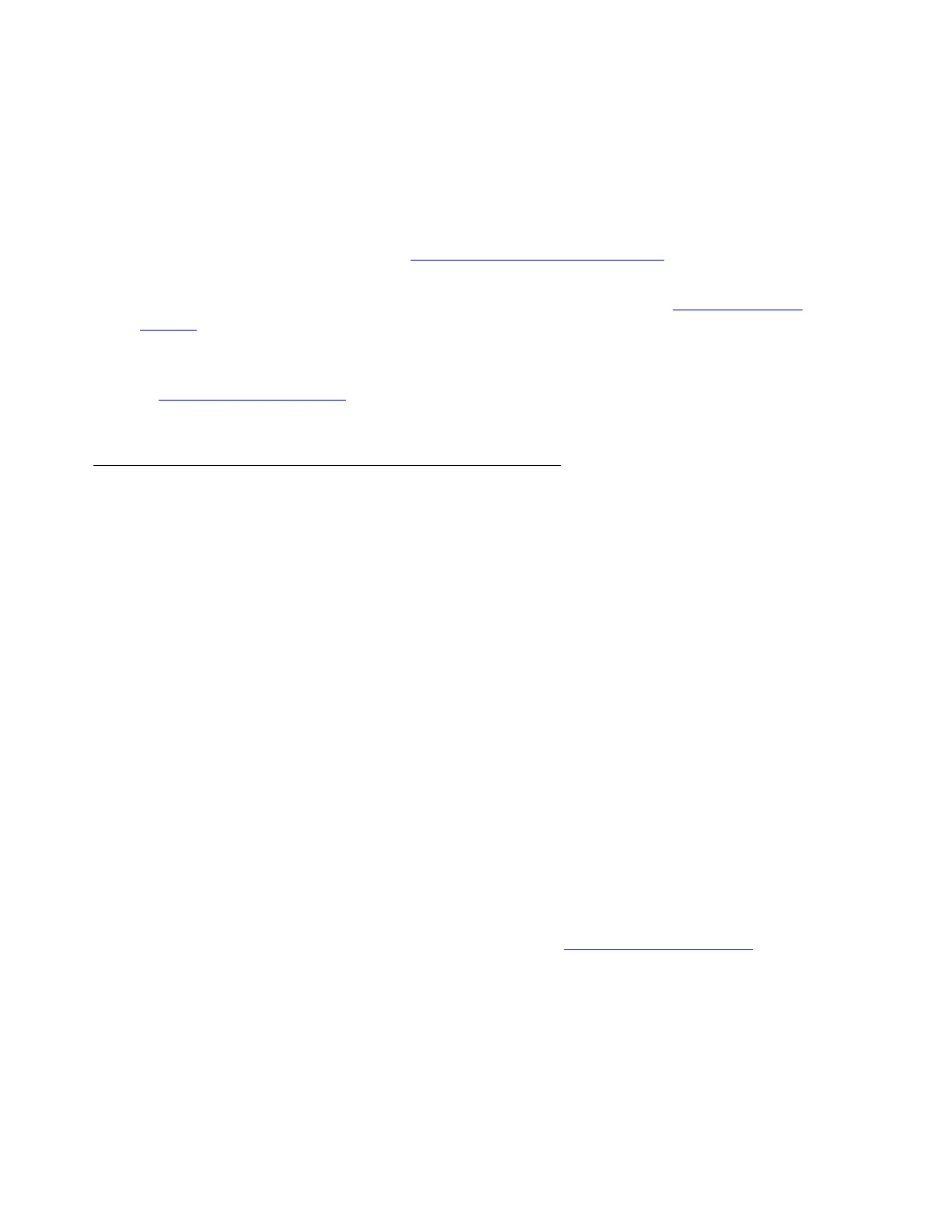Introduction
18 Installing and Configuring the Avaya S8700 Series Media Server
Copying files to the laptop
In addition to the license and Avaya authentication files, you must copy other required files to
the laptop. This includes, the filled-out Electronic Preinstallation Worksheet (EPW); any
software updates; current firmware, and ART script.
To get a filled-out EPW, go to the project manager or customer. To get a blank EPW, go to the
Avaya Installation Wizard Web site (http://support.avaya.com/avayaiw
). Have the customer fill it
out.
To get the software update (patch), go to the Avaya Support Web site (http://avaya.com/
support) and select Software & Firmware Downloads to identify and copy the required
software update.
To get the latest firmware for the programmable circuit packs, go to the Avaya Support Web site
at http://avaya.com/support
and select Software & Firmware Downloads to identify and copy
the latest firmware.
Before you start the installation
The pre-installation team should have done the following tasks. If they were not all done, do not
continue with the installation.
● Verify that the open, customer-supplied, EIA-310D (or equivalent) standard 19-inch
(48-centimeter) equipment racks are properly installed and solidly secured. Make sure that
the screws that come with the racks are there. The S8700 Media Server requires a 2-post
rack. The S8710 Media Server requires a 4-post rack. If using a rack cabinet, make sure it
has adequate ventilation.
● Verify that the rail kit to support the S8710 Media Server are available for installation.
● Verify that the rail kits, required to support the very heavy UPSs, are installed on the rack
or available for installation. For information on installing the rails, refer to the
documentation that comes with the rail kits.
● Verify that the equipment rack(s) is(are) grounded per local code. See Job Aid: Approved
Grounds (555-245-772).
● Verify that the customer provides AC power to the rack from a nonswitched outlet.
● Verify that cabling for the TN2312BP Internet Protocol Server Interface (IPSI) circuit packs
is labeled and run from the control hardware rack to the port networks or that appropriate
connectivity is provided.
● Verify that you have all the equipment on site. See List of required hardware on page 21
for the list of required hardware.
