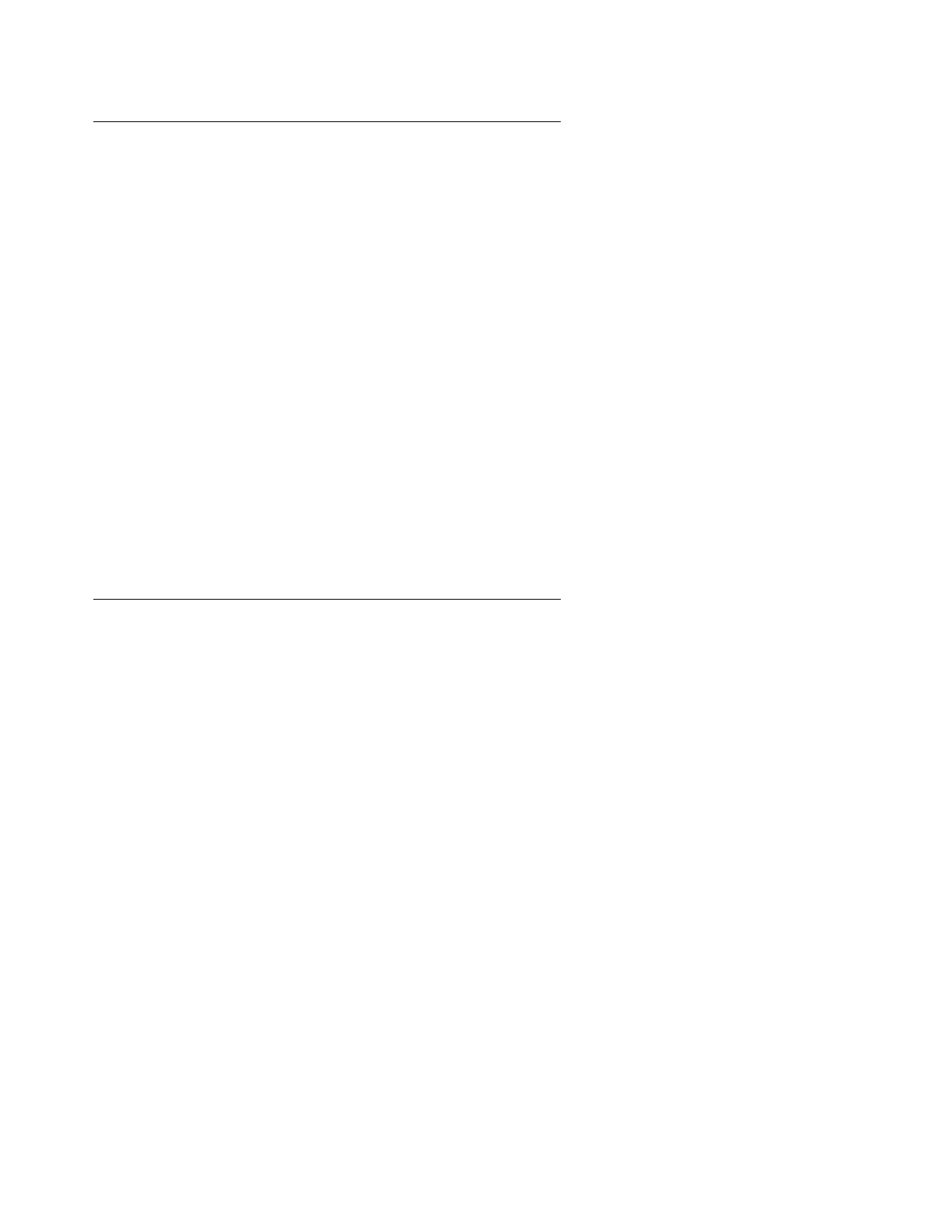Connecting to the media server remotely over a modem
Issue 4.1 June 2005 99
Setting up a dial-up connection
To use a computer modem, you first must set it up through your dial-up connection.
1. Launch the dial-up connection program, which varies depending on your operating system.
Generally, you can access them through My Computer or Control Panel folders. See your
computer’s help system for specific information.
2. Double-click Make New Connection to open the New Connection wizard.
3. Within the wizard, and depending on your operating system, you may be asked to:
● Assign a name to the connection.
● Select dial-up to the network for the network connection type.
● Select the modem you will be using for the dial-up connection.
● Type in the appropriate telephone number to access the active server. See the filled-out
job aid titled Electronic Preinstallation Worksheet for the customer-supplied telephone
number(s).
● Under Advanced, select PPP and log on manually. You may have to type in a user name
and password, depending on whether or not the media server you are dialing into has a
non-null CHAP secret key. Use craft (ignore the password field).
Dialing up to the media server
To dial up, click the connection name or icon, if created. Once you are connected:
1. When prompted, enter your remote access login name and password.
2. When the Start PPP now! message appears, click Done. When you see the Connection
Complete dialog box, your computer is connected to the media server.
3. To open a Telnet session, click Start > Run to open the Run dialog box.
4. In the Run dialog box, type telnet IPaddress and click OK, where IPaddress is the
address of the actual active media server.
