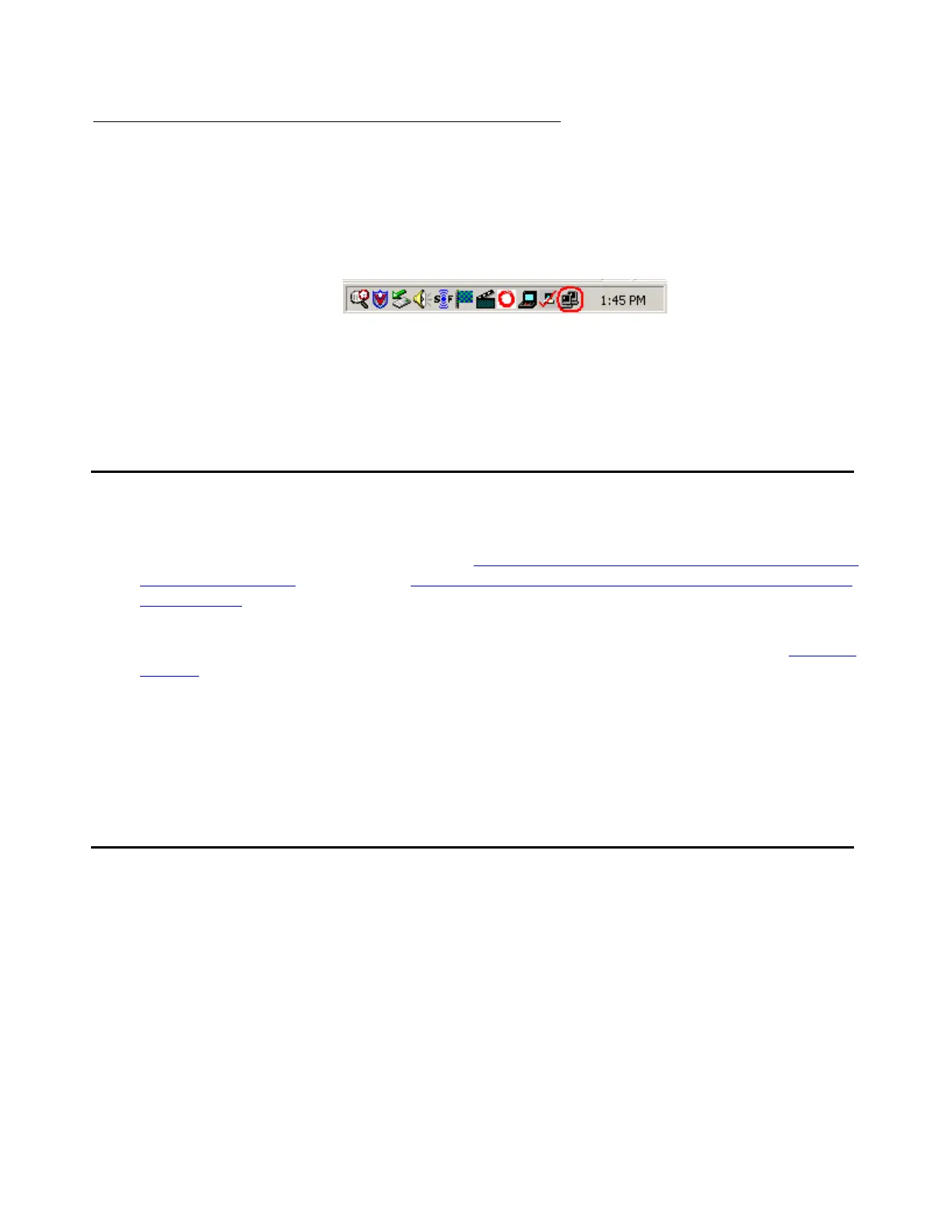Accessing the media server
100 Installing and Configuring the Avaya S8700 Series Media Server
Finding the active media server IP address
These steps find the active media server’s IP address.
1. To get the IP address of the actual active media server, go to the task bar at the bottom right
of your PC screen.
2. Right-click on the Network Status icon, and select Status, then the Details tab.
3. Scroll down until you see the Server IP address. This is the IP address for the media server
you are connected to.
Accessing the Maintenance Web Interface
You can access the Maintenance Web Interface either by connecting directly to the services
port (port 2 [Eth1]) on the media server (see Services laptop computer connected directly to the
S8700 Media Server on page 96 or Services laptop computer connected directly to the S8710
Media Server on page 97) or connecting over the customer’s network. The only browser
supported is MS Internet Explorer 5.5 or 6.0.
When connected directly to the media server, you must disable all proxy servers. See Browser
settings on page 103 for instructions.
1. Open the MS Internet Explorer Web browser.
● If a direct connection, in the Address field, type 192.11.13.6.
● If a remote connection, in the Address field, type in the IP address or DNS host name of
the media server.
2. When prompted, log in.
Using the command line interface
Telnet: To open a Telnet window session.
1. Click Start > Run to open the Run dialog box.
● If a direct connection, type telnet 192.11.13.6 and click OK.
● If a remote connection, type in the IP address of the active media server. (SAT
commands are usable only on the active media server.)
2. When prompted, log in.
