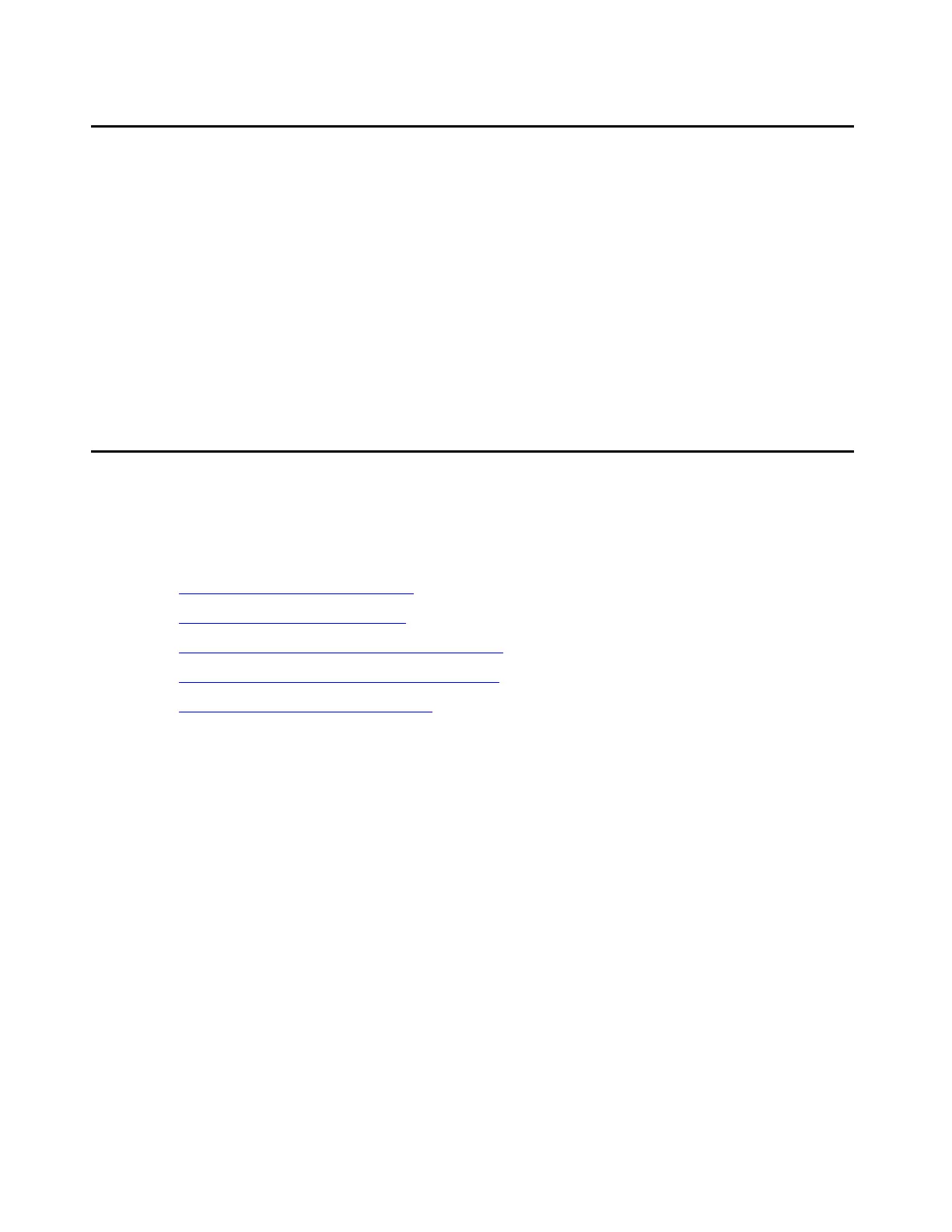Accessing the media server
98 Installing and Configuring the Avaya S8700 Series Media Server
Connecting to the media server
remotely over the network
You can access the media server from any computer connected through the LAN. However,
make sure the LAN security settings allow remote access.
To access the media server, open a Web browser or a terminal emulation application. In the
address field, type in the IP address or DNS host name assigned to the media server you want
to access.
You can also use the active (alias) media server address to connect automatically to the media
server that is active.
Connecting to the media server
remotely over a modem
This section covers the following tasks:
● Setting up a dial-up connection on page 99
● Dialing up to the media server on page 99
● Finding the active media server IP address on page 100
● Accessing the Maintenance Web Interface on page 100
● Using the command line interface on page 100
Note:
Note: Remote access over a modem is for Avaya services support access only and not
for routine administration. Because the media server uses the same line to report
alarms, it cannot report new alarms while the line is in use.
You can access the media server through an analog modem. The remote connection requires a
data speed of at least 33.5 kilobits per second.
