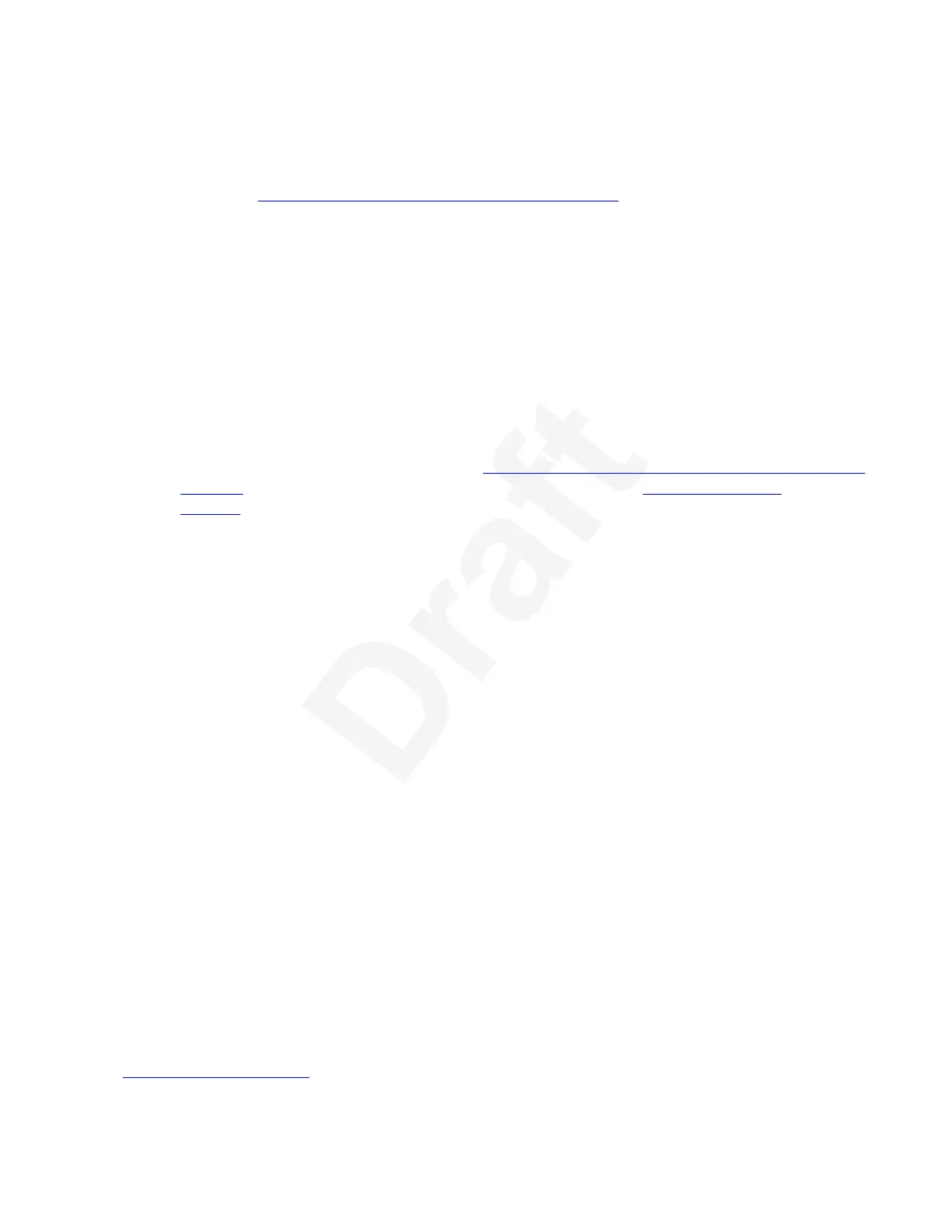a videoconference. Depending on your organization’s setup, you can share content in the1
following ways:2
• Quickly present content without connecting your computer to the XT Codec Unit, as3
described in
Displaying a Presentation with an XT Series EP on page 70. Your computer4
must have Avaya Scopia
®
XT Desktop client installed and be in the same network as the5
endpoint. If the computer and endpoint are in different networks, make sure there is no NAT6
or firewall between them.7
• Present content by first connecting your computer to the DVI port on the XT Codec Unit or8
the HD1 port if you are using an XT7100 configured for 4K presentation. Use these methods9
when:10
- Your computer does not have Avaya Scopia
®
XT Desktop client installed.11
- There is a firewall or NAT device between your computer and the XT Series.12
- There is no network connection in the meeting room, and you are using the XT Series13
monitor to present the content to participants in the local meeting room only.14
Connect your computer as described in Connecting a Computer to the XT Series using the15
DVI port on page 72, and then share content as described in Sharing Computer16
Content on page 76.17
Presenting content on XT7100 with Presentation Content disabled or presenting18
content on all other models in the XT Series19
• When DVI content is displayed on the XT Series and another Avaya Equinox Client has an20
active Screen Link connection with the same XT Series, the pairing fails. The Forbidden icon21
is displayed next to the endpoint or, in the case of manual pairing, the Endpoint unavailable22
message is displayed. To activate Screen Link from a different client, terminate the23
presentation on the XT Series by pressing Present. Alternatively, you can stop Screen Link24
from the client.25
• The XT Series allocates presentation priority to the DVI first, followed by Screen Link. You26
must unplug the DVI to show the Screen Link content.27
• If you plug in the DVI input while Screen Link content is sent or shown, the Screen Link28
content is automatically stopped. The physical connection is used instead of the Screen Link.29
Presenting content on XT7100 with Presentation Content enabled for HD130
• When Presentation Content is enabled on HD1, the DVI input is used for presentation only31
if there is no input from HD1. If there is input from HD1, HD1 has precedence for32
presentation. The XT7100 allocates presentation priority to the HD1 input first, followed by33
DVI, then Screen Link. You need to unplug both the HD1 and the DVI to show the Screen34
Link content.35
• If you plug in the DVI or HD1 input while Screen Link content is sent or shown, the Screen36
Link content is automatically stopped. The physical connection is used instead of the Screen37
Link.38
• If you plug in the HD1 input while DVI content is sent or shown, the DVI content is39
automatically stopped.40
Related links41
Participating in Meetings on page 6342
Presenting Content from Your Computer
December 2017 Avaya Scopia
®
XT Series User Guide 69
Avaya - Proprietary. Use pursuant to the terms of your signed agreement or Avaya policy.
DRAFT—December 15, 2017—1:33 PM (UTC)
