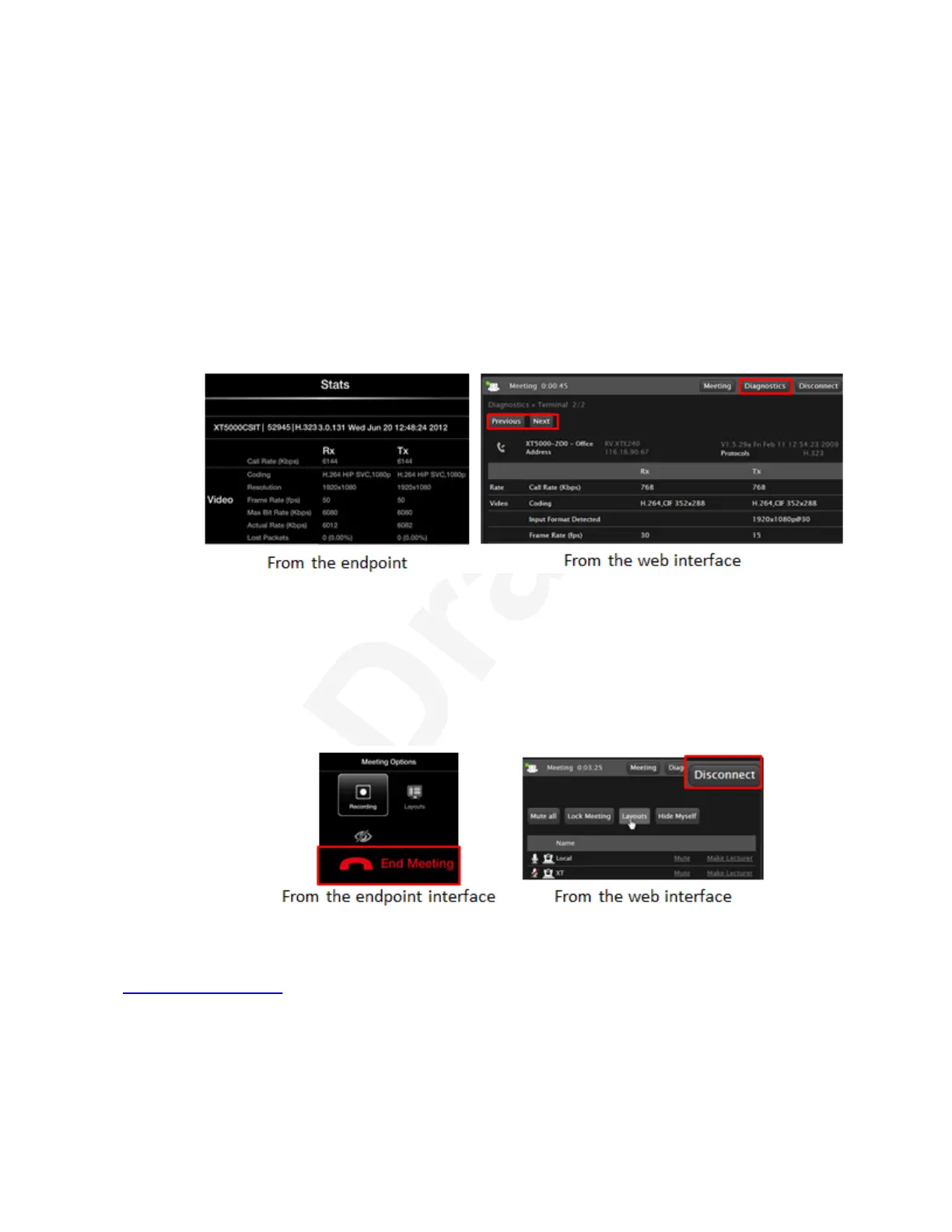All participants in the videoconference can see the lecturer's video in the main part of the1
screen, while a smaller image shows the most recent active speaker. This requires the2
hosting MCU support the H.243 standard, which enables remote videoconference3
management.4
7. To prevent new participants from joining a meeting hosted on an XT Series, select Lock5
Meeting.6
8. You can view detailed statistics about the hosting MCU, or you can view details of all the7
endpoints if you are the host of the meeting. From the XT Series web interface, select8
Diagnostics. Select Previous or Next to scroll through the endpoints. From the endpoint,9
press ok/menu to access the videoconference menu, and select Stats. Use the arrow10
keys on your XT Remote Control Unit to scroll through the endpoints.11
12
Figure 78: Viewing the remote endpoint's information13
In the statistics window, Rx means receiving or incoming statistics, while Tx stands for14
transmitting, or outgoing statistics.15
9. To end the meeting and disconnect all participants, from the endpoint interface press ok/16
menu and select Meeting Options > End meeting. From the XT Series web interface,17
select Disconnect at the top of the meeting window.18
19
Figure 79: Ending a meeting (moderators only)20
Related links21
Moderating Meetings on page 8822
Moderating a Videoconference
December 2017 Avaya Scopia
®
XT Series User Guide 91
Avaya - Proprietary. Use pursuant to the terms of your signed agreement or Avaya policy.
DRAFT—December 15, 2017—1:33 PM (UTC)