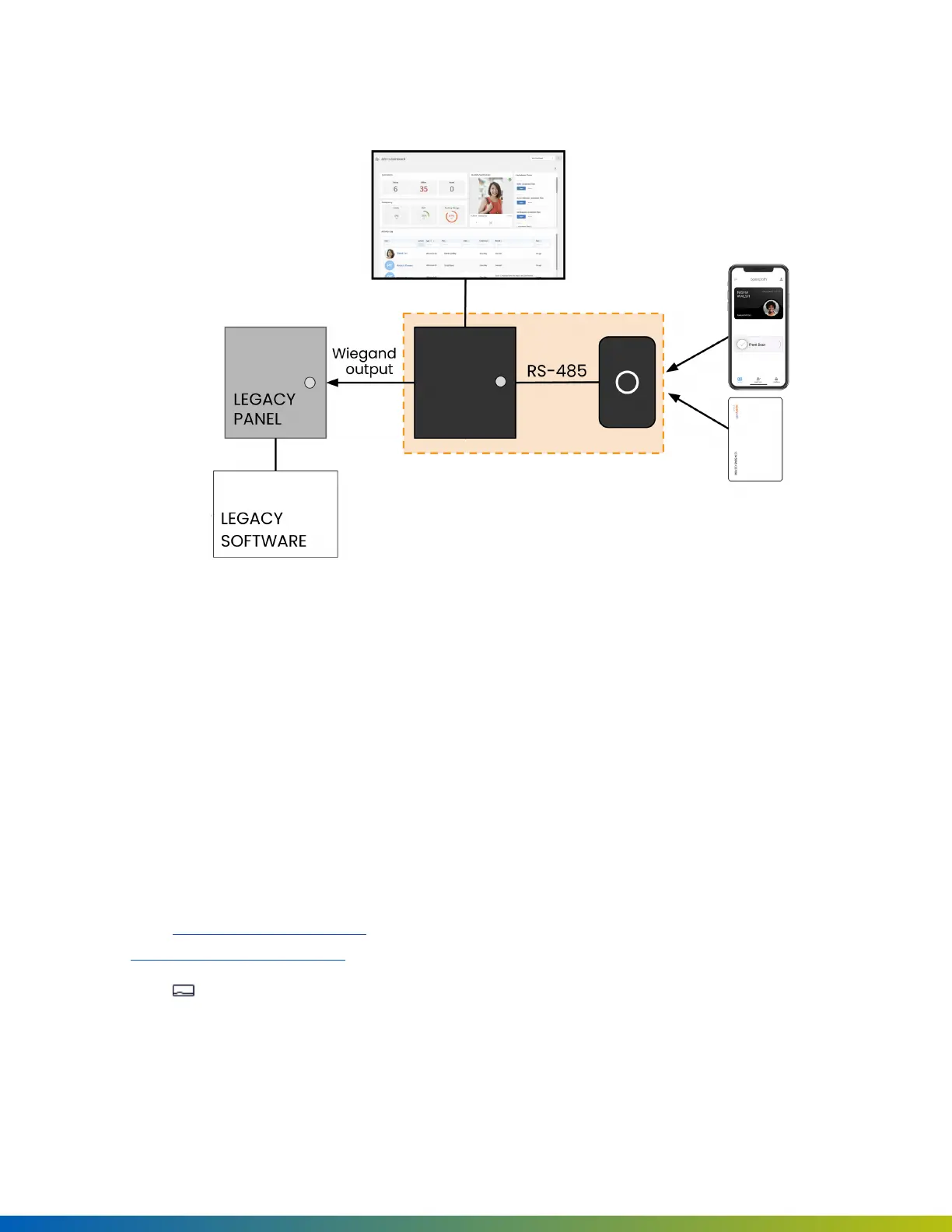2. If existing Wiegand readers use a proprietary card format, they can be wired to new Avigilon Smart
Readers. Otherwise, replace existing readers with Avigilon Smart Readers.
Figure 2 Wiring ACUs to legacy panels and legacy software
In this configuration, the legacy panel controls all locking hardware and entry mechanisms while the Avigilon
system lets you use the Openpath mobile app, Smart Reader, and Wave to Unlock functionality. Refer to the
Avigilon Alta Control Center Administrator Guidefor more information on configuring Mobile Gateway settings.
Change I/O types
While I/Os on the 4-Port Board and 8-Port Board are labeled REX and CONTACT by default, you can use these
I/Os interchangeably or as generic inputs, by modifying their type in the Alta Control Center. You can also
change them to Wiegand inputs, which requires a few extra steps. For more information, see "Configuring Alta
Control Center with legacy systems" in the Avigilon Alta Control Center Administrator Guide.
Change input types in the Alta Control Center
1. Go to control.openpath.com/loginand sign in. To access the European Alta Control Center, go to
control.eu.openpath.com/login.
2. Go to Devices > ACUs and click the ACU to edit it.
3. Click on the Ports tab.
53
