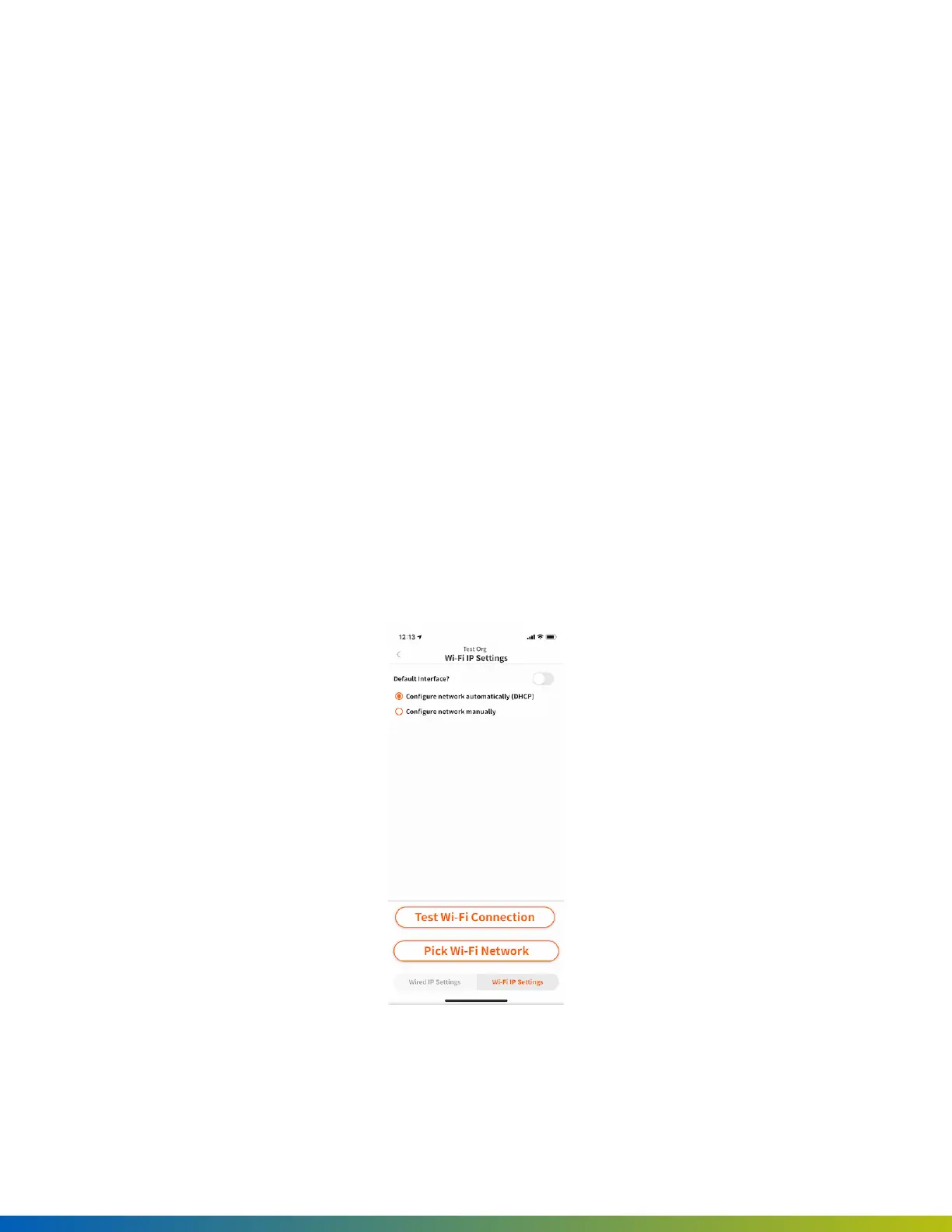Change network settings
1. Connect to the Access Control Core by pressing the Admin button again, if needed.
2. Tap on Network Settings.
3. Select Configure network manually.
4. Configure the network settings as needed. Set a static IP address or set a preferred DNS server.
5. Tap Saveon the top-right corner.
Set up Wi-Fi on the Access Control Core
1. Connect to the Access Control Core by pressing the Admin button again, if needed.
2. Tap on Network Settings.
3. Tap on Wi-Fi IP Settings.
4. Enable Default Interface.
5. Tap on Pick Wi-Fi Network.
6. Choose your network and enter your password, then tap Connect.
Figure 10 Admin App Wi-Fi Settings
Provisioning ACUs 66
