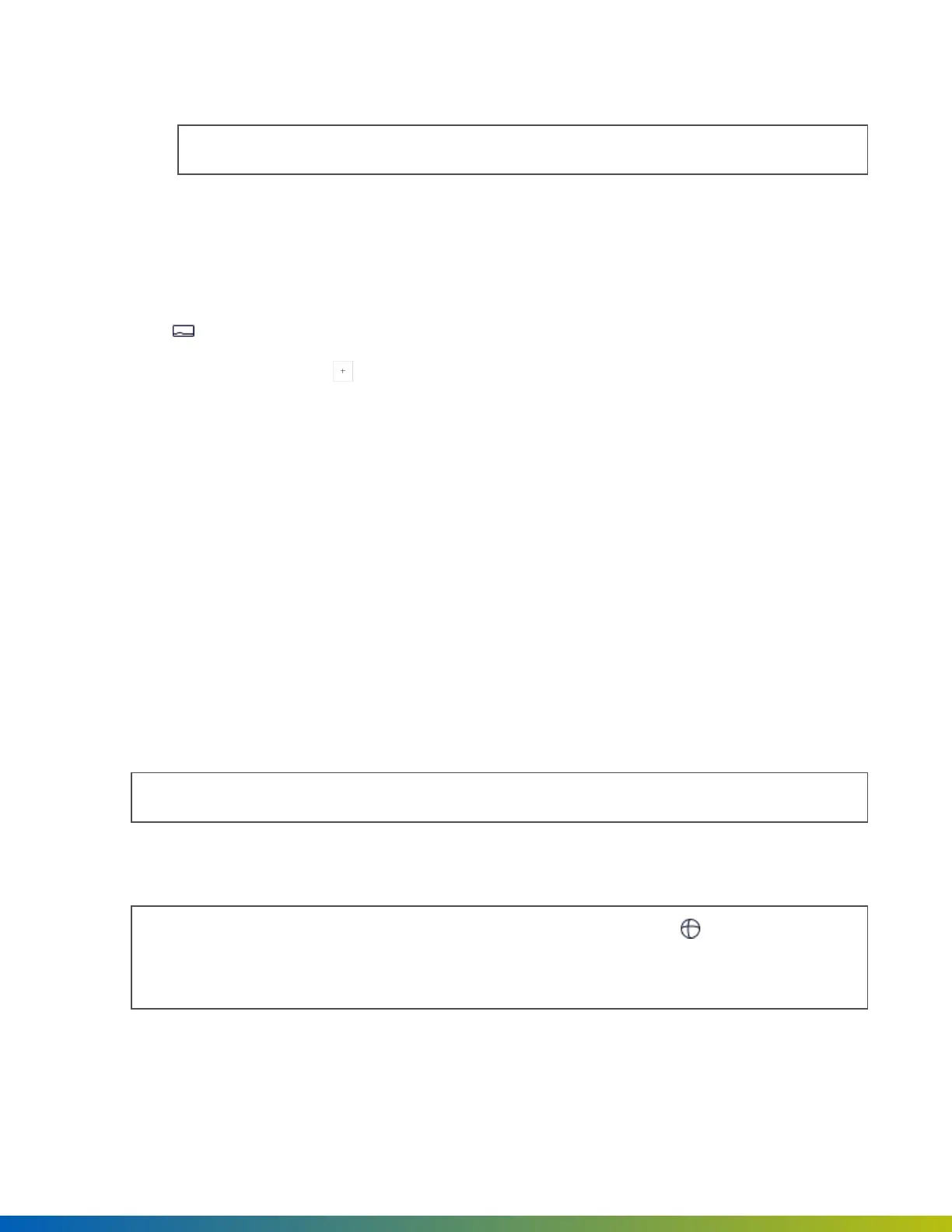l
Openpath 16-Port Elevator
Tip: This configuration is most common with the Core Series Smart Hubs.
5. Enter the number of readers connected to the controllers. Enter their names and click Next.
6. Review your site details and click Confirm & Submit. It may take a few minutes for setup to complete.
Add one ACU
1. Go to Devices > ACUs.
2.
To add a new ACU, click the button in the upper-right corner.
3. Enter a name for the ACU.
4. In Controller type, select the type used:
l
First generation - Red Board (OP-AS-01)— For first generation Smart Hubs.
l
Single Door Controller (SDC)
l
Core series ACU — For Core Series Smart Hubs.
5. If your ACU also connects to an expansion board, add the appropriate types in EXPANSION BOARDS:
l
Openpath 4-Port Expansion
l
Openpath 8-Port Expansion
l
Openpath 16-Port Elevator
Tip: This configuration is most common with the Core Series Smart Hubs.
6. Optional. To connect your network to the Cloud using a static IP address and port on an allowlist, select
the Enable Static Cloud IP toggle. Default port is 443.
Note: An Enterprise plan is required to use Static Cloud IP. In addition, go to App marketplace and
ensure the Static Cloud IP app is installed. After the toggle is enabled in the Alta Control Center,
open the Open Admin app and select Provision with Static Cloud IP to provision the devices.
7. Click Save.
Provisioning ACUs 62
