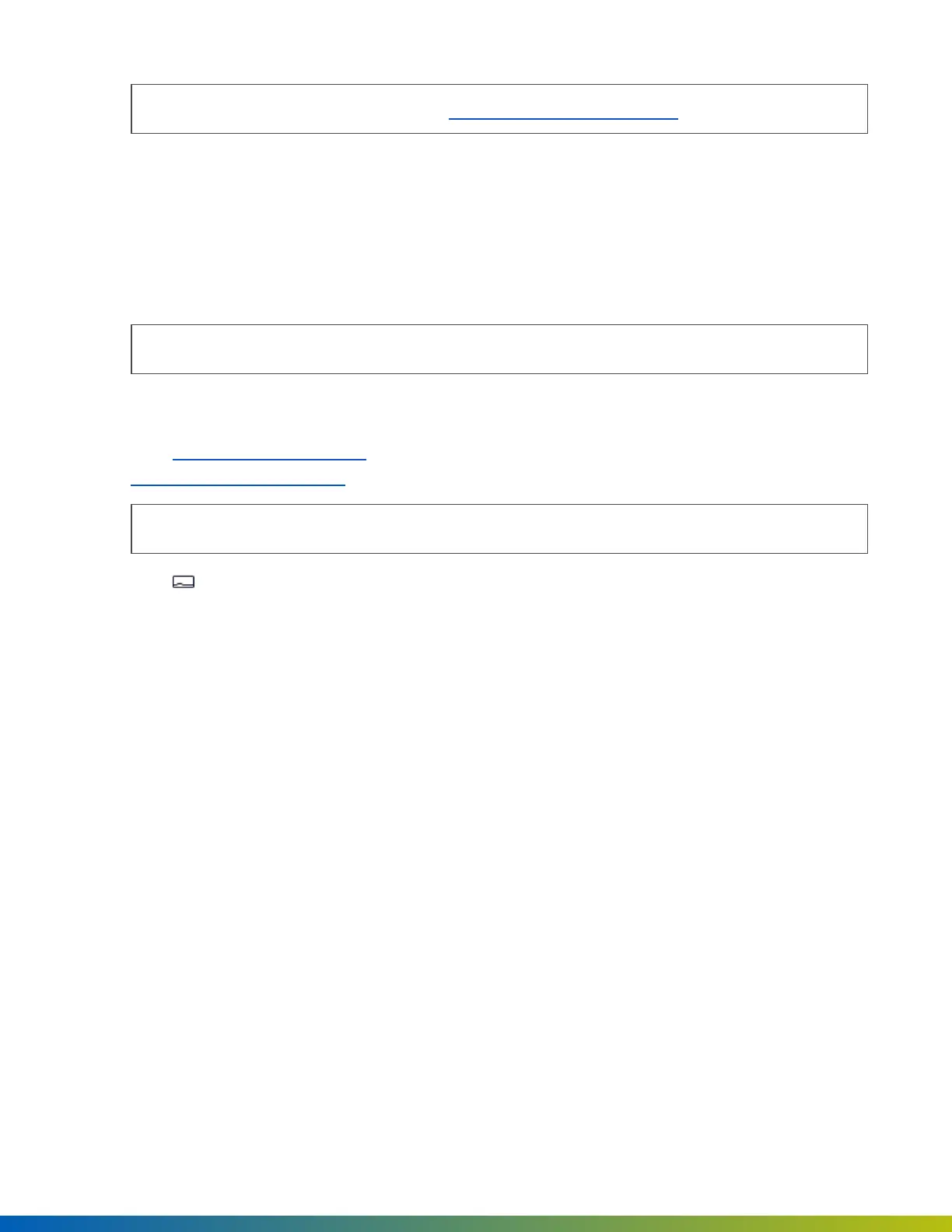Note: This checks if the ACU/SDC can ping https://api.openpath.com/health.
6. Tap Provision Device.
7. Tap on the ACU Name that you want to provision to (this is the name of the ACU you created in the Alta
Control Center), then tap Yesto proceed.
8. The app will send notifications when ACU provision state changes from Unprovisionedto Provisioning in
progressto Provisioning complete.
Note: ACU will disconnect from the Open Admin app 5 minutes after first pressing the Admin button.
Provision the ACU using Alta Control Center on a laptop
1. Go to control.openpath.com/loginand sign in. To access the European Alta Control Center, go to
control.eu.openpath.com/login.
Note: The laptop must be connected to the same network as the ACU.
2. Go to Devices> ACUs.
3. Locate your ACU on the list.
4. If you don't see your ACU listed, create a new one:
a. Click Add ACUand enter a name.
b. Click on the Controller Typedropdown, select the appropriate type, and add any expansion boards
if necessary.
c. Click Save.
5. On the ACU, pressthe ADMIN button.
6. In the Alta Control Center, click the Registerbutton (lightning icon) next to the name of your ACU.
7. Click Yesto proceed.
8. A new window will open, click Provision.
9. If you see a "This Site Cannot be Reached" error, you need to ping the ACU using the command line:
Provisioning ACUs 64
